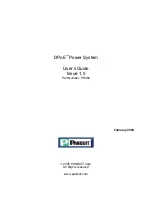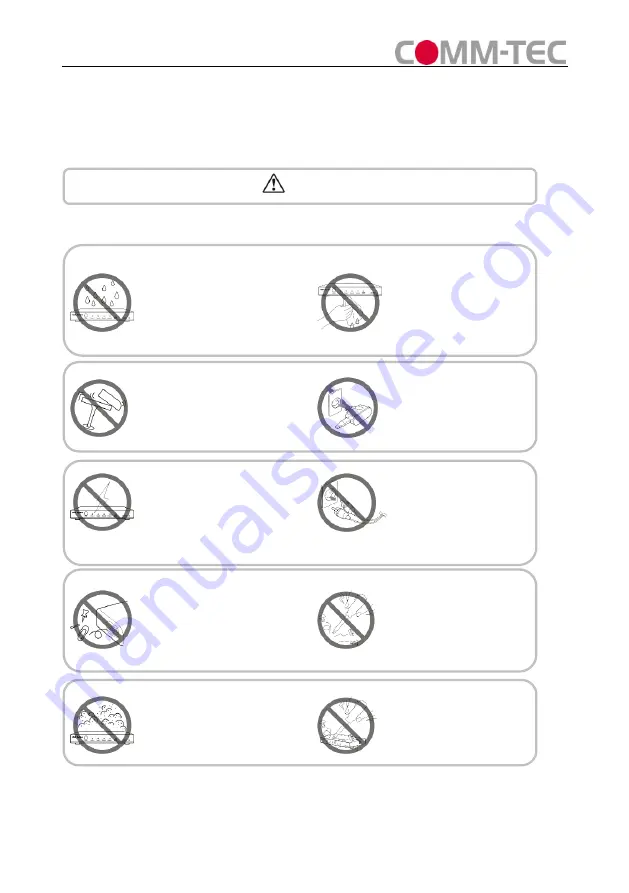
Page 7
Vers. 1.0
Notice
COMM-TEC reserves the right to make changes in the hardware, packaging and
any accompanying documentation without prior written notice.
Warning
To reduce the risk of fire, electric shock or product damage:
1.
Do not expose this apparatus to
rain,
moisture,
dripping
or
splashing and that no objects
filled with liquids, such as vases,
shall be placed on the apparatus.
6.
Clean this apparatus
only with dry cloth.
2.
Do not install or place this unit
in a bookcase, built-in cabinet or
in
another
confined
space.
Ensure the unit is well ventilated.
3.
To prevent risk of electric
shock or fire hazard due to
overheating, do not obstruct
the unit’s ventilation openings
with newspapers, tablecloths,
curtains, and similar items.
4.
Do not install near any heat
sources such as radiators, heat
registers,
stoves,
or
other
apparatus (including amplifiers)
that produce heat.
5.
Do not place sources of naked
flames, such as lighted candles,
on the unit.
7.
Unplug this apparatus
during lightning storms or
when unused for long
periods of time.
8.
Protect the power cord
from being walked on or
pinched particularly at
plugs.
9.
Only use attachments /
accessories specified by
the manufacturer.
10.
Refer all servicing to
qualified service
personnel.