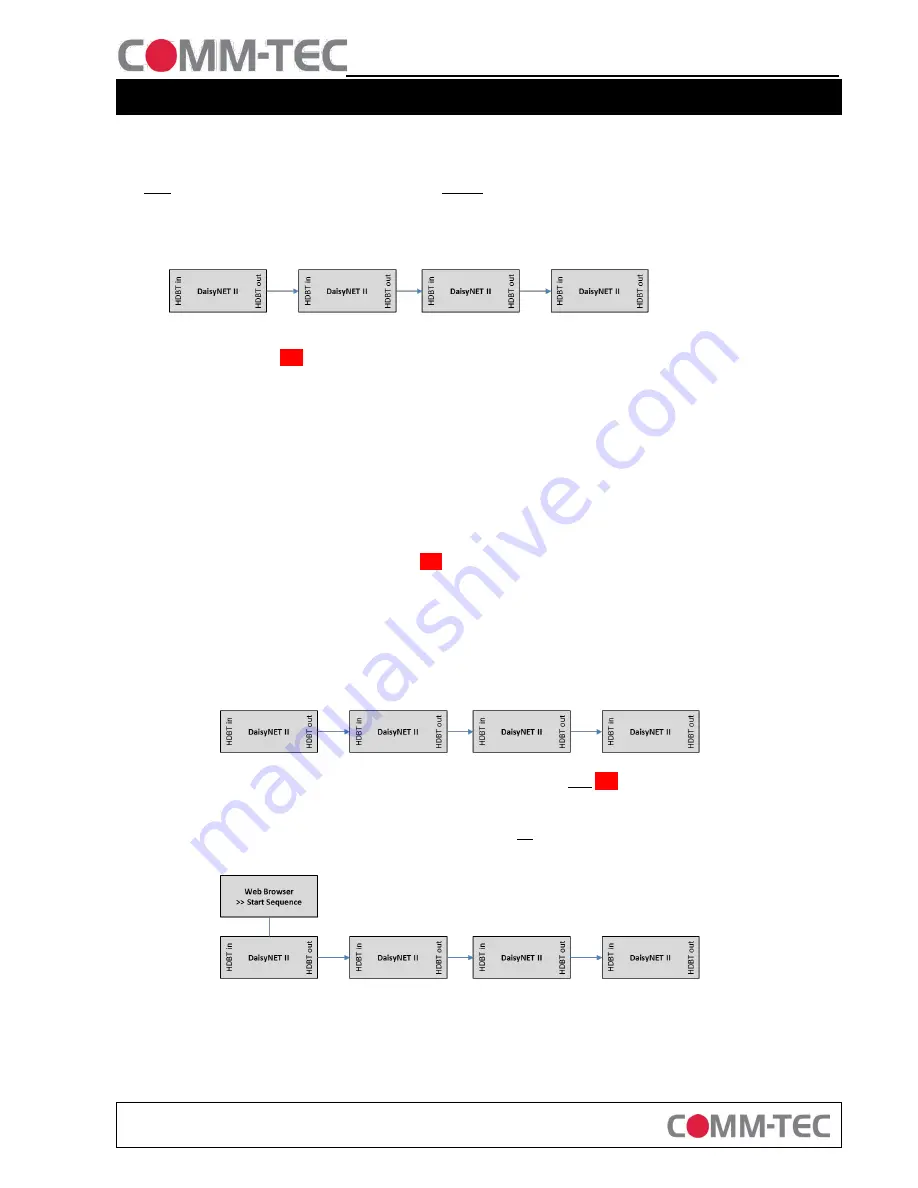
Subject to change
COMM-TEC GMBH
SIEMENSSTRASSE 14 TEL: +49 7161-3000-0
WWW.COMM-TEC.DE
D-73066 UHINGEN
FAX: +49 7161-3000-400
Quick Start Guide
DaisyNET II SRX
1.
Assigning an IP address
Each
DaisyNET II SRX Scaling Receiver (SRX) needs a
unique
IP address . And the chain length (number of units) must be
configured as well. The SRX offers two ways for configuring these settings.
a.
Automatic IP and Sequence configuration
Cascade all TRX and SRX units via HDBaseT (bus configuration) and power them up. Example:
Now go to the first
TRX
in the chain and press the SHOWME button on the front of the device for about 10 seconds
until all LEDs on the front panel start to flash. Now each TRX and SRX unit in this chain has been assigned a unique IP
in sequencial numbers, starting at the first TRX with 192.168.1.121 upwards. The sequence length has also been
configured automatically, the setup is now ready to operate. If required, the chain can now be closed to a ring (see
chapter 2.)
b.
Manual IP and Sequence configuration
This shouldn´t be necessary, the automatic configuration is the preferred way of configuration.
But if desired, the configuration of the SRX can be done manually as follows:
o
Connect one SRX via Ethernet with your PC (each SRX needs to be configured separately)
o
Enter the default IP address of the SRX
192.168.1.122
in your browser and login
>>Password:
admin
o
Menu >> Configuration >> Device >> Network
o
Enter a unique IP address, a matching netmask and gateway address and click „Apply“
o
Note: If your don´t know the IP address of a unit, press and hold the „Reset“ button on the front of the
device at least for 5 seconds to execute a
factory reset.
o
After all SRX units have been configured, they can be cascaded with other DaisyNET II units via HDBaseT
(„HDBT out“ to „HDBT in“).
o
After powering all units up, login to the web interface of the
first
TRX
in the chain
(default IP: 192.168.1.121, default password: admin)
o
Go to Configuration >> Device >> Network >> Daisy-chain Sequence
o
Enter at „DaisyChain Quantity“ the total number of all
units
(TRX and SRX), in this example 4 units
o
Press „Start Sequence“
TRX1
TRX2
SRX1
SRX2
TRX1
TRX2
SRX1
SRX2
TRX1
TRX2
SRX1
SRX2


