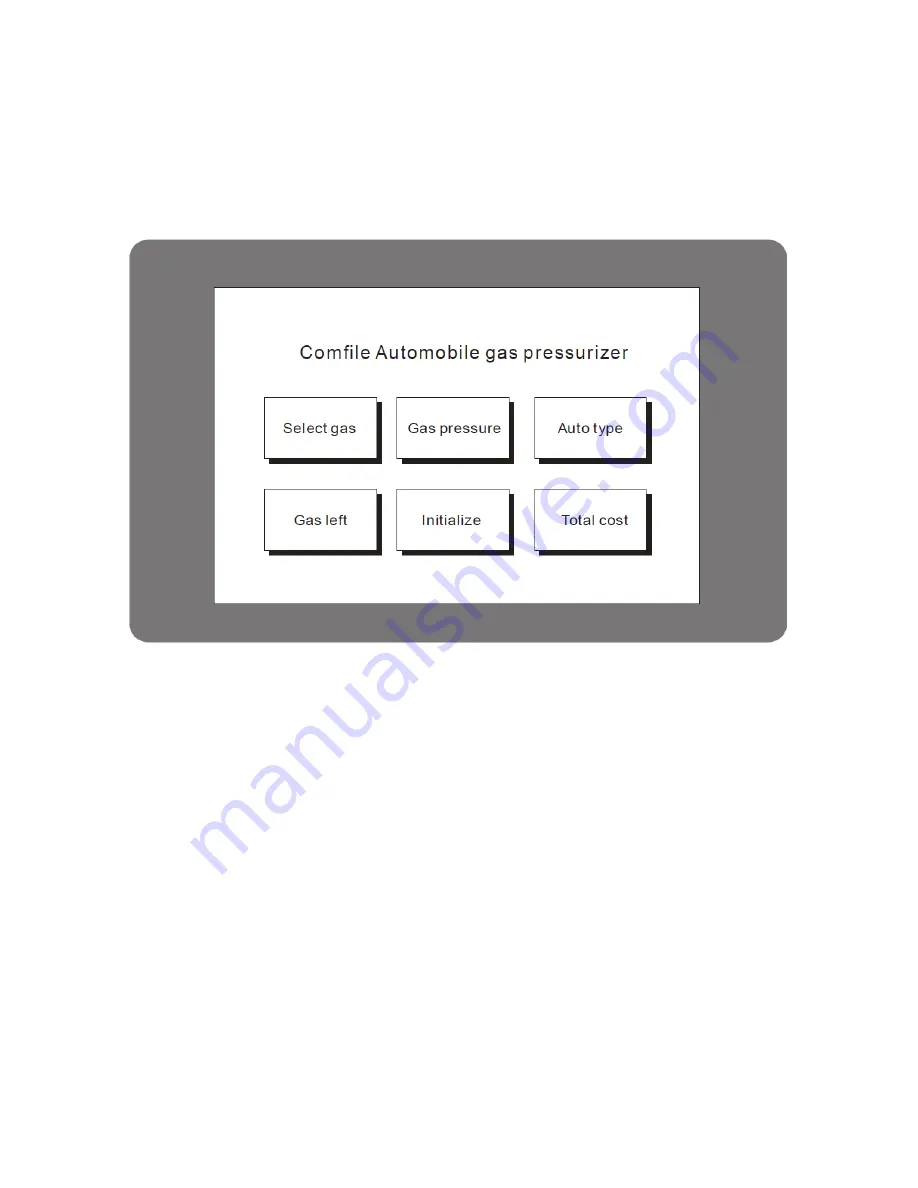
Menu System Library
The CT1820 includes additional commands that can be used to create and manipulate menus. With this
menu library, it is easy to create a user interface like that depicted below.
Menu Commands
Up to 50 menu buttons can be created on the CT1820. Each call to the
MenuSet
command creates a
new button with an individual style, location, and size. The
MenuTitle
command can be used to give
the menu button a caption, and the
MenuCheck
commands can be used to determine if a button has
been touched.
Each button's status can be changed at any time by calling the
MenuSet
command, and each button can
be given a different function on a different screen, resulting in virtually an unlimited number of menus
and buttons.
Comfile Technology, Inc
CT1820 User's Manual
42 Of 93
Summary of Contents for CUTOUCH CT1820
Page 4: ...Chapter 1 Overview Comfile Technology Inc CT1820 User s Manual 4 Of 93 ...
Page 7: ...The CT1820 s Appearance Comfile Technology Inc CT1820 User s Manual 7 Of 93 ...
Page 8: ...Comfile Technology Inc CT1820 User s Manual 8 Of 93 ...
Page 9: ...Comfile Technology Inc CT1820 User s Manual 9 Of 93 ...
Page 12: ...Comfile Technology Inc CT1820 User s Manual 12 Of 93 ...
Page 17: ...Comfile Technology Inc CT1820 User s Manual 17 Of 93 ...
Page 19: ...Chapter 2 I O Comfile Technology Inc CT1820 User s Manual 19 Of 93 ...
Page 29: ...Comfile Technology Inc CT1820 User s Manual 29 Of 93 ...
Page 32: ...Chapter 3 Command Reference Comfile Technology Inc CT1820 User s Manual 32 Of 93 ...
Page 41: ...Chapter 4 Touch Input Comfile Technology Inc CT1820 User s Manual 41 Of 93 ...
Page 52: ...Chapter 5 ModPort I O Expansion Comfile Technology Inc CT1820 User s Manual 52 Of 93 ...
Page 61: ...Chapter 6 Sample Programs Comfile Technology Inc CT1820 User s Manual 61 Of 93 ...
Page 87: ...Chapter 7 Panel Mounting Comfile Technology Inc CT1820 User s Manual 87 Of 93 ...
Page 88: ...Dimensions Comfile Technology Inc CT1820 User s Manual 88 Of 93 ...
Page 89: ...Comfile Technology Inc CT1820 User s Manual 89 Of 93 ...
Page 90: ...Panel Cutout Comfile Technology Inc CT1820 User s Manual 90 Of 93 ...









































