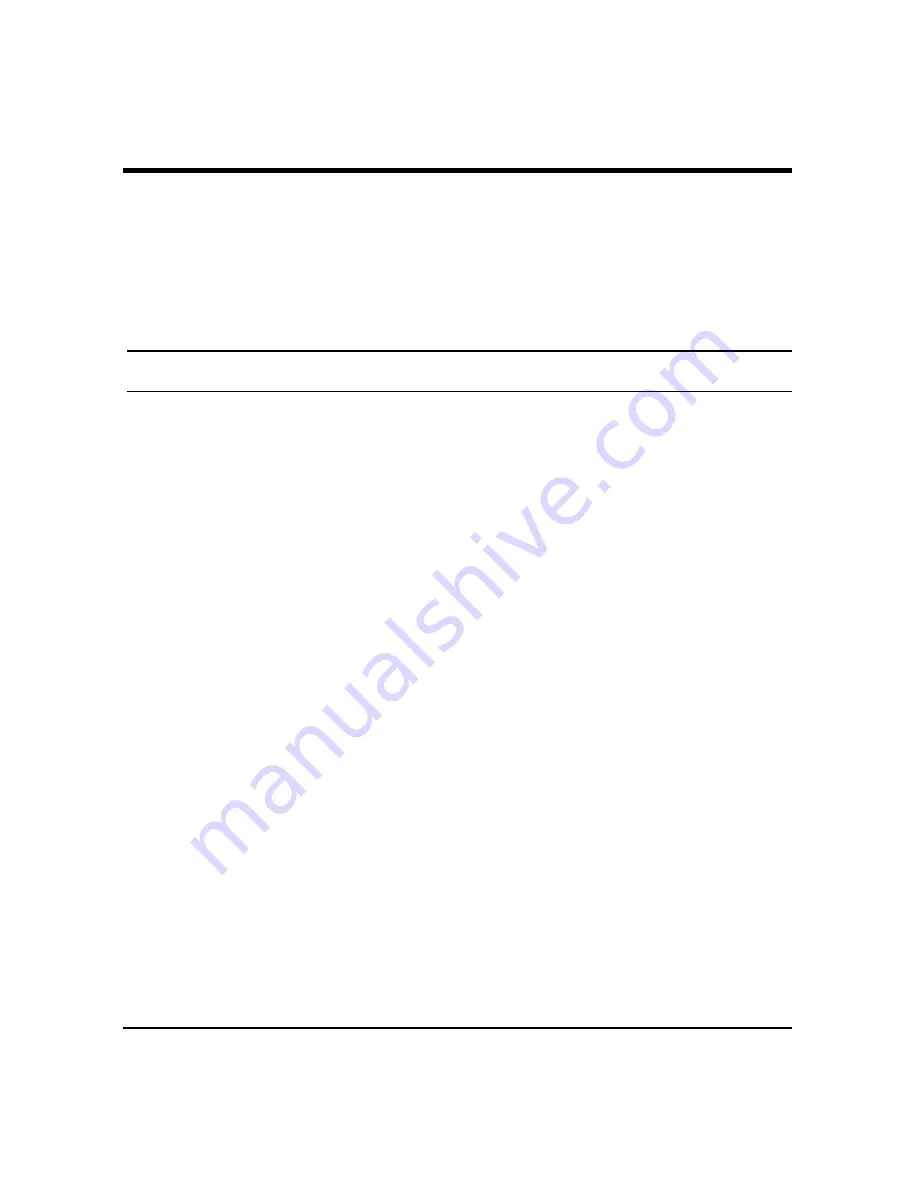
17
CONFIGURATION
Through the Web Browser you can configure the Switch such as
VLAN, Trunking, QoS… etc.
With the attached Web Management Utility, you can easily discover
all the Web Management Switch, assign the IP Address, changing the
password and upgrading the new firmware.
Installing the Web Management Utility
The following gives instructions guiding you through the installations
of the Web Management utility.
1.
Insert the Utility CD in the CD-Rom Drive.
2.
From the
Start
menu on the Windows desktop, choose
Run
.
3.
In the
Run
dialog box, type
D:\Web Management
Utility\setup.exe (D:\ depends where your CD-Rom drive is
located) and click
OK
.
4.
Follow the on-screen instructions to install the utility.
5.
Upon completion, go to
Program Files
->
web_management_utility
and execute the Web Management
utility. (Figure 7.)
















































