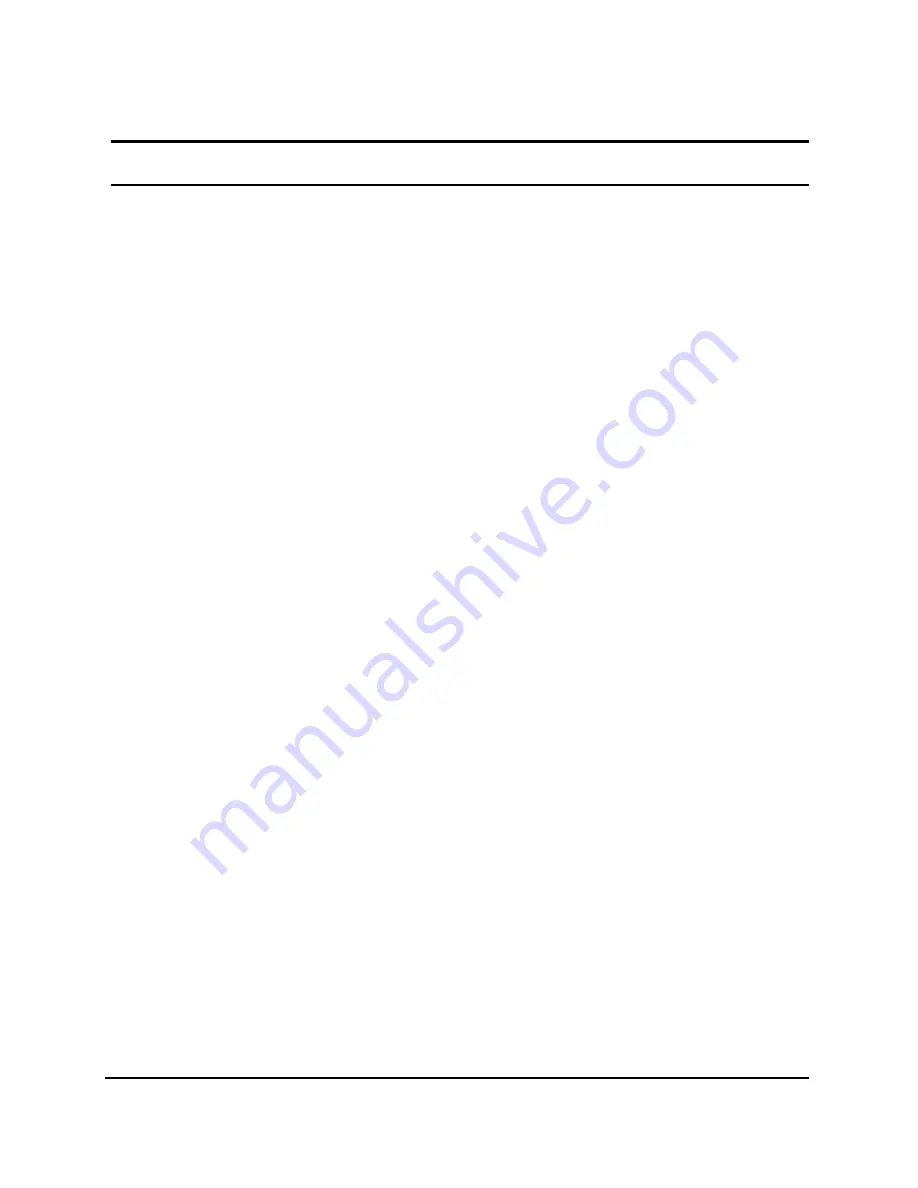
23
Toolbar
The toolbar in the Web Management Utility have four main tabs, File,
View, Options and Help.
In the
“File TAB”
, there are Monitor Save, Monitor Save As , Monitor
Load and Exit.
Monitor Save:
To record the setting of the Monitor List to the
default, when you open the Web Management Utility next time, it
will auto load the default recorded setting.
Monitor Save As:
To record the setting of the Monitor List in
appointed filename and file path.
Monitor Load:
To manually load the setting file of the Monitor List.
Exit:
To exit the Web Management Utility.
In the
“View TAB”
, there are view log and clear log function, this
function will help you to show trap setting.
View Log:
To show the event of the Web Management Utility and
the device.
Clear Log:
to clear the log.
In the
“Option TAB”
, there are Refresh Time function, this function
helps you to refresh the time of monitoring the device. Choose
15 secs,
30 secs, 1 min, 2 min and 5 min
to select the time of monitoring.
In the
“Help TAB”
, there is About function, it will show out the
version of the Web Management Utility.
Summary of Contents for 24-Port 1000BASE-T
Page 1: ...24 Port 1000BASE T Web Smart Gigabit Ethernet Switch User s Guide ...
Page 2: ......
Page 8: ......
Page 14: ......
Page 18: ......






























