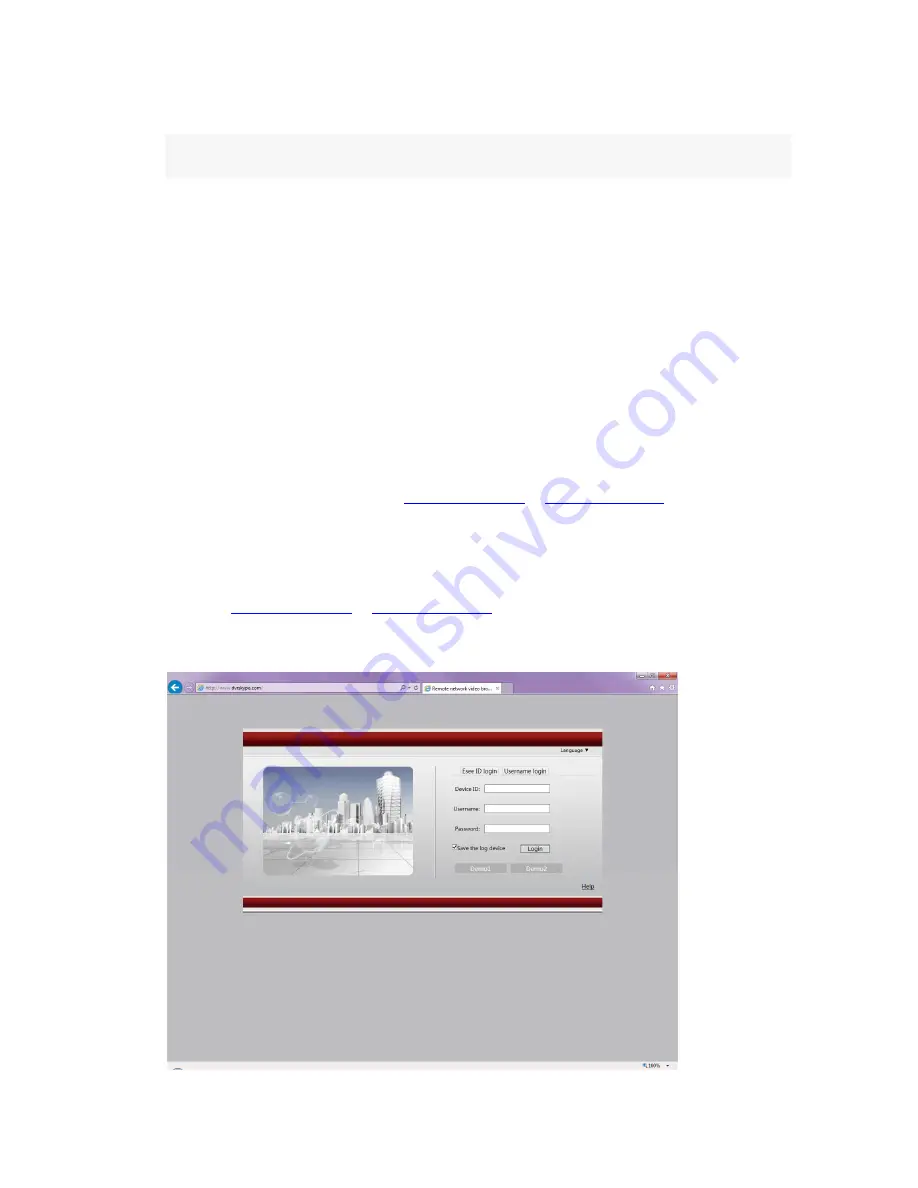
8
Select “network setup”.
DHCP
:
choose to enable to obtain IP address automatically. "
☑
" means enabled
,
"
□
" means
disabled
ESee (P2P)
:
after connecting internet , click“
☑
Esee” to gain a Esee ID , which can be used in IP
remote monitoring in ESeenet network server
IP address
:
the IP address must be unique and cannot be in conflict with the host or workstation on
the same network segment
Subnet mask
:
subnet for the network segment.
Gateway
:
need to set the gateway address to achieve communication between the different
network segments.
MAC address
:
showing the device's MAC address
Preferred DNS
:
DNS IP address
Web port
:
port number IE browser visit, default port is "80"
Esee User Manual
1. Connect NVR with network, make sure network working fine
2. For remote view in computer, go to
www.dvrskype.com
or
www.e-seenet.com
Do the following setup before you log in Esee on computer
Note: Internet Explorer setting. If use it for the first time and the software can't load, then
need to make the following setting: Internet options
Safety-Internet
Custom options
pick Active X and plugin all for opening, click ok.
1. Go to
www.dvrskype.com
or
www.e-seenet.com
,input Esee ID, user name and password, this
user name and password is same with NVR user name and password
Note: the default user name is admin, no password























