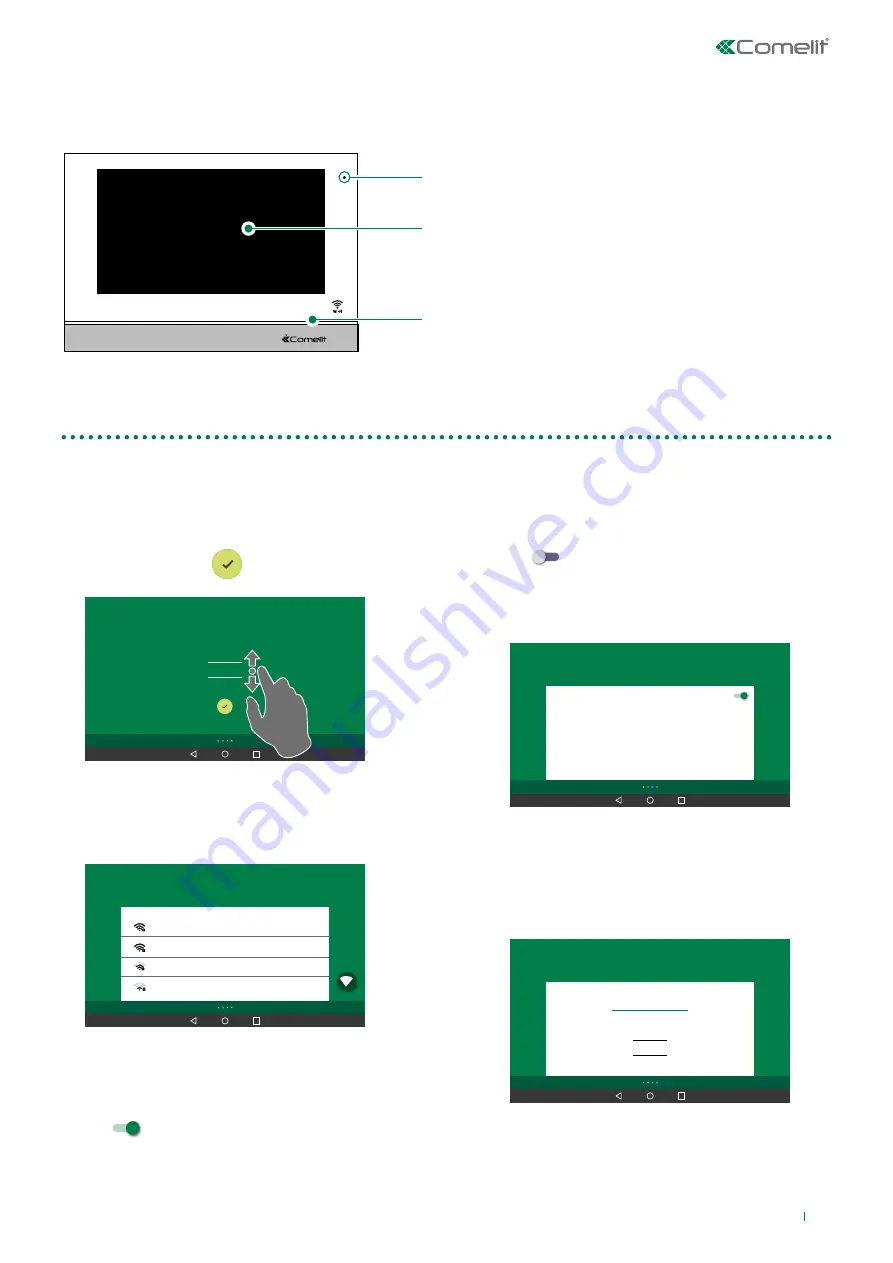
3
Description of the monitor
Configuration wizard
1. Select the desired language
,
confirm by pressing
Welcome
English
Español
Deutsche
CONTINUE >
<
and continue with guided
configuration by pressing
continue >
Welcome
English
Español
Deutsche
CONTINUE >
<
2. Select the Wi-Fi network to which you wish to
connect
, enter the password, wait for the connection
established message, confirm and continue with
guided configuration by pressing
continue >
Connect to WiFi network
CONTINUE >
<
MY Wi-Fi
Other Wi-Fi_1
Other Wi-Fi_2
Other Wi-Fi_3
3. Set the date and time
•
to automatically update the date and time via
internet:
Activate "Automatically set Date & Time"
and select your time zone
•
to set the device date and time manually:
Deactivate "Automatically set Date & Time"
and press the individual elements to customise
them.
continue with guided configuration by pressing
continue >
Automatically set Date &Time
Date
2018 - 04-17
Time
16:00
Time zone
(GMT 0:00) Europe/London
Date and Time settings
CONTINUE >
<
4. Set the ViP address
for the device (8-character
alphanumeric ID code provided by your installer) and
choose whether you want to install the monitor as:
•
Master
unit (main monitor)
•
Slave
unit (secondary monitor)
Vip address
Primary ViP address
COMPLETE
<
Master
Slave 1
Slave 15
0/8
5.
Press
"Complete"
to complete the configuration
process.
Microfono
LCD Display
· Touch screen
· 7” 16:9
· Pixel 1024 × 600
· H.264
Altoparlante












