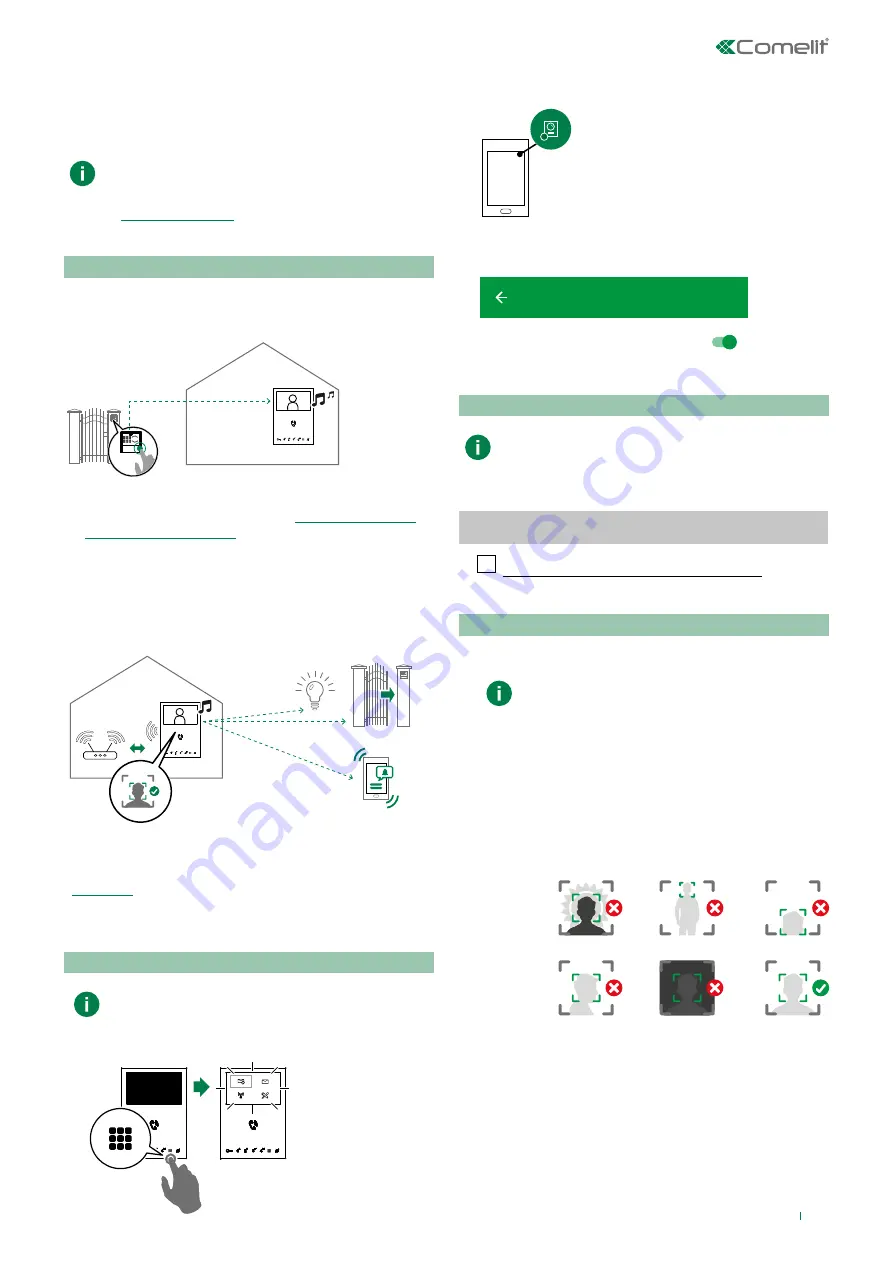
7
Face Recognition
Enable the “Face recognition” function
•
to send the lock-release (enabled by default) and/or actuator
command automatically on recognition of a subject.
•
to receive notification when a known person makes a call.
The “Face recognition” function is only
available with Software version 1.3.0. or later
(to update the monitor, please refer to chapter
).
Using “Face Recognition”
When the monitor (and the App) receives a call from the
external unit, the captured image is displayed and the call
ringtone sounds.
»
if the captured image matches one of those saved by
the user as a “Known face” (see
)
, after the few seconds required
for checking, the monitor emits a tone and sends the
lock-release command* (e.g.: open gate) and/or actuator
command (e.g.: switch on a light).
»
Users connected to the system via the Comelit App
will receive a notification that face recognition has
taken place.
* the lock-release command following face recognition is
enabled by default; the actions to be carried out following
face recognition can be managed via the Actions menu (see
How to enable face recognition
“Face Recognition” can ONLY be enabled via
the Comelit App.
1.
If the monitor is in BUILDING mode, activate the monitor
by pressing the MENU key.
2.
Open the Comelit App and wait for the connection icon
in the top right-hand corner to turn green (the user must
already be registered).
3.
Open the app menu, select Settings /
Face Recognition
Settings
and enable the
“Face recognition”
function.
Face recognition
SETTINGS
How to disable face recognition
“Face recognition” can also be disabled on the
monitor.
f
On the Setup /
Face recognition
screen, deselect “Enable
face recognition” to disable the function.
Face recognition
Enable face recognition
Faces detected
User management
Actions
select
exit
scroll
How to register a face using the monitor
1.
Position yourself in front of the external unit and make a
call.
For optimal recognition:
• the subject should be in the foreground
(the whole head and top of the shoulders
should be visible);
• the subject should be facing the camera;
• the face should be well-lit: avoid capturing
the subject in poor light conditions or
against the light;
• several images of the same subject can be
saved to improve the recognition function.
2.
Wait for the call to reach the monitor.
3.
End the call.
4
. Open the Setup/Face recognition/
Faces detected
menu.










