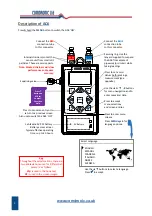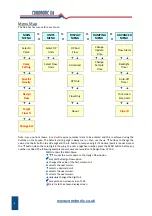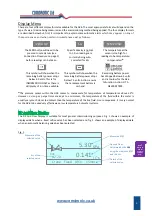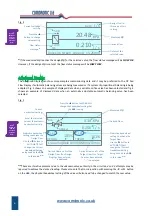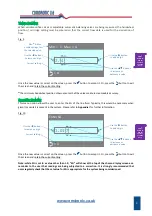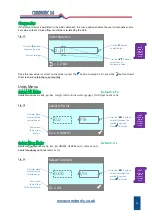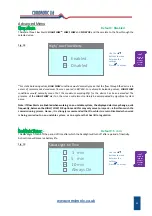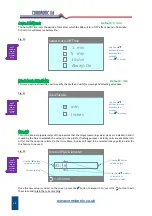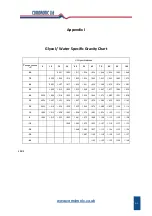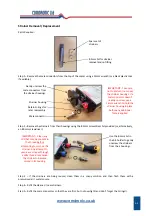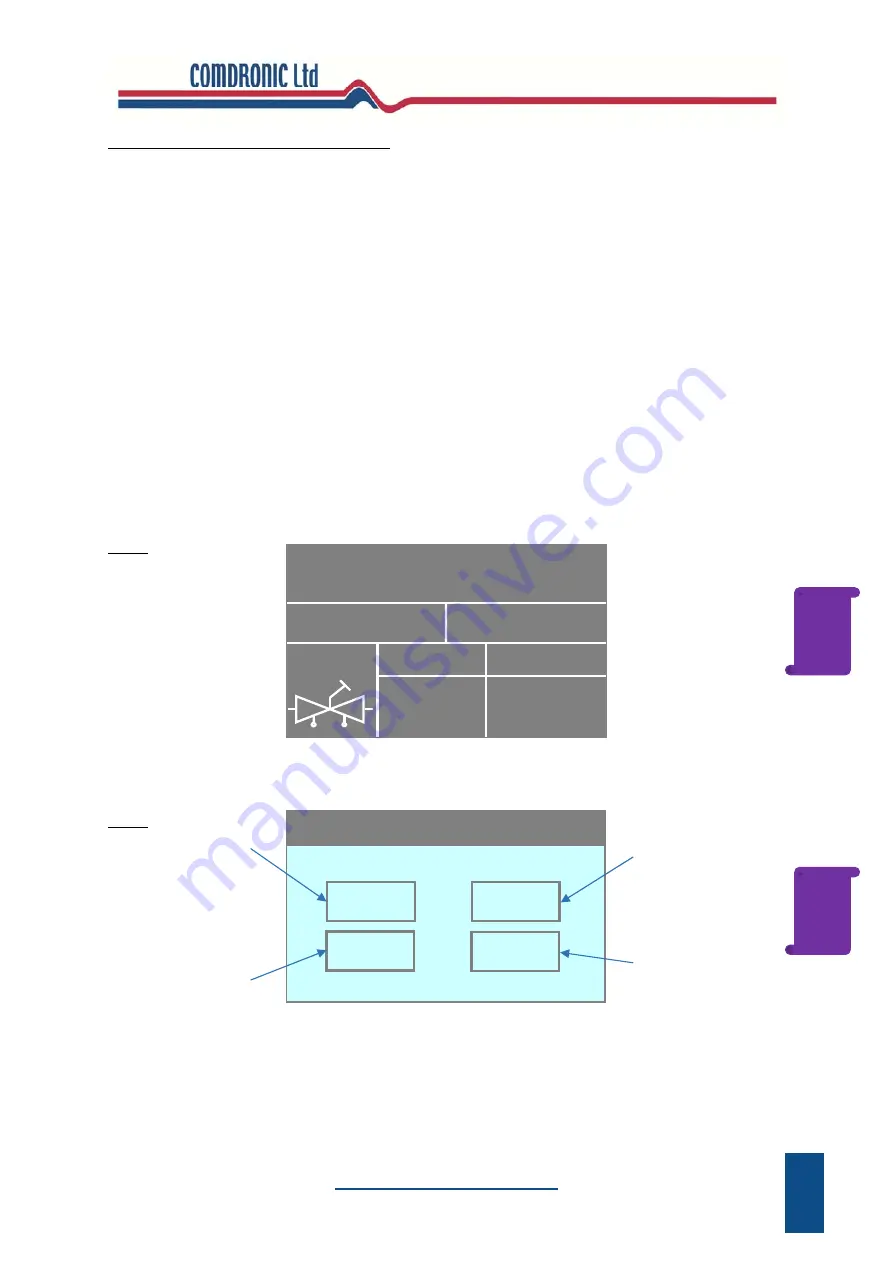
www.comdronic.co.uk
Quick‐Valve Storing Function
Quick‐Valve
allows the user to quickly save commissioning data for individual valves to the
AC6
’s on‐board
memory. Within
Quick‐Valve
, there are 100 storage locations and these are arranged in 10
Groups
of 10
Valves
.
Quick‐Valve
can be accessed from any of the display screens (i.e.
DP And Flow Display
,
Advanced Display,
DP
Only Display
or
Flow Only Display
). Simply press the
button whilst in any of these screens and the last‐
viewed storage location will be shown on the screen. At the first time of use, the displayed storage location
will be
Group 1, Valve 1
.
Once
Quick‐Valve
has been accessed, the storage locations are navigable by using the
▲▼
buttons to change
the Group No. and the
◄►
buttons to change the Valve No. As the various storage locations are viewed, the
on‐screen display will change depending on whether the location is ‘empty’ or whether it already contains
stored data. Examples of these screens and the further feature options are shown below.
Note: even when a user is within the
Quick‐Valve
screens, the
AC6
will be continuing to take readings (even if
the
AC6
is not connected to a system it will still be taking a reading!) and it may have a valve selected or a
manual Kvs entered. Also, values for Target Flow and / or Design Flow may have been entered. For the
purposes of this section, this data will be referred to as the ‘
Live Data
’.
Example 1 – If the selected storage location already contains data, the stored data will be shown:
Fig. 23
With the above screen in view, pressing the
MENU
button will display the following options:
Fig. 24
15
5.30 KPa
Crane Variable D930/DM930 15mm
0.256 l/s
DESIGN 103%
0.249
TARGET 101%
4.0
Group 1 Valve 1
DESIGN FLOW TARGET FLOW
102%
Group 1 Valve 1
►
Save
Press the
▲
button
to CLEAR (delete)
the stored data
from this location.
Press the
◄
button to
LOAD the valve, Design
Flow and Target Flow
so that they become
part of the ‘
Live Data’
for the
AC6
.
▼
Exit
◄
Load
▲
Clear
Press
the
▼
button
to EXIT to the
previous screen.
Press
the
►
button to
SAVE (overwrite!) the data
currently stored in this
location with the
‘
Live Data’
.
Press
?
Button on
AC6 for
Context‐
Sensitive
Help.
Press
?
Button on
AC6 for
Context‐
Sensitive
Help.
Summary of Contents for AC6
Page 2: ...www comdronic co uk ...