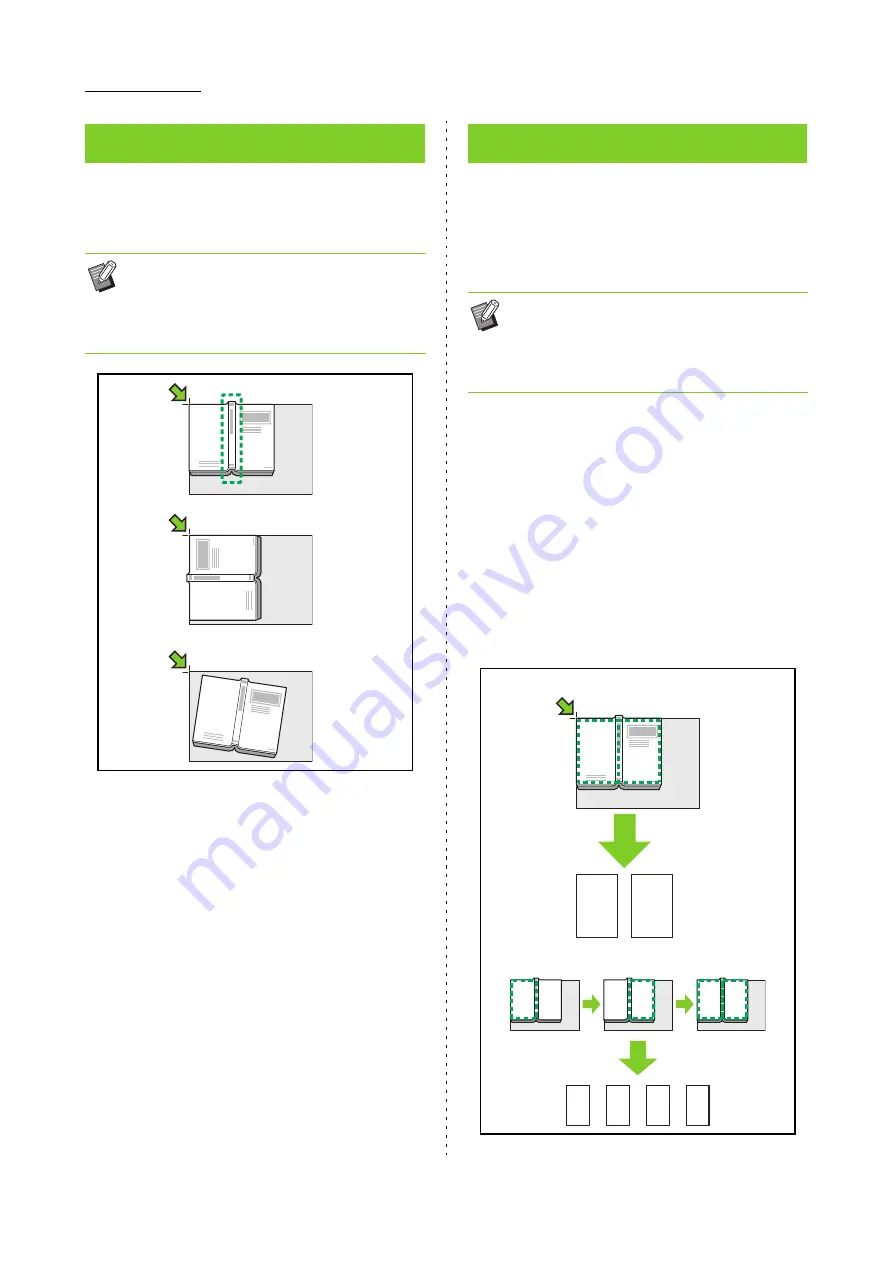
1-12
ComColor FW Series User’s Guide
This function removes the shadows that appear in
the center (inner margin) when scanning a book or
other bound documents.
[OFF], [10mm] (3/8"), [20mm] (13/16"),
[30mm] (1 3/16"), [40mm] (1 9/16"), [50mm] (1 15/16")
[Page Split] (p. 1-12 "Page Split")
1
Touch [Book Shadow Erasure].
The [Book Shadow Erasure] screen is displayed.
2
Select the erasure width.
3
Set [Page Split].
For more information, see "Page Split" (p. 1-12).
4
Touch [OK].
Use this option to scan double-spread pages into
two parts (right and left).
The original sizes that can be page-split are as
follows.
A3, A4, A5, B4, B5, Ledger, Letter
[Page Order]
When this option is set to [OFF], the page split function is
not available.
Set the page order to [Left to Right] for books that are
opened from the left.
Set the page order to [Right to Left] for books that are
opened from the right.
[Page Selection while Scanning]
When this option is set to [OFF], the double-spread
pages are split into two pages (right and left).
When this option is set to [ON], you can specify the scan
range for double-spread pages.
Book Shadow Erasure
• When placing a book on the platen glass, place
it top side up and aligned with the arrow at the
upper left of the glass surface. This function
cannot be used with the book placed vertically
or at an angle.
OK
Wrong
Wrong
Page Split
• When placing a book on the platen glass, place
it top side up and aligned with the arrow at the
upper left of the glass surface. This function
cannot be used with the book placed vertically
or at an angle.
1
4
1
2
3
4
2
3
[OFF]
[ON]
Summary of Contents for FW 5000
Page 1: ...This guide describes total operation features and specifications User s Guide 060 36034 ...
Page 62: ...Chapter 1 Copy ComColor FW Series User s Guide 1 28 ...
Page 120: ...Chapter 5 USB ComColor FW Series User s Guide 5 8 ...
Page 134: ...Chapter 6 RISO Console ComColor FW Series User s Guide 6 14 ...
Page 184: ...Chapter 9 Appendix ComColor FW Series User s Guide 9 16 Z Zoom 3 11 060 36034 007 ...
Page 185: ......
Page 186: ...Please contact the following for supplies and service Copyright 2016 RISO KAGAKU CORPORATION ...






























