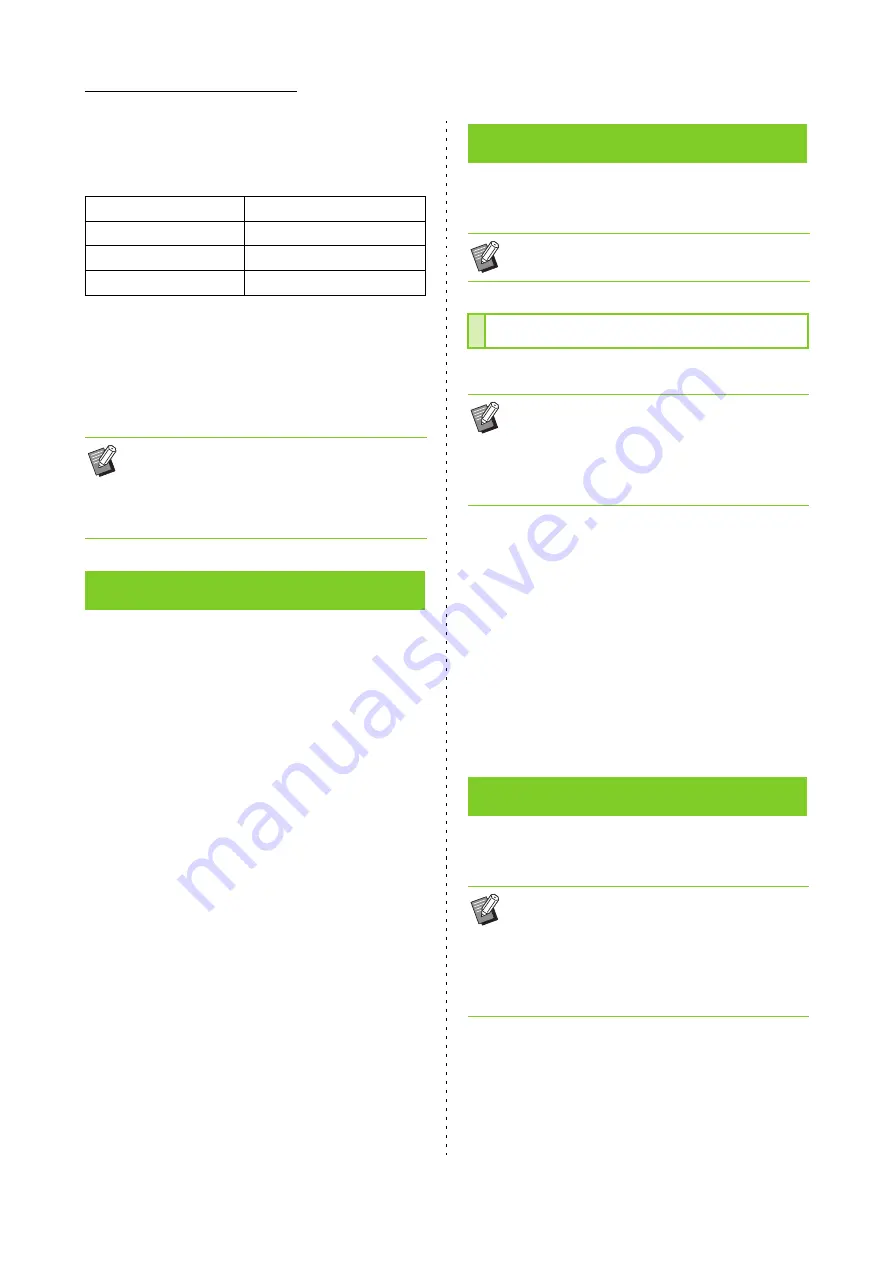
8-16
ComColor FW Series User’s Guide
■
Setting Example
Specifying a tray for each page when printing a 15-page
document
Pages 1 and 5 are printed from the standard tray, pages
6 through 10 are printed from feed tray 1, and pages 11
through 13, along with page 15, are printed from feed tray
2. Pages 2 through 4, along with page 14, none of which
have a specified tray, are printed from the tray specified
in the [Paper Tray] setting.
For more information on each setting item, see
"[Favorites] Tab" (p. 3-14) in "Print".
For more information on each setting item, see
"[Layout] Tab" (p. 3-15) in "Print".
Adjust the printing position of images.
Select the [Image Shift] check box and click [Details] to
display the [Image Shift] dialog box. Enter a value in the
box for the direction that you want to adjust.
[Front Side], [Back Side]
Enter a value for [Horizontal] or [Vertical].
[Reset]
Resets the entered value to 0 on the front or back side
separately.
Preview
You can preview the adjusted image position on the front
or back side separately.
For more information on each setting item, see
"[Finishing] Tab" (p. 3-19) in "Print".
Tray to use
Setting values
Standard tray
1,5
Feed tray 1
6-10
Feed tray 2
11-13,15
• The [Tray Selection per Page] function cannot
be used in combination with [Imposition],
[Booklet Binding], [Offset Output], [Mixed Size
Original], [Select Front Cover Tray], or [Select
Back Cover Tray].
[Favorites] Tab
[Layout] Tab
• The [Watermark] setting is not available with the
PostScript printer driver.
Image Shift
• You can adjust the printing position a maximum
of ±254 mm (10") up, down, left, or right, in
increments of 0.1 mm (0.004").
• When performing duplex printing, the front and
back sides can be adjusted separately.
[Finishing] Tab
• For more information on [Staple] and [Offset
Output], see "Face Down Finisher" (p. 8-2).
• For more information on [Output Tray] and
[Output Tray Relay], see "Stacking Tray (Auto-
control Stacking Tray / Wide Stacking Tray)"
(p. 8-8).
Summary of Contents for FW 5000
Page 1: ...This guide describes total operation features and specifications User s Guide 060 36034 ...
Page 62: ...Chapter 1 Copy ComColor FW Series User s Guide 1 28 ...
Page 120: ...Chapter 5 USB ComColor FW Series User s Guide 5 8 ...
Page 134: ...Chapter 6 RISO Console ComColor FW Series User s Guide 6 14 ...
Page 184: ...Chapter 9 Appendix ComColor FW Series User s Guide 9 16 Z Zoom 3 11 060 36034 007 ...
Page 185: ......
Page 186: ...Please contact the following for supplies and service Copyright 2016 RISO KAGAKU CORPORATION ...






























