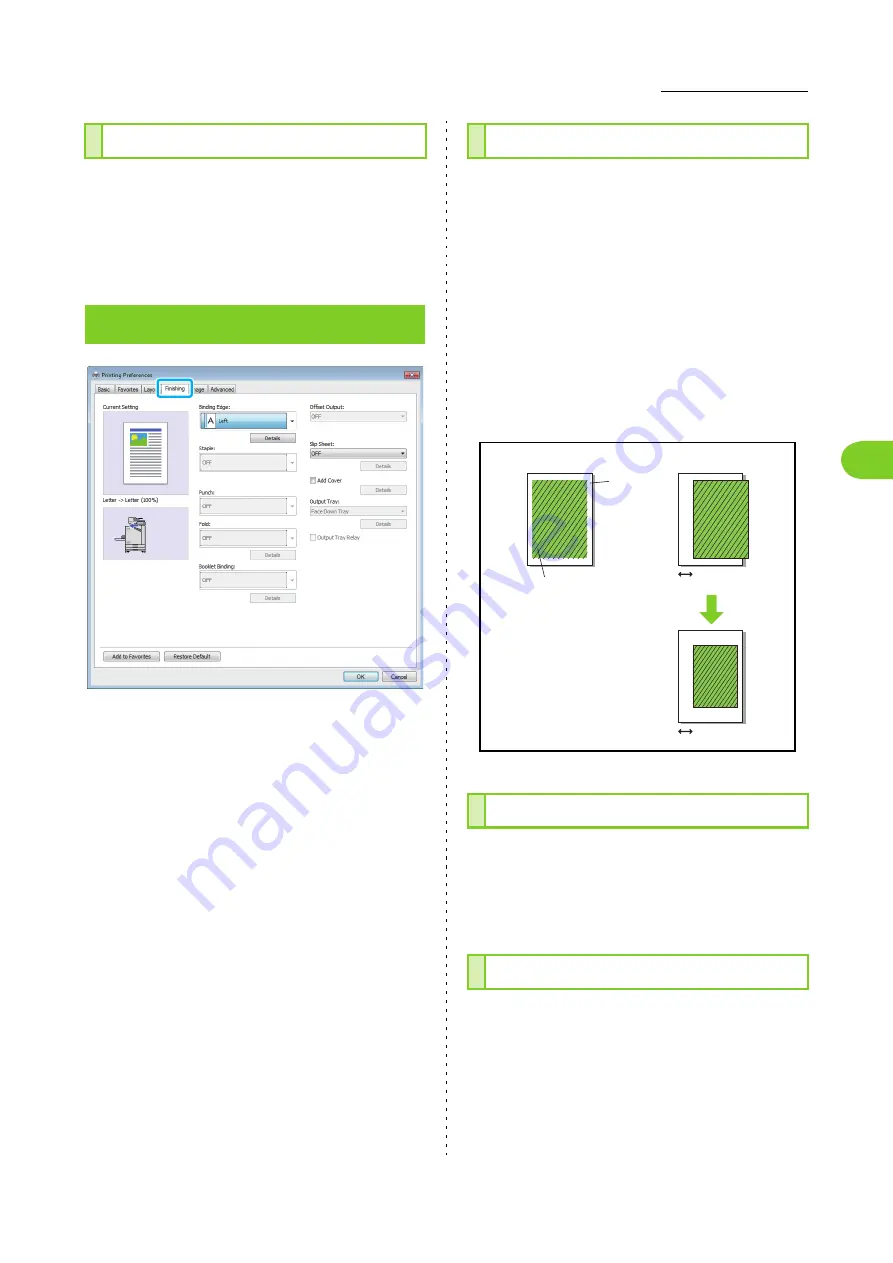
3-19
Printer Driver Settings
3
ComColor FW Series User’s Guide
The current settings on the printer driver screen
can be saved to retrieve later as needed. Up to 30
groups of settings can be saved.
For more information, see "Add to Favorites"
(p. 3-13).
Specify the binding margin.
[Left], [Right], [Top]
■
Binding Margin Settings
Select the binding edge and click [Details] to display the
[Binding Edge] dialog box.
Specify the margin width.
Select the [Auto Reduction] check box to automatically
reduce the printed image to fit the paper in cases where
the margin width does not allow for the original-scale
printed image to fit into the paper.
If you are using the optional face down finisher, the
staple function is available.
For more information, see "Staple" (p. 8-4) in
"Optional Equipment".
If you are using the optional face down finisher, you
can offset the output position.
For more information, see "Printer Driver Settings"
(p. 8-3) in "Optional Equipment".
Add to Favorites
[Finishing] Tab
Binding Edge
Staple
Offset Output
Without a margin
With a margin
Binding
margin
Paper
Print surface is
automatically reduced.
Print surface
Binding margin
Summary of Contents for FW 5000
Page 1: ...This guide describes total operation features and specifications User s Guide 060 36034 ...
Page 62: ...Chapter 1 Copy ComColor FW Series User s Guide 1 28 ...
Page 120: ...Chapter 5 USB ComColor FW Series User s Guide 5 8 ...
Page 134: ...Chapter 6 RISO Console ComColor FW Series User s Guide 6 14 ...
Page 184: ...Chapter 9 Appendix ComColor FW Series User s Guide 9 16 Z Zoom 3 11 060 36034 007 ...
Page 185: ......
Page 186: ...Please contact the following for supplies and service Copyright 2016 RISO KAGAKU CORPORATION ...






























