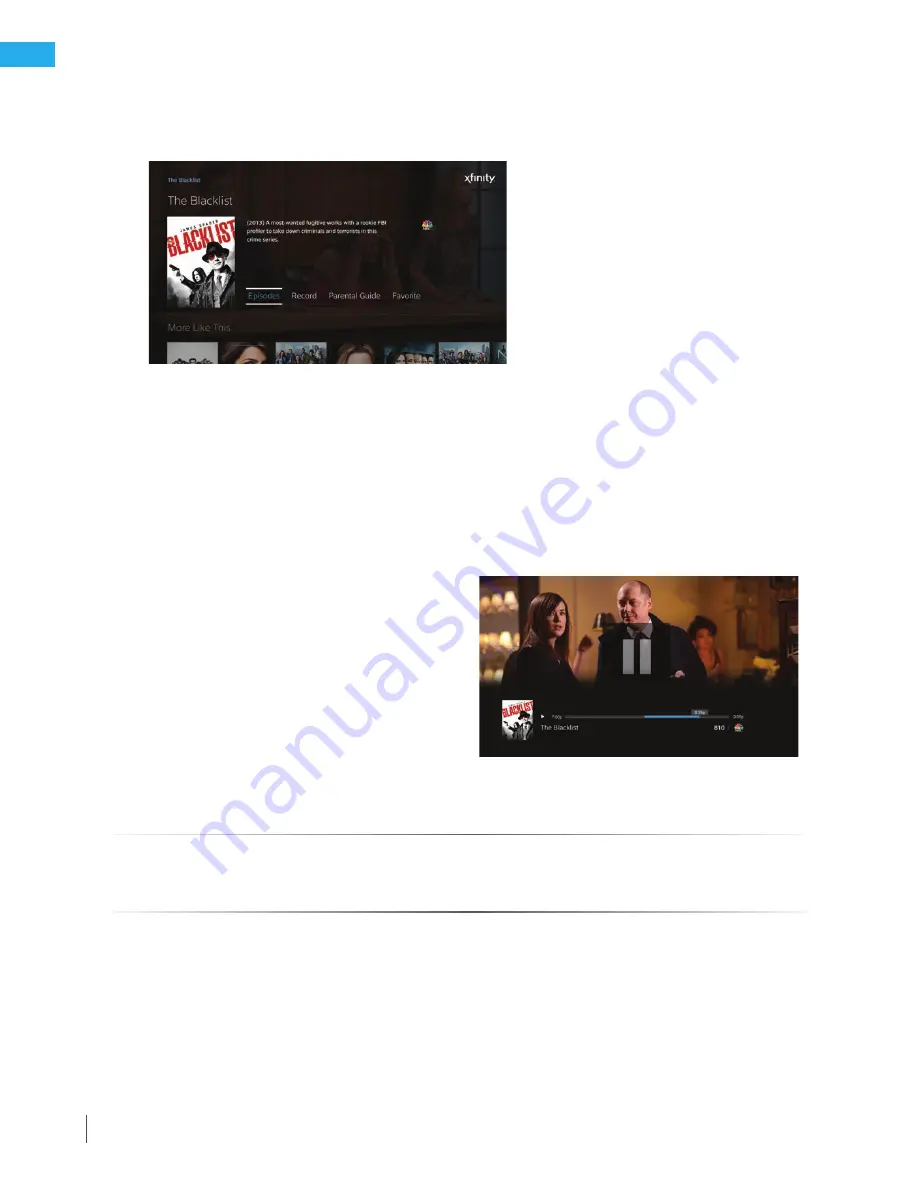
36
XFINITY Communities Handbook
Accessing the On Demand menu (cont.)
3. Highlight the
Watch
option and press
OK
.
4. If the program is available in both high definition and standard definition, you will be prompted to
choose the version you wish to view. Use the
Up Arrow
or
Down Arrow
button on the remote to
choose your preferred version and press
OK
.
HD is the default selection when choosing to watch XFINITY On Demand programming. This HD preference
can be turned off by navigating to
Settings
>
Preferences
from the Main Menu.
5.
Your program will begin playing. You can use the
Pause/Play
and
Rewind
buttons to stop, restart
or rewind the program. For some programs, you can also use the
Fast-Forward
button to advance through the
program. Or use the
Page Up
button to advance in 10-minute increments.
6. When you are finished watching, press the
Exit
button to exit the program and return to live TV.
Note: You can easily access the program again
using the
Last
button (if the program is among
the last 9 options viewed on your TV), or by
accessing the
Saved
menu, choosing
For You
,
and accessing the
Recently Viewed
category.
If you have not viewed the entire program,
the program can be resumed at the point
where you left off.
Quick Reference Tips - X1
For more information on how to use the X1 On Demand menu, visit
xfinity.com/Help
and search
X1 On Demand
.







