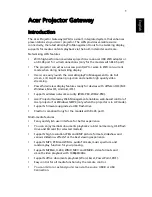8
5. Click
GET /api/wifi/accesspoint
and click
Send
to scan for a network to connect your mQHub to. If
you already know which one you want to use, you can skip to the next step.
Postman will return a list of all available access points with details about them so you can choose
one. Write down the SSID of the network you want to use (this will be one of your standard home or
business networks).
6. Click
POST /api/wifi/network
and click the
Body
tab. Enter the following text, but change the value
for
“SSID”
to your home or business Wi-Fi network’s ID and
“wifikey”
to the corresponding
passcode. Make sure to enter the values between quotation marks.
{ “ssid”:”MyBusinessNetwork”, “wifikey”:”MyBusinessNetworkPassword” }
7. Click
Send
.
8. Reboot the mQHub by unplugging it, waiting 30 seconds and plugging it back in.
Summary of Contents for machineQ mQHub
Page 1: ...mQHub User Guide ...