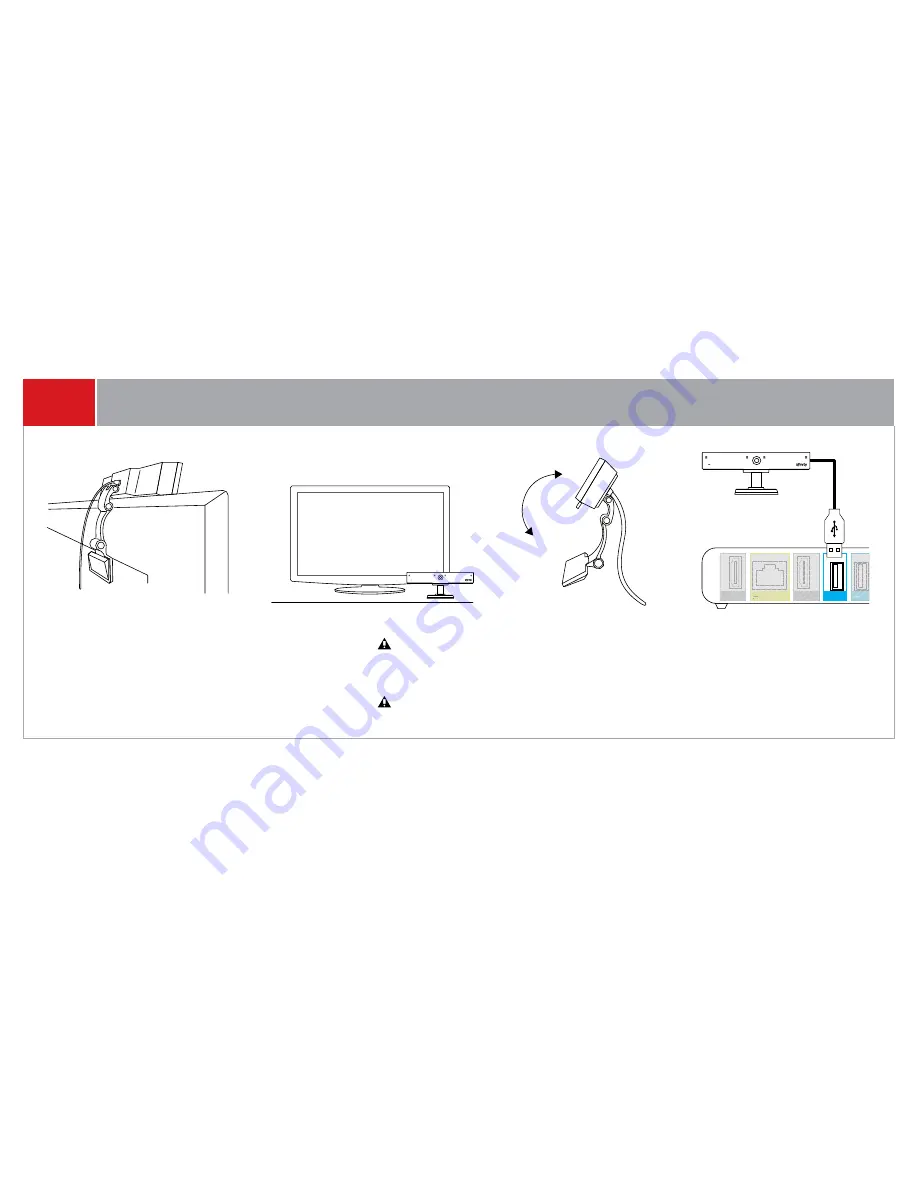
Activate
• Turn on your TV, A/V receiver (if using) and XFINITY
set-top box, then select the HDMI input for adaptor box.
• Wait for Welcome screen.
This may take up 20 minutes.
• If no progress after 20 minutes, unplug/re-plug device or
call 1-800-XFINITY.
Onscreen Setup
• Remove tab from remote’s battery compartment.
• Check that keyboard is unlocked.
• Skype on XFINITY profile = Comcast A Skype Account
Connect
• Already have contacts: Click
Contacts
to select someone to
call or message.
• Don't have contacts: Click
Contacts
to add someone.
Once a contact request is accepted, select to call or message.
Welcome
Setup
Hi you!
Contacts
Flat Surface
TV Top
Back of TV
OR
Pivot to Position
Back of Adaptor Box
Camera
Camera
USB
IR
Audio
Ethernet
Reset
Power
HDMI
HDMI
Cable In
HDMI
TV Out
HDMI
If needed, use the USB extension cable (provided) during placement, then
plug the camera cable into the adaptor box. The camera should not be
used near strong magnetic fields.
Important Note for Wall-Mounted TVs
Ensure that the combined weight of the camera (8.81 oz.) and TV do not exceed your wall mount’s maximum rating. The camera
clip is not compatible with all TV wall mounts. For wall-mounted TVs that have been installed flush with the wall, camera
placement on your TV is not recommended due to space constraints which may result in damage to your TV or the camera.
Important Note for Fireplace-Mounted TVs
The camera is not intended for use in high-temperature locations, such as above fireplaces.
ON
Connect an HDMI cable from
your TV to your adaptor box.
Use a second HDMI cable to
connect the adaptor box to
your XFINITY set-top box.
XFINITY
Set-Top Box
Back of Adaptor Box
TV
Messages
Power
XFINITY
Set-Top Box
A/V Receiver
Connect an HDMI cable from
your TV to the adaptor box.
Use another HDMI cable to
connect the adaptor box to
your A/V receiver.
Connect a third HDMI cable
from your A/V receiver to
your XFINITY set-top box.
If you don’t have an A/V
receiver, use the HDMI cable to
connect your adaptor box
directly to your XFINITY
set-top box.
If using SPDIF (optical digital
audio) cable
Disconnect this cable from
your XFINITY set-top box and
plug it into the Audio port on
the adaptor box.
For optimal performance, use
both HDMI and SPDIF cables
to connect the adaptor box to
your A/V receiver.
Back of Adaptor Box
XFINITY
Set-Top Box
Adaptor Box
A/V Receiver
Camera
HDMI
HDMI
HDMI
SPDIF OPTICAL DIGITAL AUDIO
HDMI
CAMERA USB
Messages
Power
TV
Camera
USB
IR
Audio
Ethernet
Reset
Power
HDMI
HDMI
Cable In
HDMI
TV Out
HDMI
Without an A/V Receiver
With an A/V Receiver
Network
Messages
Power
SD Card
Messages
Power
Camera
USB
IR
Audio
Ethernet
Reset
Power
HDMI
HDMI
Cable In
HDMI
TV Out
HDMI
REMOTE DETAILS
Front
Back
Key Lock
Press to prevent accidental typing while using the front of the remote.
If your remote keyboard is not working, it might be locked. Press the Key
Lock button to unlock it. When you’re typing, the LED to the left of the
Key Lock button will flash green with each keystroke. If the remote is
locked the Key Lock button will flash red with each keystroke.
Battery
compartment
CAPS
Press then release
ALT
for
characters in blue. You will
need to press/release
CAPS
for each character.
ALT
Press then release
ALT
blue. You will need to
press/release
ALT
for
each character.
Remove tab from
battery compartment
before use.
Share
Rewind/Play/
Pause/Forward
Not available at this time.
Setup
Use to pair remote.
If remote becomes unpaired,
press and hold
Setup
, then
press
Call
to pair again. Also
use to program other functions
such as controlling TV.
Note:
You can use this remote to turn on
your TV and A/V receiver and adjust
volume. Visit xfinity.com/remotes to
access the XR3 Remote Control User
Guide for more information.
Visit xfinity.com/remotes to
use your remote to control
your TV and
A/V receiver.
Navigate Home
Close and return to TV
Switch profiles
End call and ignore
incoming call
Zoom self-view
Turn your video camera
on/off
Change screen layout
Place call on hold,
mute mic and pause
camera
Mute your microphone
Accept incoming calls and
access contacts
Go back to previous
screen
Navigate and select
current option
Mute call
6
CONNECT TO YOUR TV
7
POSITION AND CONNECT CAMERA
8
ACTIVATE THEN CONNECT WITH FAMILY AND FRIENDS
Need assistance with a more
advanced setup? Call 1-800-XFINITY.









