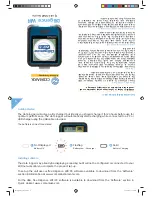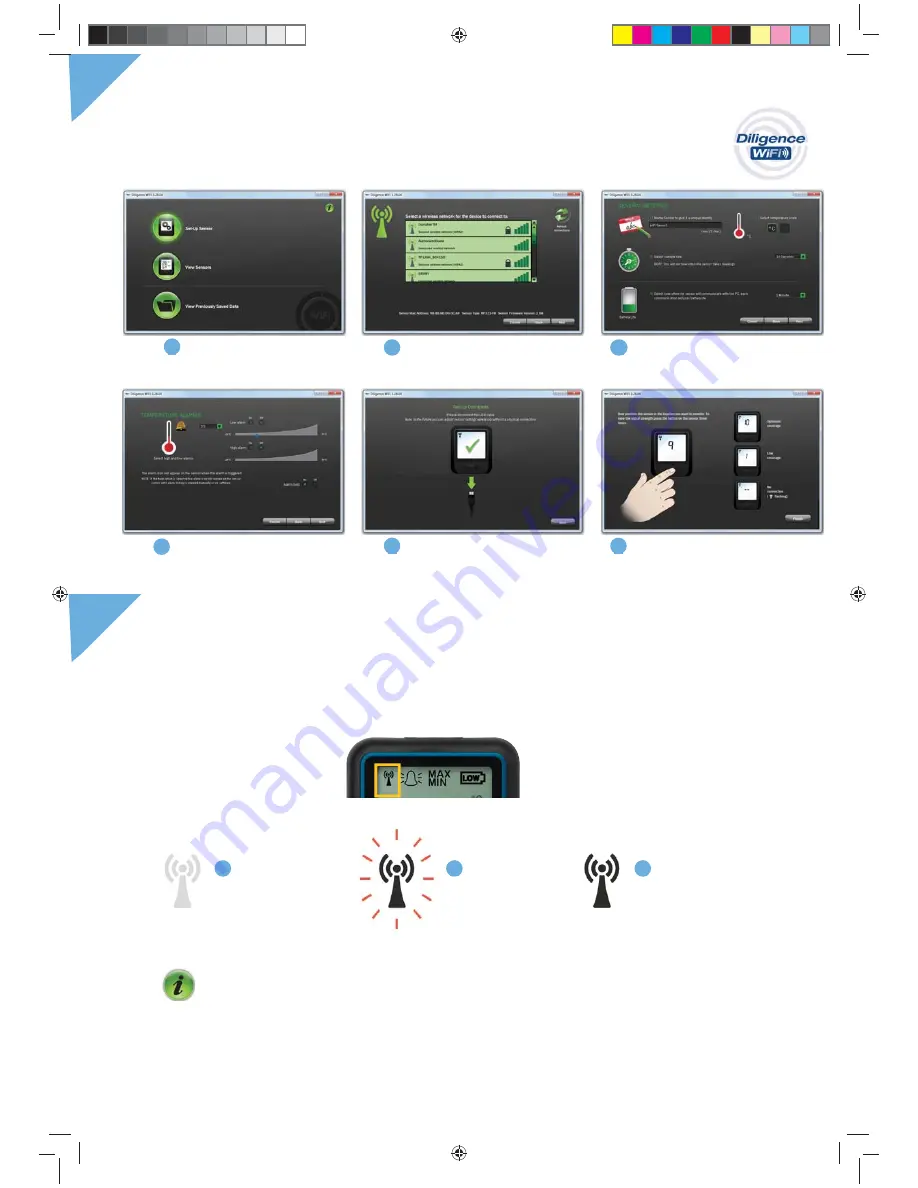
Note: These screens will vary depending on which data logger model purchased.
Connect the Diligence WiFi Data logger to the PC’s USB port with the USB cable provided.
Double click on the Diligence WiFi icon on your Windows™ desktop. This will load the wizard
confi guration software. Follow the on-screen instructions to set up your data logger.
Use the
button on the home screen to get more help on setting up your data loggers
Data loggers can be confi gured via WiFi without the need of reconnecting the USB cable.
Part No. 20294 Issue 1
Copyright © Comark Instruments - 2013
When placing the data logger consider local heat sources and radio obstructions. Any physical
obstructions between router and data logger will affect the signal range. WiFi extenders can be used if
required to increase range where signal strength is limited in the area to be monitored.
The signal icon has three states:
Data Logger Set-up
Hints and Tips
Changing Data logger Settings via WiFi
Data logger Placement
2
2
3
Click on the ‘Set-Up
Data logger’ button
1
Name your dta logger, select
temperature scale, sample
rate and transmission Rate
3
Click on your network
and enter your password
if required
2
Set high and low alarms
4
Position your data logger
where you wish to take
readings
6
Data logger set-up is
now complete
5
The data logger is
not communicating
with the Diligence
WiFi software
Flashing
2
The data logger has
not yet been set-up
and confi gured to
a WiFi network
Not Displayed
1
The data logger is successfully
communicating with the
Diligence WiFi software
Solid
3
Diligence QSG-v4.indd 2
Diligence QSG-v4.indd 2
03/07/2013 17:04:51
03/07/2013 17:04:51