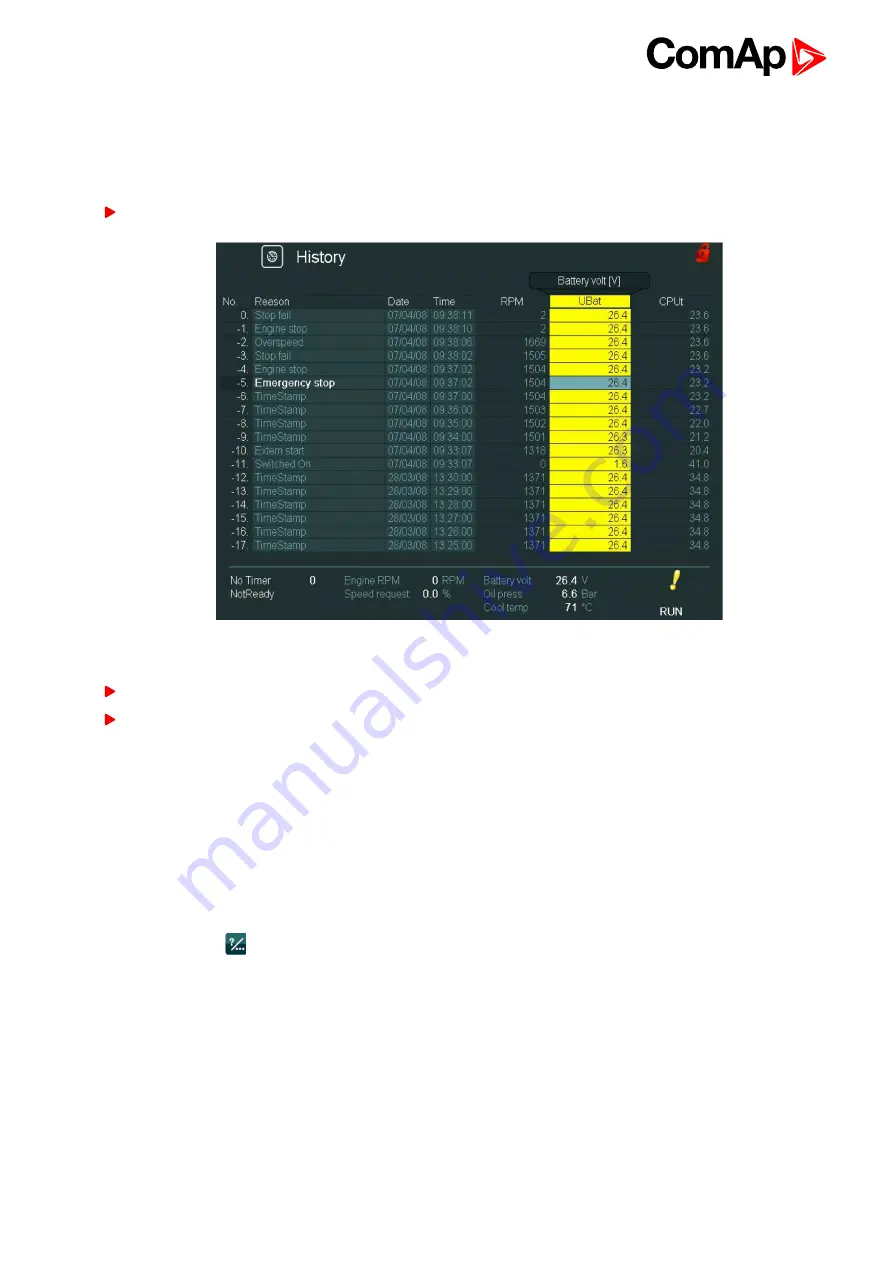
InteliVision 8
48
4.5.2 Change of an order of columns
It is also possible to move columns and change their orders in History screen. All columns instead of columns
Reason, Date
and
Time
can be moved. Columns
Reason, Date
and
Time
have fixed positions and their order
cannot be changed.
Use → ← buttons to go to the column you want to move and press Enter. The column will turn yellow
Image 4.35 History screen and highlighted shifting column
Use → ← buttons to move the chosen column to the desired position.
Press
Enter
to confirm the new position of the column or press
ESC
to cancel the action.
4.5.3 Help/Others screen
In Help/Others submenu you can see context menu
,
with other settings (passwords setting, communication setting, language selection, IV8 setting,
Export to USB) and information (various helps, IV8 and controller info and etc.).
As number of items in the context menu exceeds the number of context buttons (6) it is necessary to use PgUp
and PgDn buttons for navigation within the menu. This feature has been already available in Measurement or
Setpoints submenu.
Press
Help/Others
button. Help/Others screen appears:
Summary of Contents for InteliVision 8
Page 27: ...InteliVision 8 27 Image 4 7 Power screen Image 4 8 Main screen ...
Page 28: ...InteliVision 8 28 Image 4 9 Gen screen Image 4 10 Synchroscope screen ...
Page 29: ...InteliVision 8 29 Image 4 11 Statistics screen Image 4 12 Analog Inputs screen ...
Page 31: ...InteliVision 8 31 Image 4 15 Analog inputs screen Image 4 16 Binary 1 0 screen ...
Page 32: ...InteliVision 8 32 Image 4 17 Statistics screen ...
Page 49: ...InteliVision 8 49 Image 4 36 Help Others screen part 1 Image 4 37 Help Others screen part 2 ...
Page 73: ...InteliVision 8 73 Image 9 4 IS NT wiring Image 9 5 InteliDrive DCU wiring ...






























