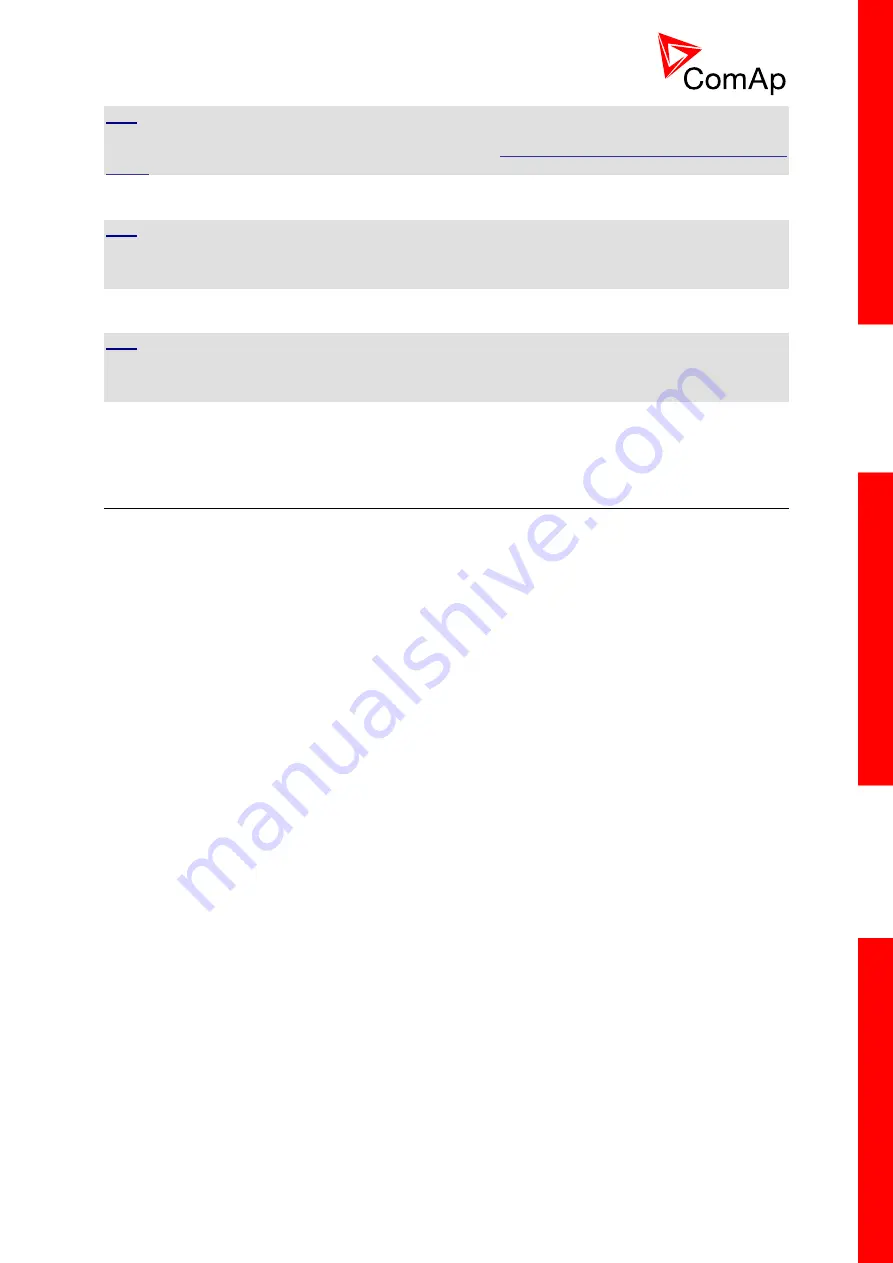
InteliDrive Lite, SW version 1.9
ID-FLX-Lite-1.9r1 Reference Guide.pdf,
©ComAp – August 2015
30
H
INT
Quick guide how to start using this module is in chapter Remote Communication - Short guide how to
start using IL-NT-GPRS module or on ComAp webpage
http://www.comap.cz/products/detail/IL-NT-
H
INT
Use of this plug-in brings WSUP Locate function. This function allows monitoring actual engine
position based on GSM signal information. The position is automatically updated and stored in WSV
history. You can track the position of the engine in WebSupervisor even in history.
H
INT
Unlike GPS system, the function works indoor or wherever the GSM signal is. Precision of
localizationis not as precise as with GPS and depends on density of operator’s GSM/BTS tower
around the controller.
3.6 Remote modules
Remote modules allow monitoring and displaying of values and states away from main controller.
3.6.1 IL-NT RD (SW)
IL-NT RD is remote display software for a controller. Remote display provides the same control and
monitoring functions as controller itself. Remote display for InteliDrive controllers uses standard
InteliDrive Lite controller with Remote display software. No further programing of the display is
required
– unit is self configurable from the main controller.
All remote display’s LEDs show the same state as corresponding LEDs on master controller. Front
panel buttons on both controllers work in the same way. Engine can be controlled from remote display
as well as from master controller. User can switch screens, set password, change setpoints and view
history records.
All IL-NT RD screens Init, Measure, Setpoints and History display the same data like in the master
controller.
Master device is always able to work without connected Remote display.
Interruption of the serial line between master device and Remote display has no effect to the master
controller.
If the serial line between master device and remote display is interrupted, or communication cannot be
established, remote display shows it’s Init screen and message “Trying” and all LED’s are off.
Once
remote display finds compatible master it shows “Preparing” and downloads configuration table
from master controller.
After the configuration from master is downloaded remote display jump to master controllers Init
screen and all LEDs and blinking.
It i
s possible to switch to remote displays Init screen to check it’s version and serial number of used
controller and communication status by pressing PAGE button for 3 seconds
















































