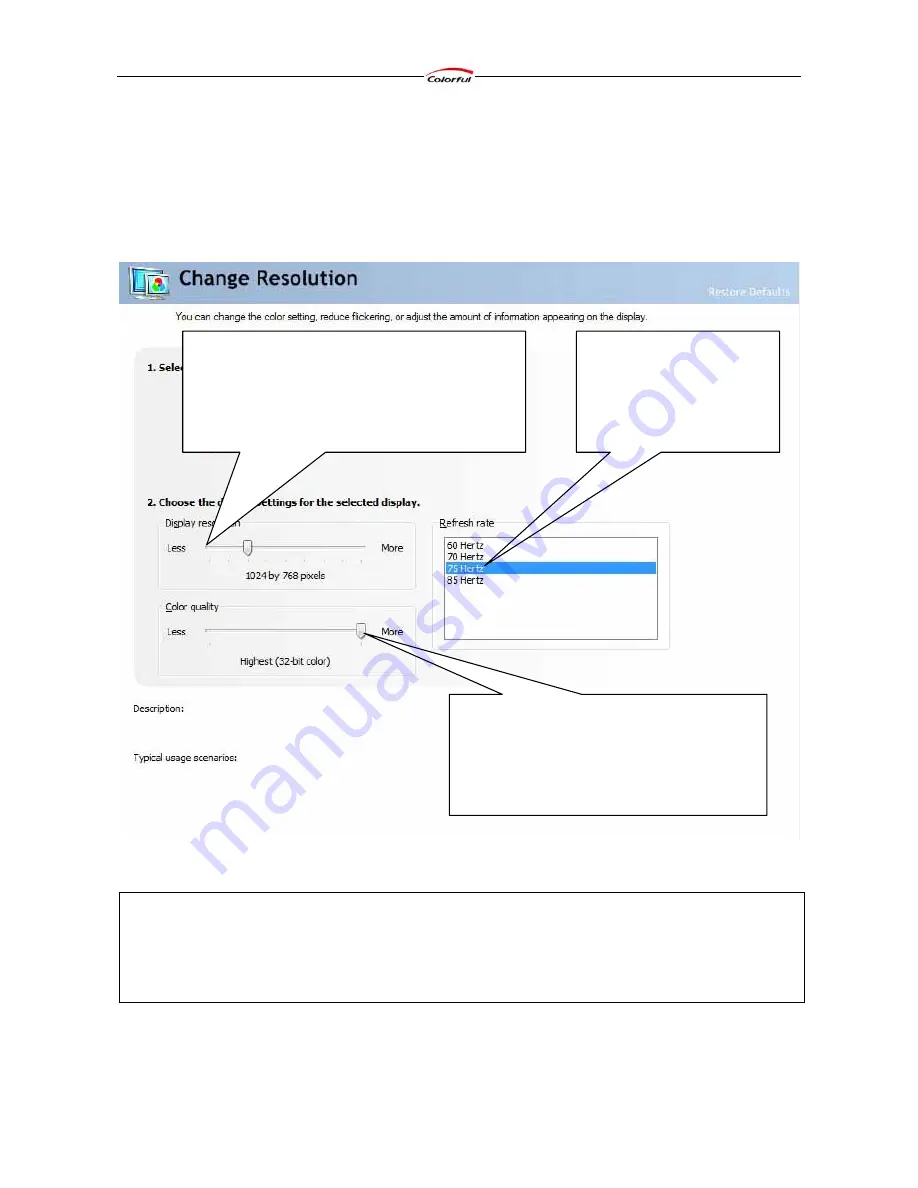
Colorful Graphics Card User’s Manual
15
3.4 Display
The Display features enable you to further manipulate and configure your display settings to
optimize to use of your displays.
3.4.1 Change Resolution
You can change the color setting, reduce flickering, or adjust the amount of information appearing
on the display.
Use this slider to set the screen resolution for the
selected display. As you increase the screen resolution
value, you display more information on your screen,
but the information decreases in size. The current
setting is displayed below the slider.
Use this list to set the refresh
rates for the currently selected
display. A higher refresh
frequency reduces flicker on
your screen.
Use this slider to set your color quality for the
selected display. Increasing color quality lets you
view more photo-realistic images and is
recommended for most desktop publishing and
graphics illustration applications.
Note: If you need to set your color quality to 256 colors to run a game or other software program
that requires it, right-click the program icon or name on your desktop or Start menu, then click
Properties. Click the Compatibility tab and then select the Run in 256 colors check box. Your
display will revert to your default color setting when you close the program.






























