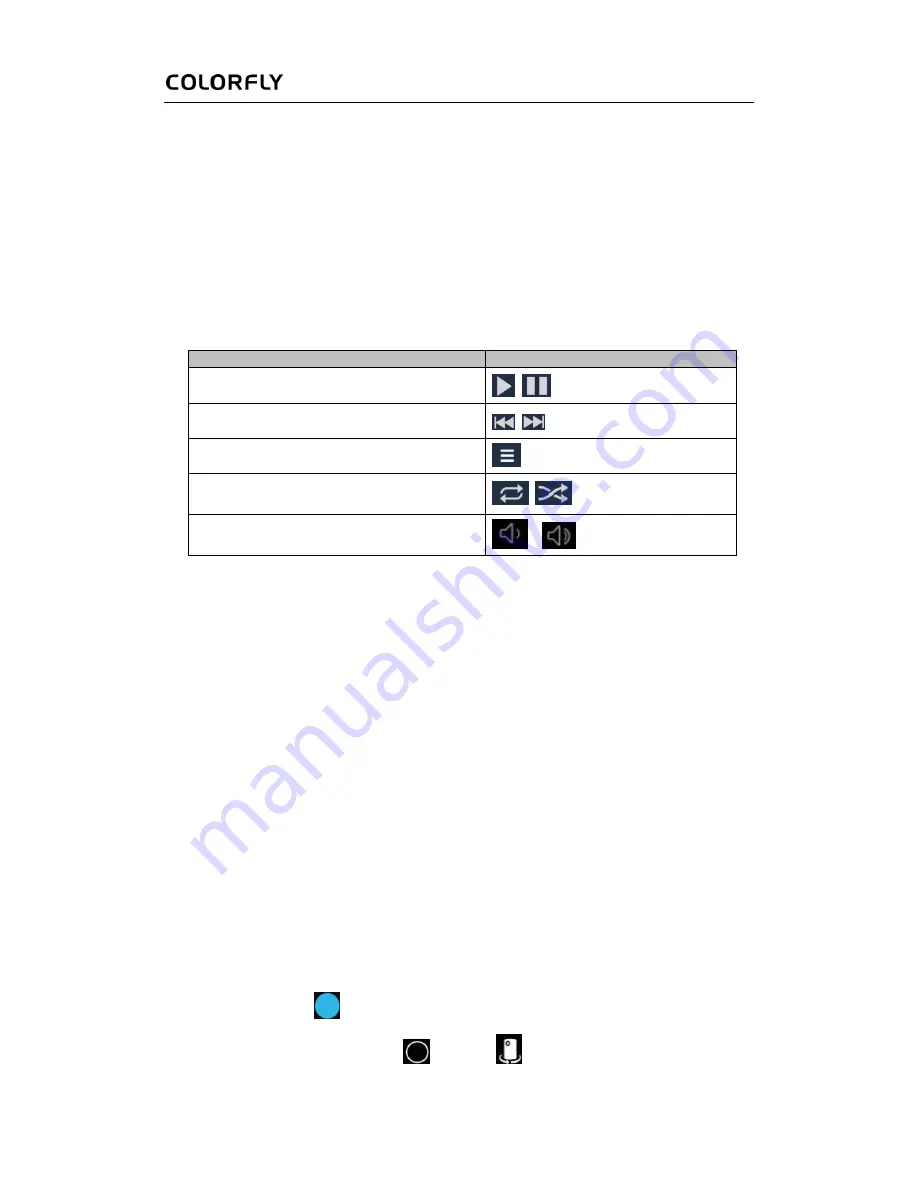
User Manual
15
6 Common Applications
Music Player
1.
On the APPS page, tap the Play Music icon to display the playlist.
2.
Tap the song to be played. The music playing page is displayed.
The following table describes the icons on the music playing page.
Operation
Icon
Play/Pause
Previous/Next
Playlist
Repeat/Random
Volume down/Volume up
Video Player
1.
On the APPS page, tap the 4K Video Player icon to display the playlist.
2.
Tap the video to be played.
When a video is played, you can touch the screen to display the play control bar.
Tips:
You can select any installed video player to play videos.
Camera
Tap the Camera icon to open the photo taking and video recording page. The common functions
are described as follows:
Photo taking
: Tap
. The photo taken is automatically saved.
Front/Rear camera switch
: Tap
and then
to switch between the front and rear




















