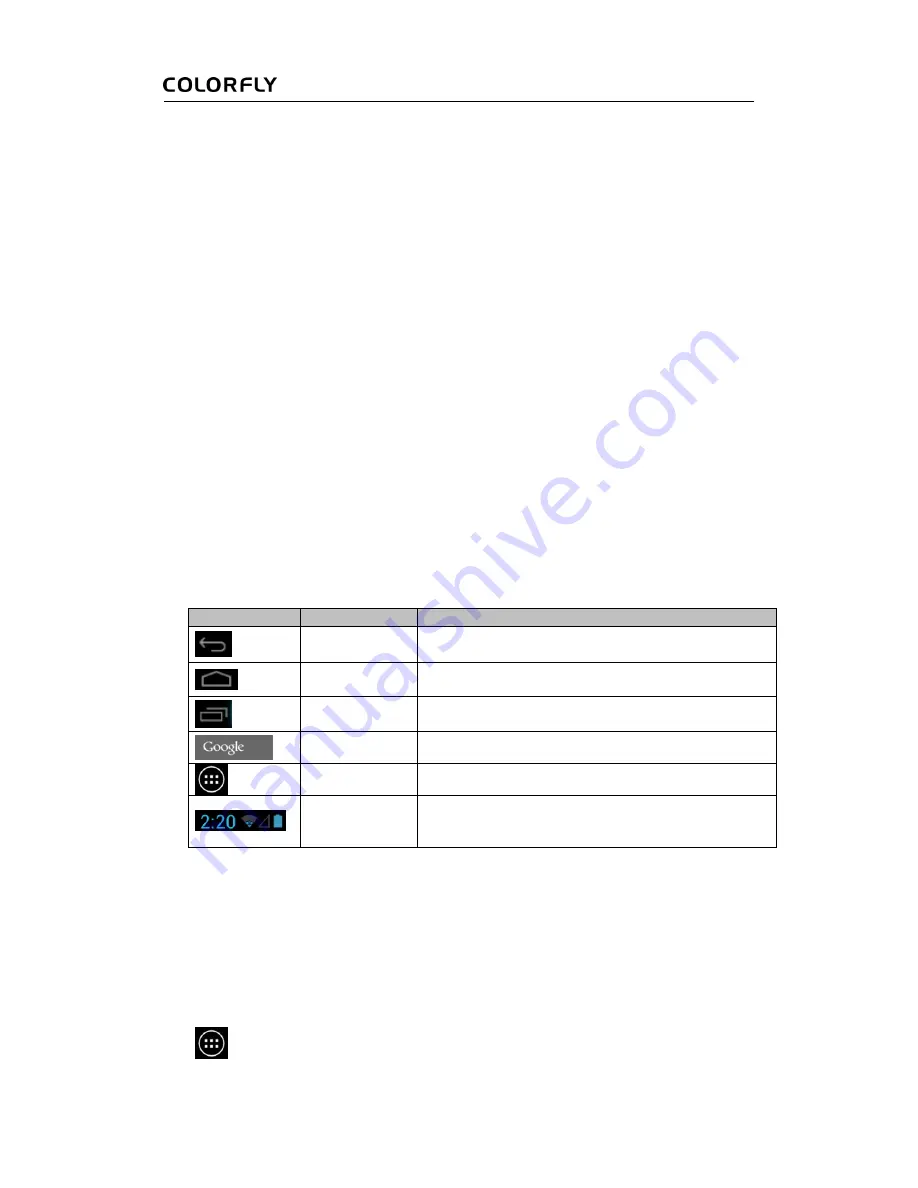
User Manual
5
Connecting to a PC
Use a USB cable to connect the tablet to a PC, and files can be shared between the tablet and the PC.
1.
Use the included USB cable to connect the tablet to a PC.
2.
When the "USB connected" dialog box is displayed, tap Turn on USB storage, and you can
copy files to the PC or copy files from the PC.
3.
After operations are complete, tap Turn off USB storage.
Tips
: You can also tap USB connected on the notification panel to display the "USB connected"
dialog box. Ensure that the communication between the tablet and PC is terminated before you
unplug the USB cable from the PC. Properly close the USB device to prevent data loss or damage.
3 Main Screen
Icons on the Main Screen
Icon
Name
Description
Return
Tap this icon to the go to the previous viewed page.
Home page
Tap this icon on any page to go to the Home page.
Recently used
Tap this icon to view the recently used applications.
Search button
Tap this icon to search.
All applications
Tap this icon to view all applications.
Status display
This area displays information including time, network,
and battery power information, and you can tap to view
details.
APPS and WIDGETS Pages
Display the APPS page
Tap
, and the APPS/WIDGETS page appears, displaying icons of all installed applications.






















