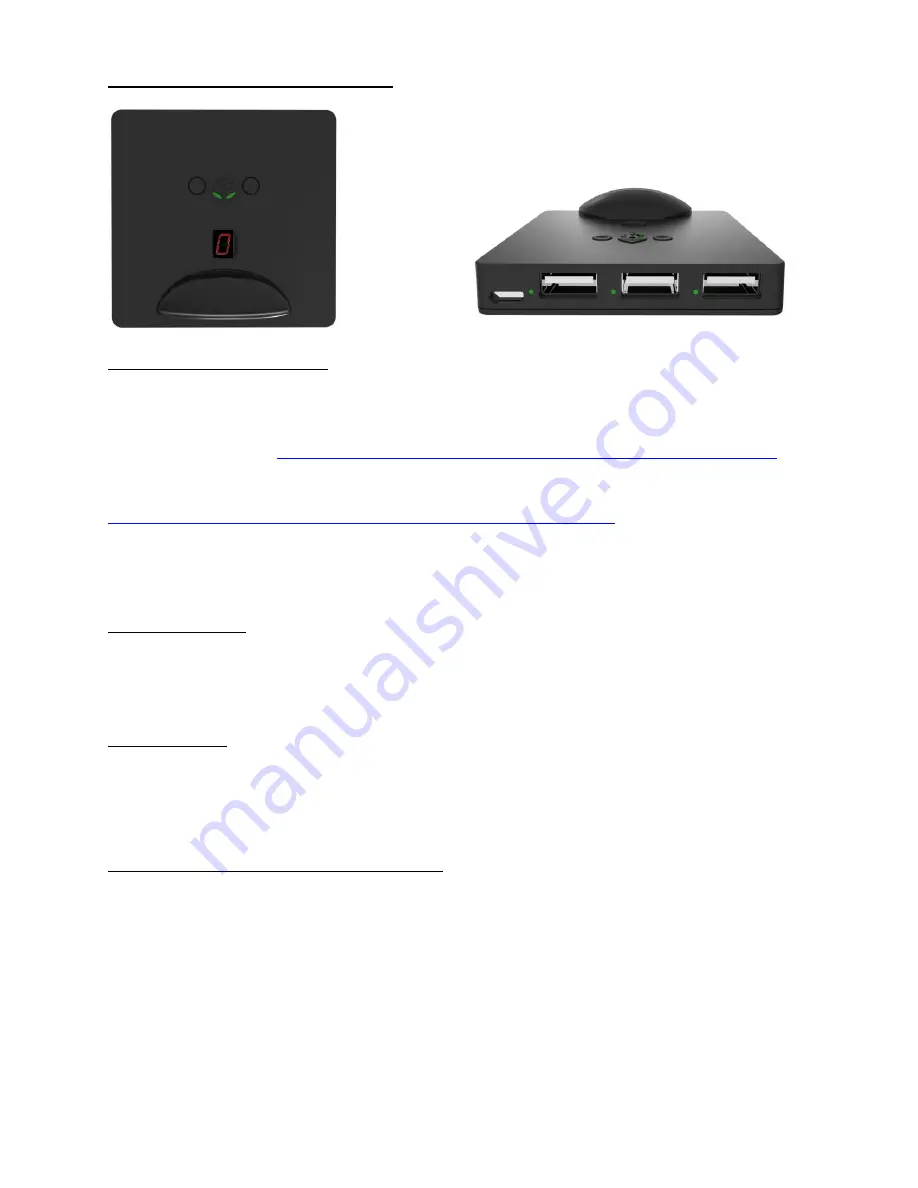
Getting to Know your Drive Hub.
Updating Your Firmware.
Please Ensure your Drive Hub has the latest Firmware installed!!
Download the Firmware update tool from the Collective Minds website.
Windows (7 and Higher)
https://cmupdate.blob.core.windows.net/appdownload/cmupdatetool.exe
Mac
. (
OSX Mountain Lion or Higher
)
https://collectiveminds.ca/wp-content/uploads/maccmupdatetool1.00.beta_.zip
To enter Firmware update mode, press and hold the P2 button to the Left of Collective Minds Gear Head while
plugging the Drive hub into your PC or Mac. The two green eyes on the Drive Hub will begin to flash.
Toggling Modes
To toggle between Race Mode and Play Mode simply press and hold the P1 button to the Left of Collective Minds
logo while plugging the Drive hub into any USB power source. The LED Display on the Drive Hub will display either
a Zero or cycle in a figure eight pattern symbolizing a Race Track. The Drive hub will remain in the selected mode
until this procedure is performed again.
Racing Mode.
First you will need to ensure your Drive Hub is in Racing Mode please refer to the instructions above to ensure you
are in race Mode with the LED display Cycling in figure eight pattern like a race track. (This is the default mode)
NOTE:
Fanatec Wheels must be put into PC mode and Thrustmaster T150 & T300 Wheel Racing
Wheels switched to PS3 mode to be detected by the Drive HUB.
Connecting your Drive Hub - Xbox One
1.
Plug your Xbox One controller into the USB port labelled
Controller
on the Drive Hub using a Micro USB
cable.
2.
Plug your Steering Wheel into the second USB port Labelled
Wheel/ Controller
on the Drive hub.
3.
Now plug the included 6ft Micro USB cable into the Drive hub USB port
labelled Console
and then into
the Xbox one Console.
4.
The guide button will flash and remain illuminated. (Pressing the Xbox One Guide button may be required
if restarting or powering on your XBOX One with the Drive hub already plugged in).
5.
The Wheel will now enter calibration mode , the Model number of the wheel will be displayed on the
Drive hub LED display. For example Logitech G27 , G-2-7 will be displayed. The Green LED’s Adjacent to
the corresponding USB port will illuminate.
Console
Controller
Accessory
P1
P2
Wheel/Controller
Summary of Contents for DriveHub
Page 1: ...OWNERS MANUAL Drivehubnow com...
Page 5: ...LogiTech G27 Layouts...





