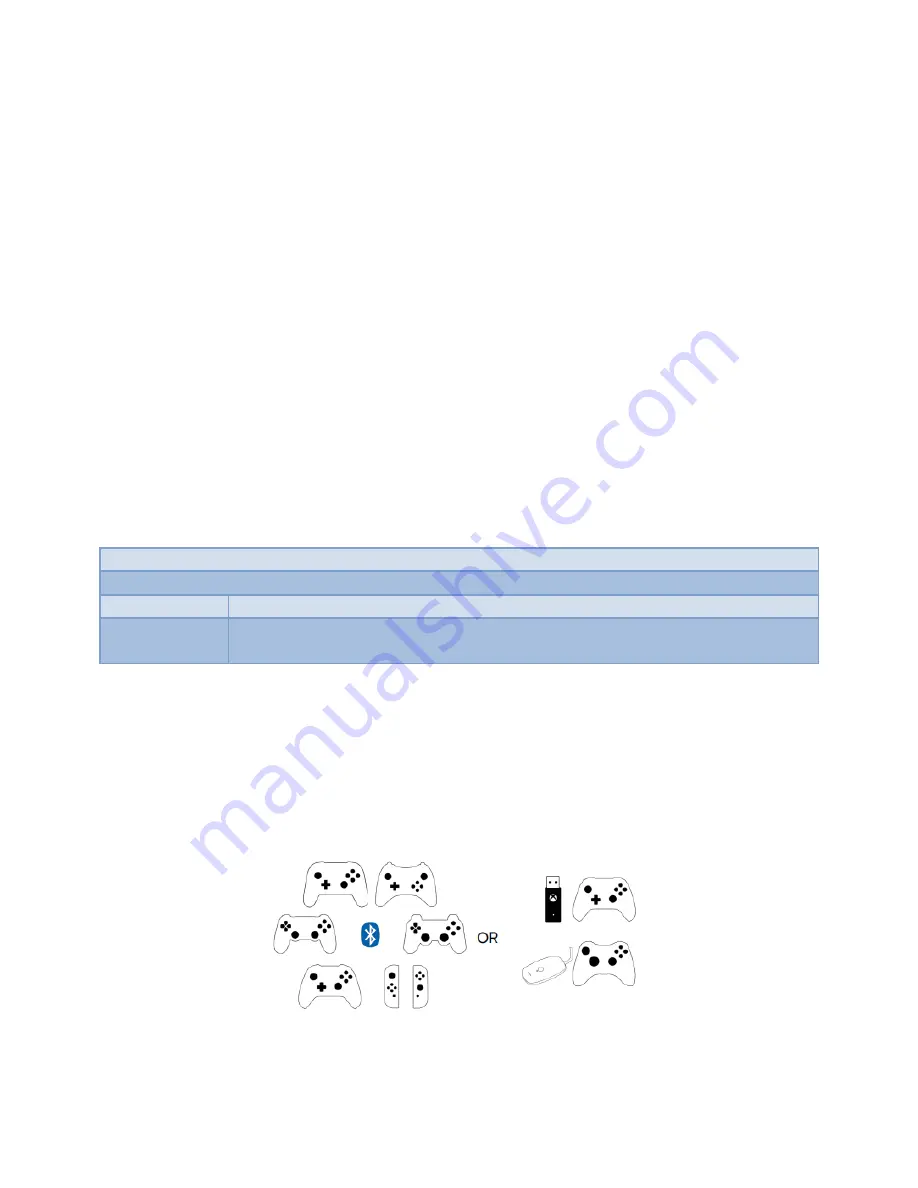
Navigation and Pairing Buttons (P1 & P2)
Press P1 Load next memory slot. Press and hold P2 to enable BT searching mode.
Basic Usage
1. Connect the original controller of the console to the USB port A1. An original controller of the
console is required for authentication and for console specific features, such as controller
headset, chatpad, touchpad, motion sensor, etc.
2. Connect your preferred controller, Keyboard or mouse to USB port A2 or A3. This controller
will have precedence over any other controller connected to the ZEN, meaning the functions on
this controller (s) will supersede the commands from the subsequent controllers in the priority
chain.
3. With the provided micro-USB cable, connect the ZEN Output port to the console. The Zen will
automatically configure to match the console.
All respective status LEDs should be green and the LCD DISPLAY Show the Console
Enable Wired Communication
PlayStation 4:
Settings → Devices → Controllers → Communication Method: Use USB Cable.
Nintendo
Switch:
System Settings → Controllers and Sensors → Check the Option: Pro Controller
Wired Communication.
Please note only DUAL SHOCK 4 model CUHZCT2 supports headsets and the built in speaker.
WIRELESS CONTROL:
To use a wireless controller with your ZEN you will have to first pair your wireless
controller with ZEN device. Each controller has a simple wireless pairing method as follows. Switch Pro
/Wii U Pro/Xbox One /Xbox 360 /PlayStation 4 /PlayStation 3 controllers can be used wirelessly after
pairing.
Summary of Contents for Cronus Zen
Page 1: ...User Manual...











