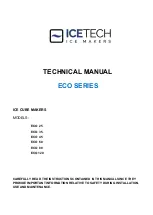Maintenance, General Tips, and Troubleshooting:
1. Open the print mechanism. Turn the printer off when cleaning the printhead. Make
sure the printhead is completely dry before turning the printer back on.
2. Clean the printhead (A), platen (B), and the index sensors (C&D) with a soft, lint-free
cloth saturated with 99 percent isopropyl alcohol or a certified cleaning pen.
3. Turn the printer on and press the FEED button to clean all sides of the roller.
CAUTION! INCORRECTLY CLEANING THE PRINTER WILL CAUSE PERMANENT DAMAGE AND
VOID THE PRINTER’S WARRANTY. COGNITIVE RECOMMENDS USING A CERTIFIED CLEANING
PEN FOR ALL THE PRINTER’S CLEANING REQUIREMENTS.
Cleaning & Maintenance:
General Printing Tips:
l
Thermal transfer printers can operate in direct thermal or thermal transfer mode and must be set to the correct print mode
for proper results.
l
All C Series printers can use black bar, gap, or notch indexing. Continuous media may also be used.
l
Label printing software provides the means to change the printer’s settings. See the software and network printing
sections of the User’s Manual (located on the CognitiveTPG Website) for more details.
l
Refer to the CPL Programmer’s Manual, included on the Website, to change the printer’s settings using Cognitive
Programming Language (CPL).
Troubleshooting:
Problem:
Possible Causes:
Red ready light
Printhead unlatched
Out of media: labels, tags, or ribbon
Miss indexed label or tag
No power or ready lights
Printer switched off
Power supply not connected properly
Power supply not working properly
Labels continuously feeding
Wrong indexing mode (gap, bar, TT)
Printer indexing not calibrated
Index sensor in the wrong position
Labels feed but nothing prints
Ribbon not loaded for TT media
Ribbon loaded incorrectly
Darkness too low