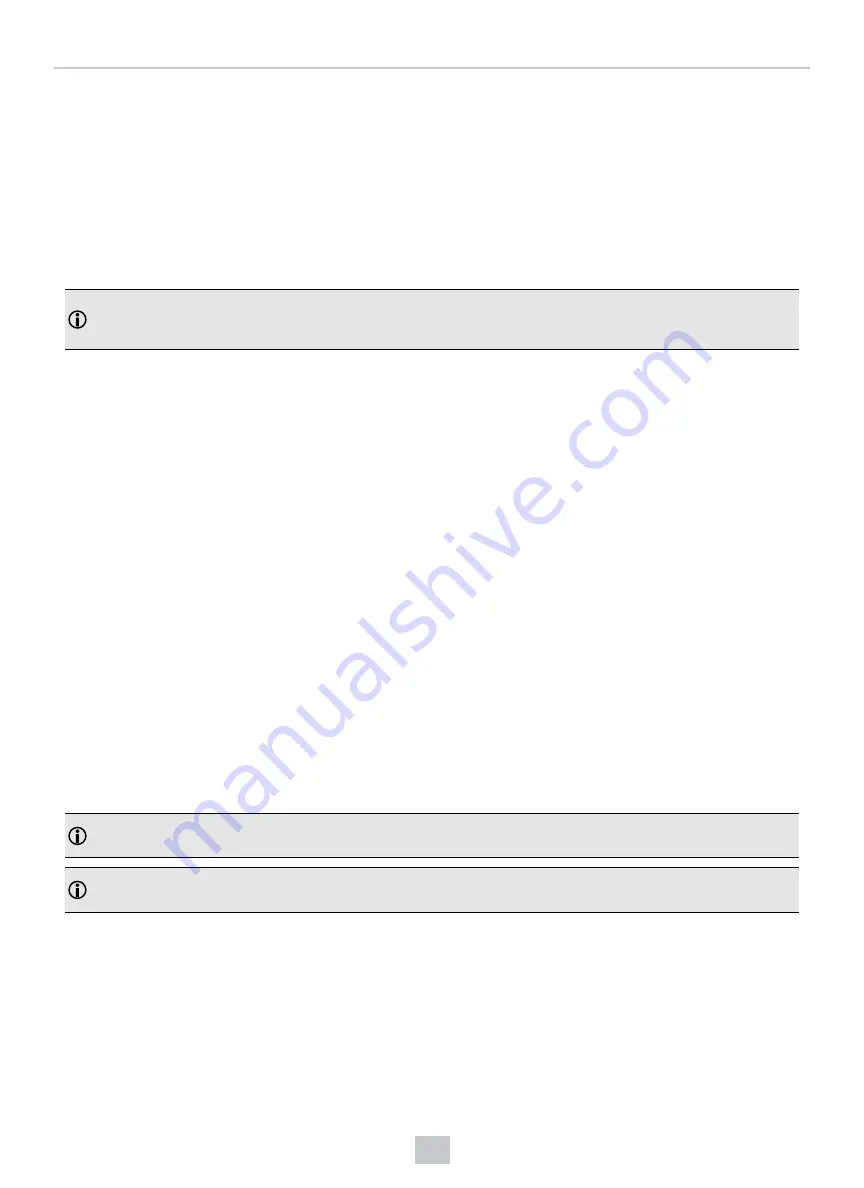
MX-1502 Battery Management
The battery management of the MX-1502 reader supports two types of optimization:
charging time optimization
and
runtime optimization.
l
Charging time optimization
distributes available wireless charging power among the different batteries in the
system to achieve the shortest charge time under the given conditions.
l
The role of
runtime optimization
is to balance the discharging of the batteries of the device and the mobile
device to achieve the longest potential system operation time with a single charge.
Note
: Using or storing the device outside of the recommended temperature ranges may damage or reduce the
battery’s lifespan. Leaving the MX Series Mobile Terminal with a mobile device in direct sunlight for an extended
amount of time can raise the temperature above the recommended limit.
Battery management
Improved battery management (available from firmware version 5.7.9 SR4) covers the following:
l
how the MX-1502 charges the hosted device when the device is in its charging bay (or attached to a USB
charger);
l
and also how and when the MX-1502 provides power to the hosted device when the MX-1502 itself is not being
charged.
During charging
The MX-1502 does not hold the hosted device's battery at full capacity for a long time. This process helps prolonging the
hosted device's battery life.
l
For the first 24 hours, the MX-1502 charges the hosted phone or iPod to its maximum capacity (100%), then stops
charging.
If the hosted device's charge then drops below 90% charge, the MX-1502 provides power to charge the hosted
device back to 100%.
l
If the MX is still being charged after this initial 24-hour period, the MX-1502 allows the hosted device's battery to
drop to 75%.
After letting the hosted device's battery drop to 75%, the MX-1502 starts to charge the hosted device's battery
again, but it does not charge the battery above 85%.
Note
: When you remove an MX-1502 from its charger, the hosted device's charge can be as low as 75%,
depending on how long the MX-1502 had been charging the hosted device's battery. This is normal.
Note
: As soon as you remove the MX from charging, charging periods reset. This means if you immediately put the
MX-1502 back to charging, the MX-1502
Battery management during use
When in use, the MX-1502 only starts to charge the hosted device's battery if the battery's state of charge reaches 35%.
The MX-1502 only recharges the hosted device's battery to a maximum of 70%.
18
MX-1502 Battery Management



































