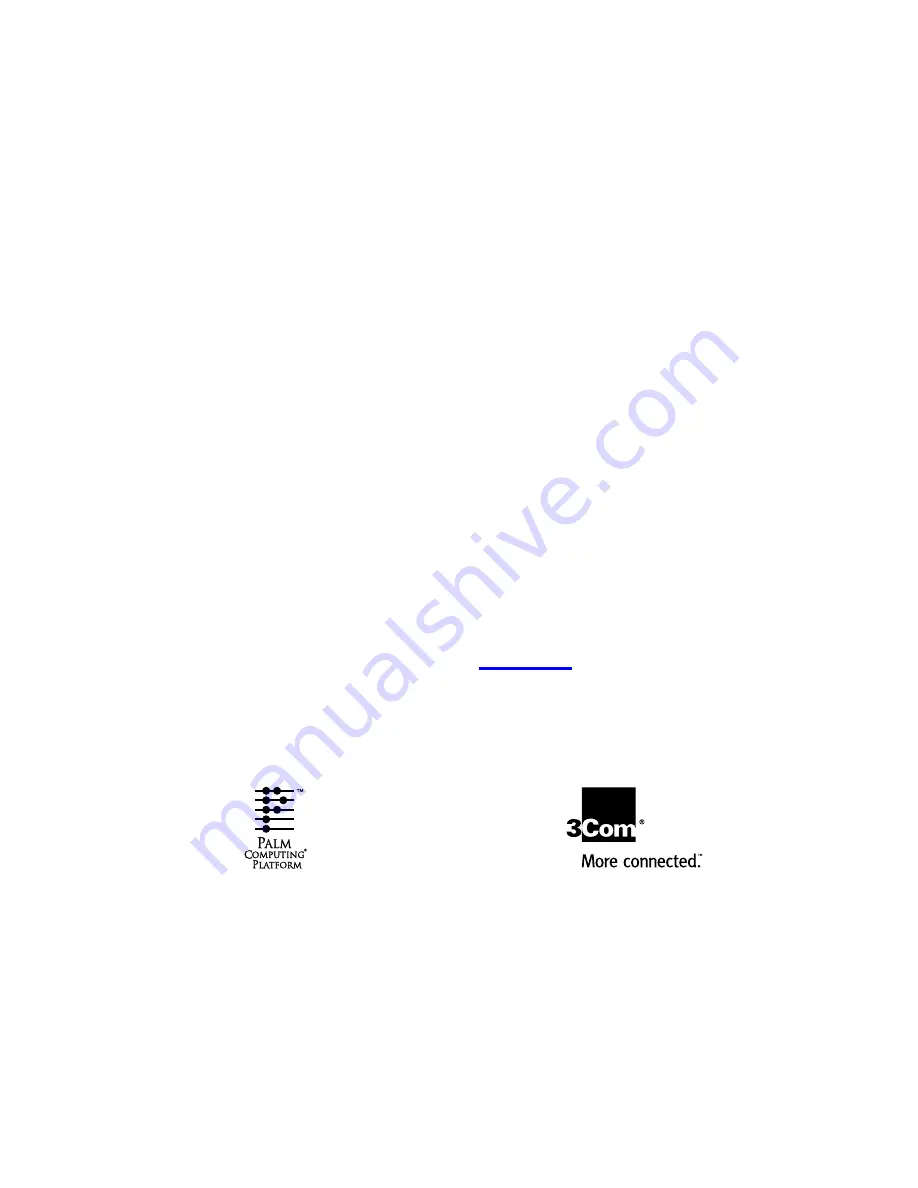
Handbook
for the
Palm VII
™
Organizer
Palm.Net Discontinued: The Palm.Net service
is discontinued as of August 31, 2004. Any
information in this manual pertaining to
Palm.Net, PQAs (web clipping applications),
MyPalm and the WAP Browser is not
applicable after that date. For wireless email
and web browsing, we recommend you
migrate to a palmOne smartphone.
We can help you do this: Click here to learn
how to upgrade to a new solution.
Summary of Contents for VII
Page 10: ...Page 2 About This Book ...
Page 52: ...Page 44 Entering Data in Your Palm VII Organizer ...
Page 64: ...Page 56 Managing Your Applications ...
Page 128: ...Page 120 Using Your Basic Applications ...
Page 170: ...Page 162 Query Applications and the iMessenger Application ...
Page 246: ...Page 238 Maintaining Your Organizer ...
Page 270: ...Page 262 Creating a Custom Expense Report ...
Page 288: ...Page 280 ...
Page 302: ...Page 294 Index ...


































