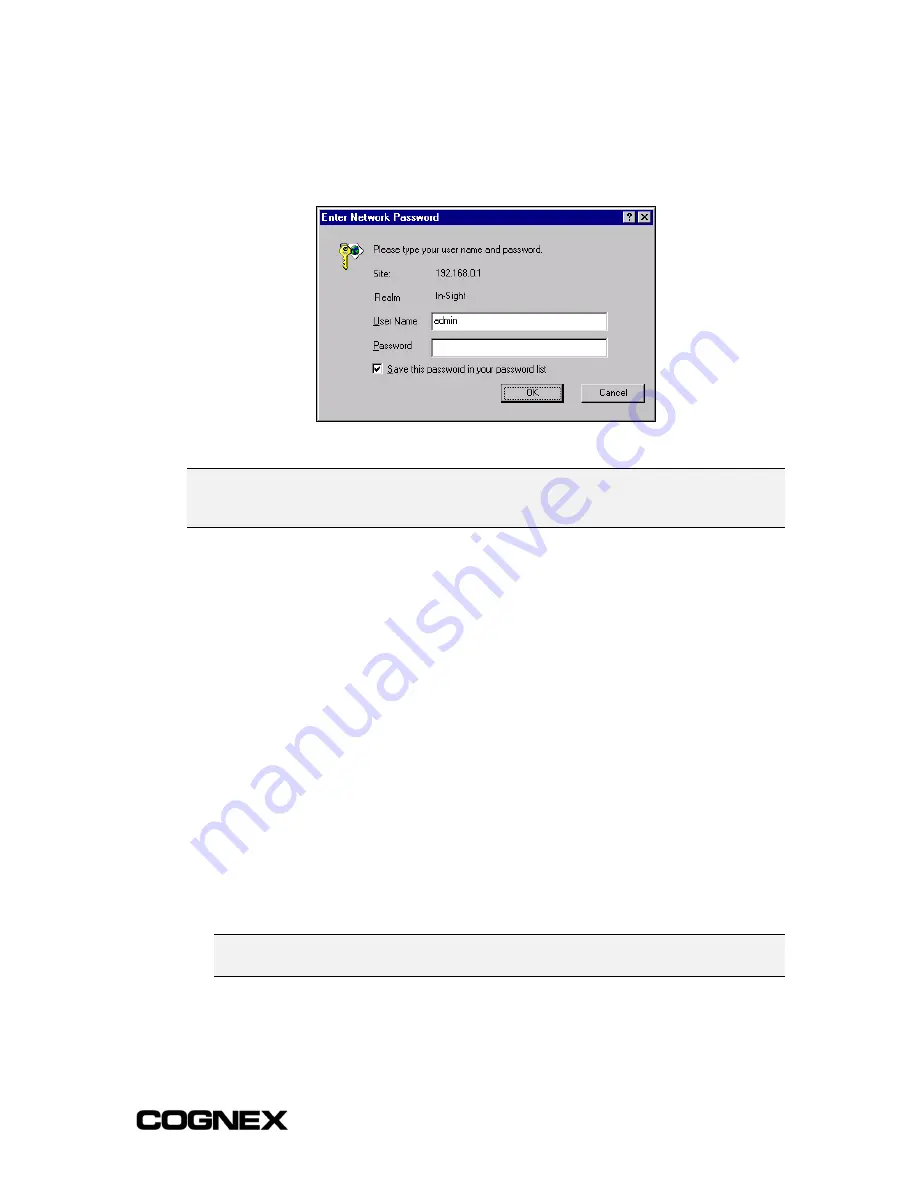
In-Sight
®
1700 Series Wafer Reader
Section 2: Installing the Wafer Reader
To Open a Connection to an In-Sight Wafer Reader from an Internet Browser:
1
Enter the IP address of the wafer reader into the browser’s Address Bar (for example,
http://192.168.0.1). The HTTP Logon dialog (labeled Enter Network Password dialog
when using Internet Explorer), opens.
Figure 2-11: Enter Network Password Dialog
NOTE
The IP address shown in Figure 2-11 is only an example. Every wafer reader installed on the same
subnet must have a unique IP address, which must be consistent with the addressing scheme in
use on that network.
2
In the HTTP Logon dialog, enter the default User Name
admin
.
Every wafer reader is pre-configured with three User Names: admin, operator, and
monitor. Each User Name is assigned a specific Access level. The Access level
controls how much interaction is allowed for the current user to prevent inadvertent or
unauthorized changes to the configuration.
Admin Level (Full): The user has complete, unrestricted access to the In-Sight
wafer reader. Any job may be loaded, changed, and saved, and all menu
selections are available.
Operator Level (Protected): The user has limited access to the wafer reader,
which runs only in the Custom View mode of the spreadsheet. A user in
Protected mode can edit the values of all Graphics Controls functions visible in
the Custom View, but cannot change the functions themselves. The System
menu is available to toggle the wafer reader Online/Offline, access Live mode,
Save & Load jobs (if permitted by their FTP Read/Write privileges), and
Customize the appearance of the interface.
Monitor Level (Locked): The most restrictive level of access available, a user in
Locked mode can only monitor the operation of the current wafer reader in
Custom View. The System menu is disabled.
NOTE
If you are connecting to a newly installed wafer reader, leave the Password field blank. If you
are connecting to a previously installed wafer reader, you may need to enter a password.
15
Summary of Contents for In-Sight 1721
Page 1: ...IN SIGHT 1700 SERIES WAFER READER USER MANUAL...
Page 2: ......
Page 8: ...In Sight 1700 Series Wafer Reader vi...
Page 58: ...Section 4 Managing Job Files In Sight 1700 Series Wafer Reader 48...
Page 130: ...Section 8 Specifications In Sight 1700 Series Wafer Reader 120...
Page 136: ...Updating the Wafer Reader s Firmware In Sight 1700 Series Wafer Reader 126...
Page 140: ...Configuring Microsoft Windows Network Settings In Sight 1700 Series Wafer Reader 130...
Page 154: ...In Sight 1700 Wafer Reader Mount Conversion In Sight 1700 Series Wafer Reader 144...
Page 156: ...In Sight 1700 Series Wafer Reader www cognex com products InSight default asp Rev 16 May 2006...






























