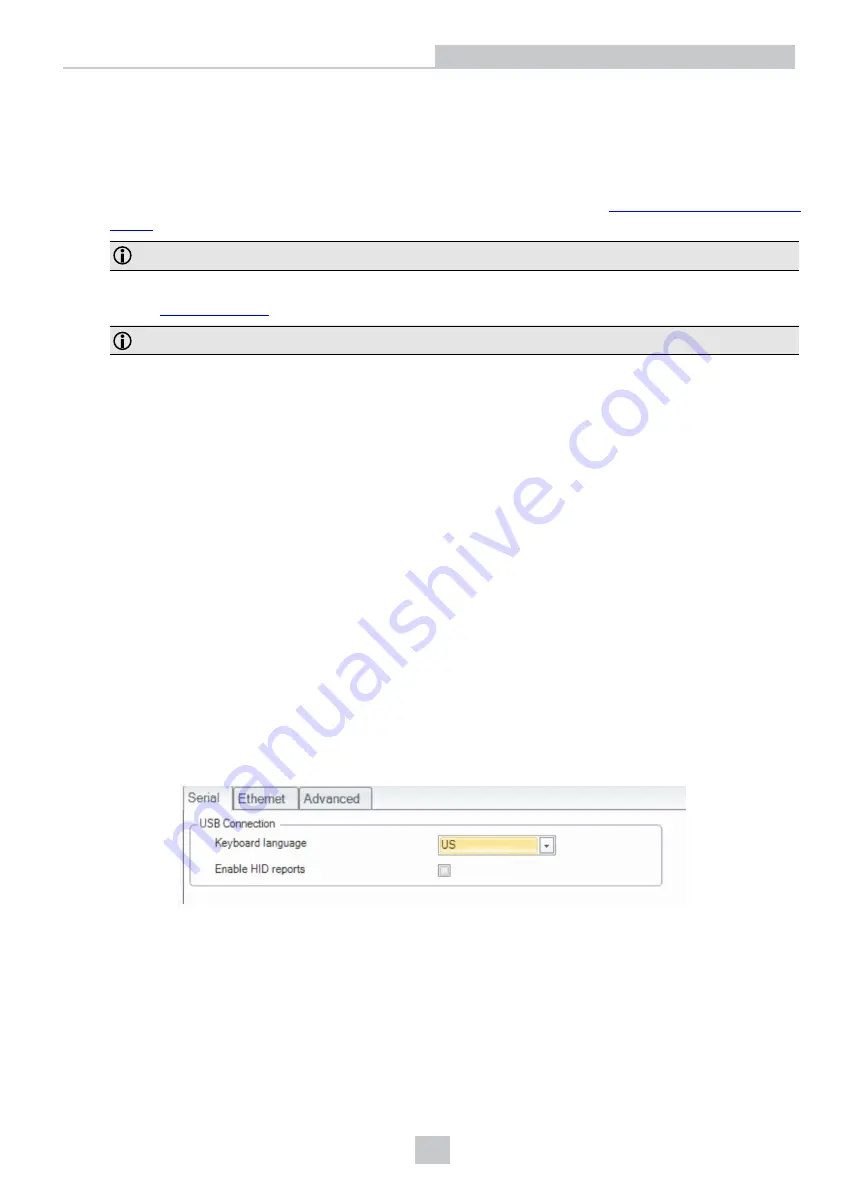
Connection Options
Connecting Corded DataMan 8700DX
1. Connect the serial slide-in to your DataMan 8700. See the list of serial slide-ins in
.
Note
: Disconnect the DataMan 8700 from power before inserting or removing the communication modules.
2. Insert the plug, slide the cable lock up to the reader and twist the cable lock in place. See available cables in
chapter
Note
: USB and RS232 devices need external power.
Troubleshooting an Ethernet Connection
If your reader does not appear in the DataMan Setup Tool’s list of detected network devices, adjust your network
settings.
1. Check your Ethernet connection and click
Refresh
in the DataMan Setup Tool.
2. Scan the
Enable DHCP
code (which you can find in the
DataMan Reader Configuration Codes
document
available from the Windows
Start
menu or the Setup Tool
Help
menu). This allows the reader to acquire a
suitable IP address from a DHCP server on your subnet.
If the reader still does not appear, you can use the
Add Device
option in the DataMan Setup Tool.
If you know the IP address of the reader, use the
Add Network Device
option under
Repair & Support
. This method
allows the DataMan 8700 reader to appear in the list of
Network devices
so that you can connect to it through the
DataMan Setup Tool and your Ethernet connection.
Using Your Device Through USB
You can connect your reader both with a coiled or a straight USB cable to use the device in USB 2.0 mode.
Change the
USB Connection
properties in the
Serial
tab of the
Communication Settings
pane in DataMan Setup Tool,
or scan the appropriate code from the
DataMan Configuration Codes
document.
You can also switch the reader to USB mode with a pair of reader configuration codes in the
DataMan Configuration
Codes
document. You can enable HID reports by ticking the checkbox in Setup Tool.
13
Connection Options























