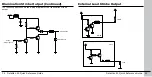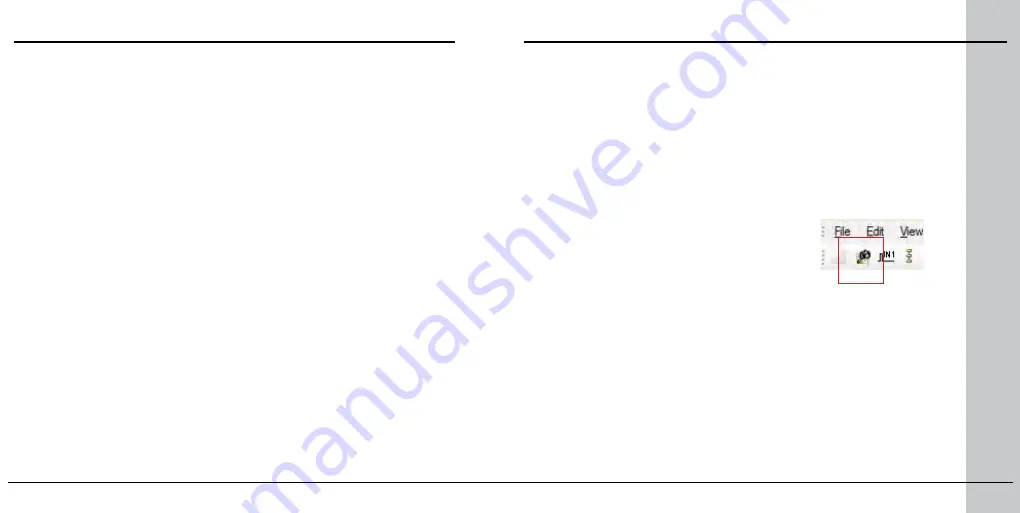
20 DataMan 60 Quick Reference Guide
DataMan 60 Quick Reference Guide 21
DataMan 60 Triggering
DataMan 60 readers support the following trigger modes:
• Self: At an interval you configure, the reader automatically detects
and decodes codes in its field of view. If you set a higher re-read
delay than the trigger interval, there is a code output only once until
the code is out of the field of view for the duration of the re-read
delay.
• Single (external trigger): Acquires a single image and attempts to
decode any symbol it contains, or more than one symbol in cases
where multicode is enabled. The reader relies on an external trigger
source.
• Presentation: Scans, decodes and reports a single code in the field of
view. The reader relies on an internal timing mechanism to acquire
images.
• Manual: Begins acquiring images when you send an external trigger,
and continues acquiring images until a symbol is found and decoded
or you stop the external triggering.
• Burst: Performs multiple image acquisitions based on an external
trigger and decodes any symbol appearing in a single image or within
a sequence of images, or multiple symbols in a single image or within
a sequence of images when multicode is enabled. You can control the
number of images within each burst and the interval between image
acquisitions.
• Continuous: Begins acquiring images based on a single external
trigger and continues to acquire and decode images until a symbol
is found and decoded, or until multiple images containing as many
codes as specified in multicode mode are located, or until the trigger
is released. You can configure your reader to acquire images based
on the start and stop signal from separate digital IO pulses.
External Triggers
If you are using external triggering you can use any of these methods to
trigger your DataMan 60 series reader:
• Send a pulse on the I/O cable:
• Input 0 (white)
• Input 1 (white/black)
• Send a serial trigger command over the RS-232 connection or
Ethernet connection.
• Press <CTRL>-T on the keyboard while the Setup Tool has the input
focus.
• Click the Trigger button in the Setup Tool: