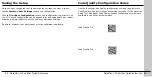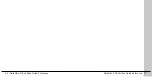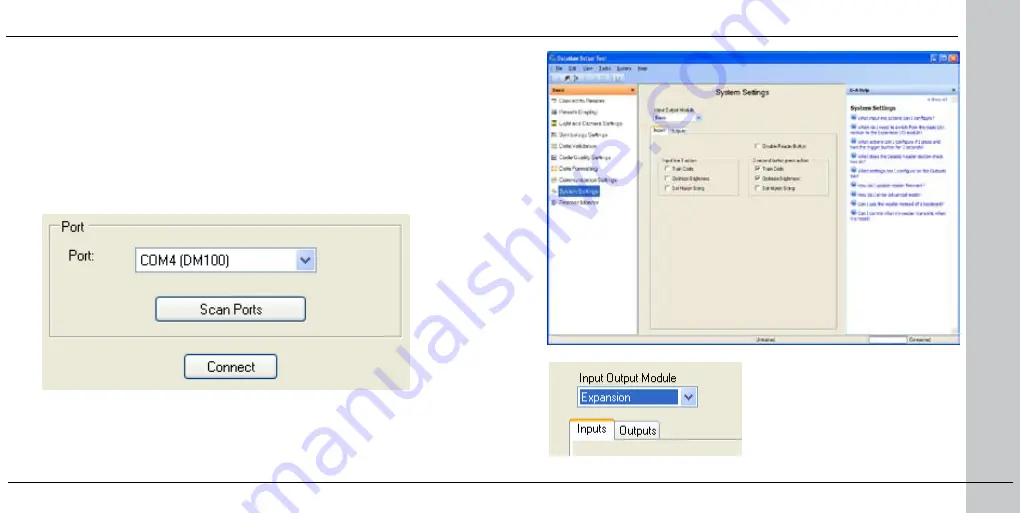
10 DataMan 100 Verifier Quick Reference
DataMan 100 Verifier Quick Reference 11
Install DataMan 100 Software
Microsoft® Windows™ XP or Windows Vista
•
Pentium CPU 500 MHz or faster
•
.NET 1.1 SP1 (installed automatically)
•
Insert the installation CD and follow the on-screen prompts.
1.
Launch the Setup tool.
2.
Click
3.
Scan Ports
.
The Port field must show
(DM100)
to establish a conection.
Click
4.
Connect
.
Prepare to use Verifier Light
1
2
You must install the DataMan software regardless of which DataMan kit
you use. Your PC must meet the following minimum requirements.