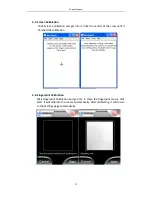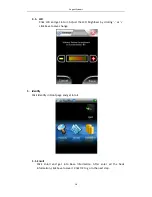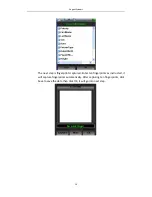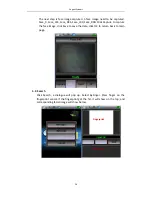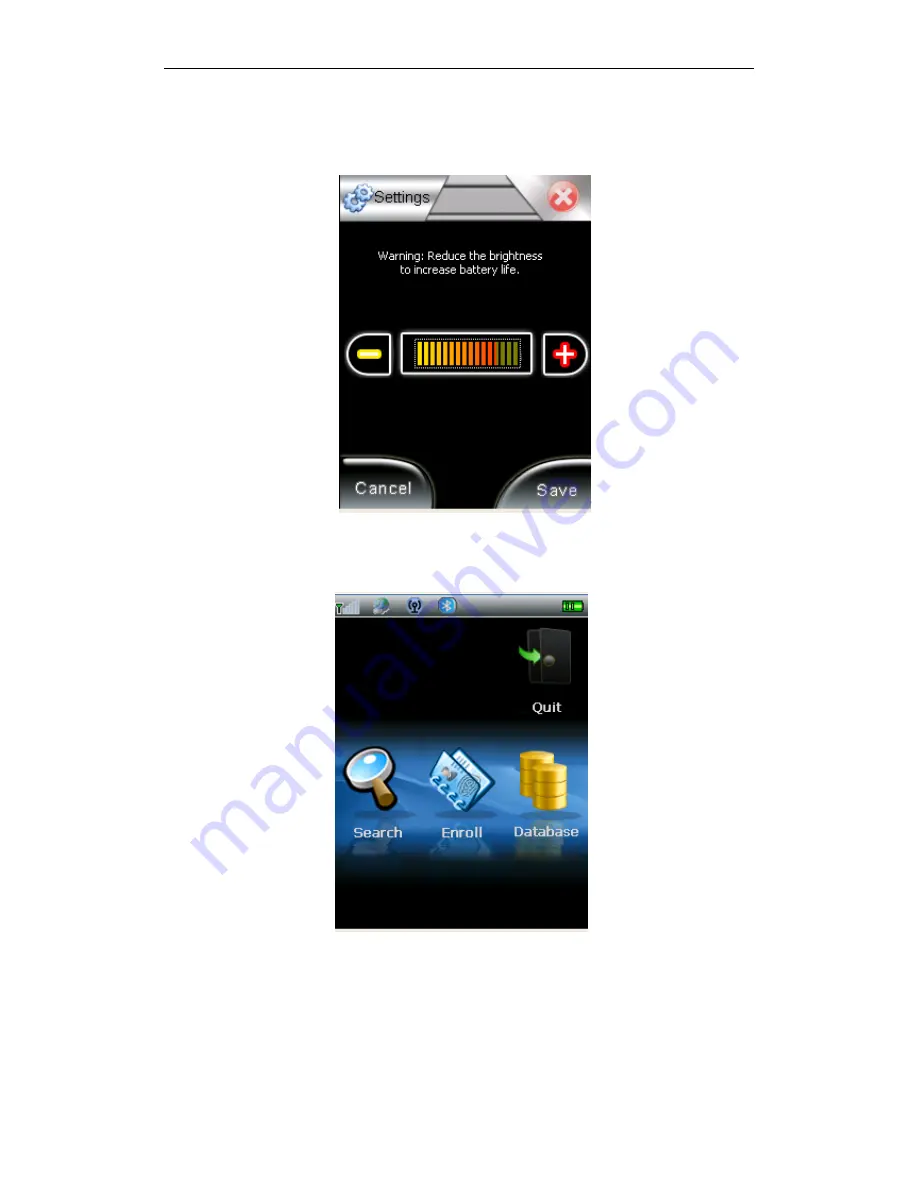
Cogent
Systems
18
4.5.
LCD
Click
LCD
and
get
into
it.
Adjust
the
LCD
brightness
by
clicking
‘
‐
‘
or
‘+’
,
click
Save
to
save
change.
5.
Identify
Click
Identify
in
Front
page
and
get
into
it.
5.1.
Enroll
Click
Enroll
and
get
into
Base
Information.
After
enter
all
the
basic
information,
click
Save
to
save
it.
Click
OK
to
go
to
the
next
step.