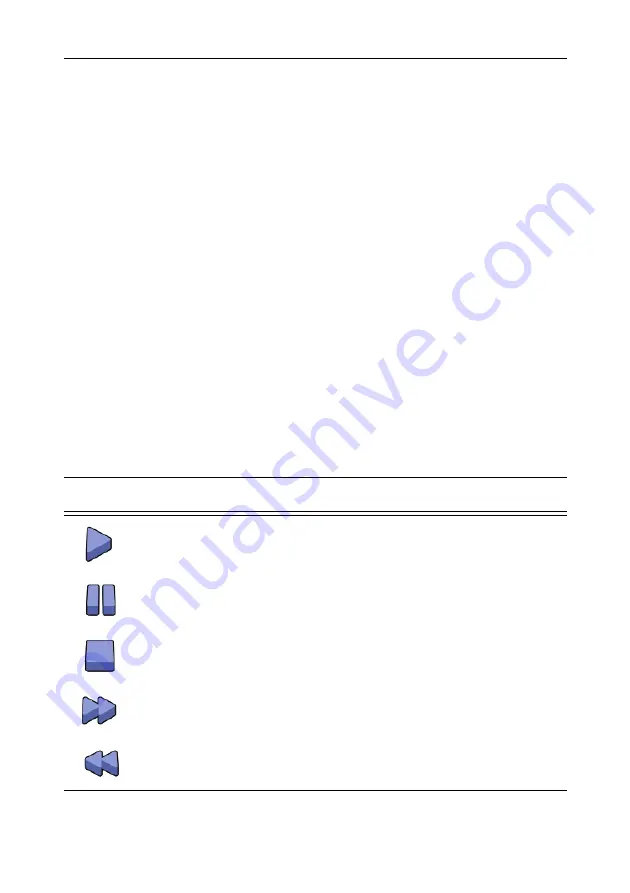
Watching recordings from a video endpoint
5
To skip quickly backwards though a recording (fast rewind):
1
Enable FECC.
2
Use the left control to engage fast rewind mode. The video will rapidly rewind,
skipping several seconds backwards at a time, and the playback time will be
shown in the corner of the screen.
3
When you reach the point from which you wish to resume playback, press either
up to resume or down to pause playback as required. If the start of the recording
is reached, rewind will stop and playback will pause.
4
Continue to watch the recording as normal, using playback controls as required.
Finishing the call
When playback reaches the end of the recording, it will stop or automatically return
to the start of the recording and continue playing, depending on how the IP VCR is
configured.
When you have finished watching the recording, simply hang up the call.
Understanding on-screen icons
The table below describes the icons that you will see on-screen:
Icon
Description
Playback is in progress. The icon will disappear after a few seconds
Playback is paused. The icon will remain on screen (blinking) while
playback is paused
Playback finished. The icon will remain on screen
Playback is in fast forward mode. The icon will blink while the
recording is being fast forwarded
Playback is in fast rewind mode. The icon will blink while the
recording is being rewound








