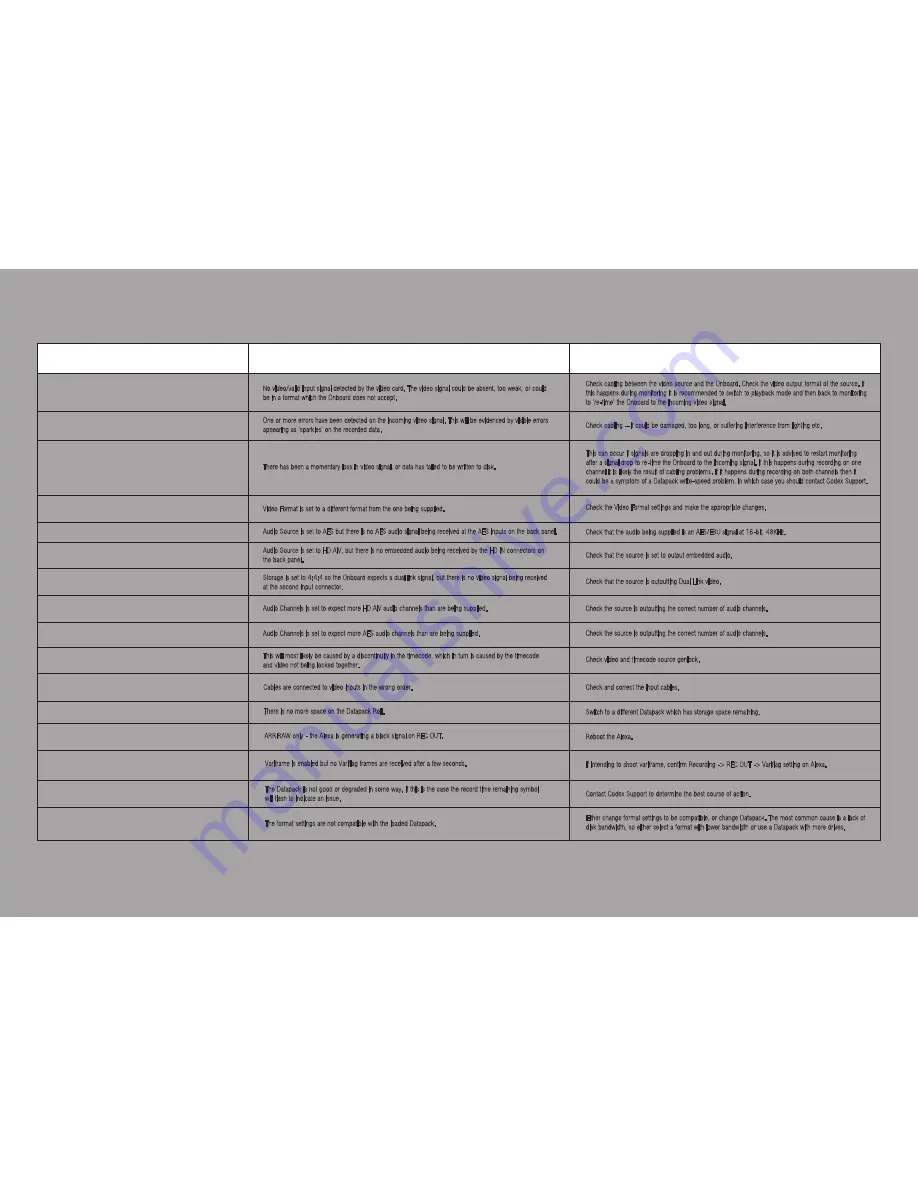
ERROR/WARNING MESSAGES
No video input signal detected
Video CRC error
Video frame dropped
Input video signal wrong type
No AES audio input detected
No embedded audio input detected
No video input signal B detected
Not all embedded audio inputs detected
Not all AES audio inputs detected
Timecode break
Roll is full
Cannot play shot
Invalid video format for Datapack
Check cabling between the video source and the Onboard. Check the video output format of the source. If
this happens during monitoring it is recommended to switch to playback mode and then back to monitoring
to ‘re-time’ the Onboard to the incoming video signal.
Check cabling – it could be damaged, too long, or suffering interference from lighting etc.
This can occur if signals are dropping in and out during monitoring, so it is advised to restart monitoring
after a signal drop to re-time the Onboard to the incoming signal. If this happens during recording on one
channel it is likely the result of cabling problems. If it happens during recording on both channels then it
could be a symptom of a Datapack write-speed problem, in which case you should contact Codex Support.
Check the Video Format settings and make the appropriate changes.
Check that the audio being supplied is an AES/EBU signal at 16-bit, 48KHz.
Check that the source is set to output embedded audio.
Check that the source is outputting Dual Link video.
Check the source is outputting the correct number of audio channels.
Check the source is outputting the correct number of audio channels.
Check video and timecode source genlock.
Check and correct the input cables.
Switch to a different Datapack which has storage space remaining.
Reboot the Alexa.
If intending to shoot variframe, confirm Recording -> REC OUT -> Variflag setting on Alexa.
Contact Codex Support to determine the best course of action.
Either change format settings to be compatible, or change Datapack. The most common cause is a lack of
disk bandwidth, so either select a format with lower bandwidth or use a Datapack with more drives.
No video/valid input signal detected by the video card. The video signal could be absent, too weak, or could
be in a format which the Onboard does not accept.
One or more errors have been detected on the incoming video signal. This will be evidenced by visible errors
appearing as ‘sparkles’ on the recorded data.
There has been a momentary loss in video signal, or data has failed to be written to disk.
Video Format is set to a different format from the one being supplied.
Audio Source is set to AES but there is no AES audio signal being received at the AES inputs on the back panel.
Audio Source is set to HD AiV, but there is no embedded audio being received by the HD IN connectors on
the back panel.
Storage is set to 4:4:4 so the Onboard expects a dual link signal, but there is no video signal being received
at the second input connector.
Audio Channels is set to expect more HD AiV audio channels than are being supplied.
Audio Channels is set to expect more AES audio channels than are being supplied.
This will most likely be caused by a discontinuity in the timecode, which in turn is caused by the timecode
and video not being locked together.
There is no more space on the Datapack Roll.
Warning/Error Message
Course of action
Meaning
The Datapack is not good or degraded in some way. If this is the case the record time remaining symbol
will flash to indicate an issue.
The format settings are not compatible with the loaded Datapack.
CODEX ONBOARD
M
RECORDER
GETTING STARTED GUIDE VERSION 1.0
No valid frames - check variframe settings
Variframe is enabled but no Variflag frames are received after a few seconds.
Video cables misconnected
Cables are connected to video inputs in the wrong order.
Input signal is black
ARRIRAW only - the Alexa is generating a black signal on REC OUT.





























