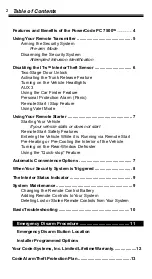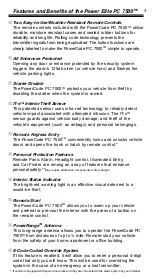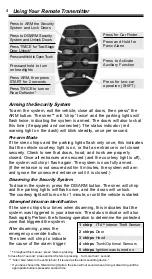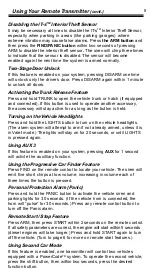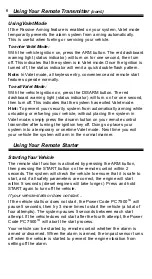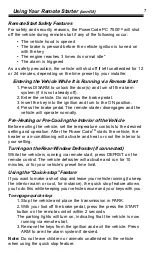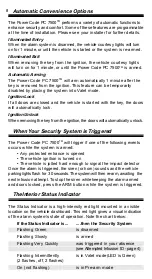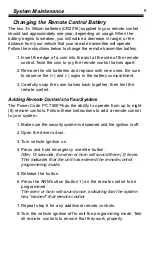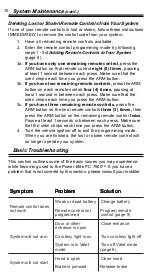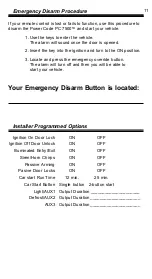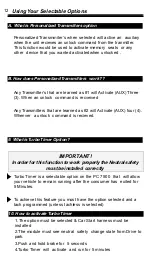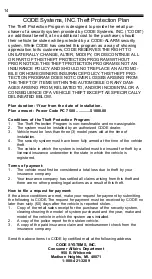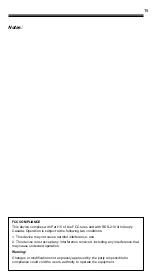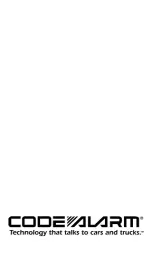5
Using Your Remote Transmitter
(cont.)
Disabling the IT-s
TM
Interior Theft Sensor
It may be necessary at times to disable the IT-s
TM
Interior Theft Sensor,
especially when parking in areas (like parking garages) where
extreme vibration may cause false alarms. Press the ARM button and
then press the FIND/PANIC button within two seconds of pressing
ARM to disable the interior theft sensor. The siren will chirp three times
to indicate that the sensor is disabled. The sensor will become
enabled again the next time the system is armed normally.
Two-Stage Door Unlock
If this feature is enabled on your system, pressing DISARM one time
will unlock only the driver’s door. Press DISARM again within 1 minute
to unlock all doors.
Activating the Trunk Release Feature
Press and hold TRUNK to open the vehicle trunk or hatch (if equipped
and connected). If this button is used to operate another accessory,
the accessory will stay active for as long as the button is held.
Turning on the Vehicle Headlights
Press and hold the LIGHTS button to turn on the vehicle headlights.
(The alarm system will attempt to arm if not already armed, unless it is
in Valet mode.) The lights will stay on for 20 seconds, or until LIGHTS
is pressed again.
Using AUX 3
If this feature is enabled on your system, pressing AUX for 1 second
will activte the auxilliary function.
Using the Progressive Car Finder Feature
Press FIND on the remote control to locate your vehicle. The siren will
emit five short chirps at low volume, increasing in volume each of
three times the button is pressed.
Personal Protection Alarm (Panic)
Press and hold the PANIC button to activate the vehicle siren and
parking lights for 30 seconds. (If the vehicle horn is connected, the
horn will “pulse” for 30 seconds.) Press any remote control button to
turn off the Panic alarm.
Remote Start / Stop Feature
Press ARM, then press START within 2 seconds on the remote control.
If all safety parameters are correct, the engine will start within 5 seconds
(diesel engines will take longer.) Press and hold START again to turn
off the vehicle. (Turn to page 6 for more on remote start features.)
Using Second Car Mode
If this feature is enabled, one transmitter will control two vehicles
equipped with a PowerCode
TM
system. To operate the second vehicle,
press the shift button, then within two seconds, press the desired
function button.
Summary of Contents for PC 7500
Page 16: ...16 ...