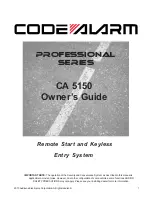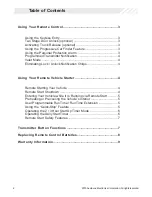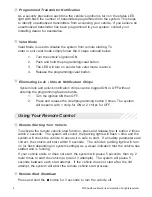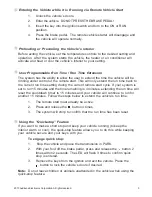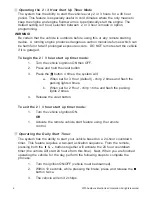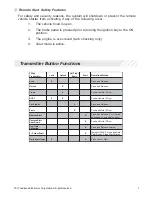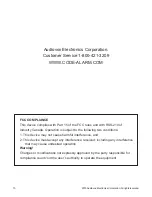3
2010 Audiovox Electronics Corporation. All rights reserved.
Using Your Remote Control
Using the Keyless Entry
The button is used to lock the vehicle's doors, the button is used to unlock the
vehicle's doors. To lock or unlock the doors simply press and release the desired
function button one time. For your convenience, the parking lights will flash once
when the doors are unlocked and twice when the door are locked.
NOTE: The system is defaulted with Silent Choice enabled, which requires a
second press of the or button to activate an audible locking/unlocking
response from the vehicle. If your system is set up for 2 step unlock, a third press
of unlock will activate the audible response.
Using the Progressive Car Finder Feature
Press the
button to locate your vehicle. The system will sound 5 times at low
volume, increasing in volume each time the button is pressed.
Using the Personal Protection Alarm (Panic)
Press and hold the
button for 3 seconds to activate the personal protection
alarm. During panic mode, the normal function of the transmitter buttons will be
suspended. The transmitter’s and buttons can be used to lock and unlock the
door (if the option is installed). To stop the alarm, press and hold the
button on
the transmitter again for 3 seconds. The system will automatically stop after 30
seconds.
Activating AUX 1 (Optional)
If this feature is enabled on your system, pressing the and buttons
simultaneously will activate an optional feature. This feature can be programmed
for a wide range of functions like power window or sunroof automation, please
consult your installing dealer to determine the functionality of your system.
Activating the Trunk Release Feature (Optional)
The button is used to open the trunk of the vehicle. To open the vehicle's trunk
press and hold the button for 3 seconds.
Two Stage Door Unlock (Optional)
If this feature is enabled on your system, pressing the button one time will
unlock only the driver’s door. Press again within three seconds to unlock the
remaining doors.