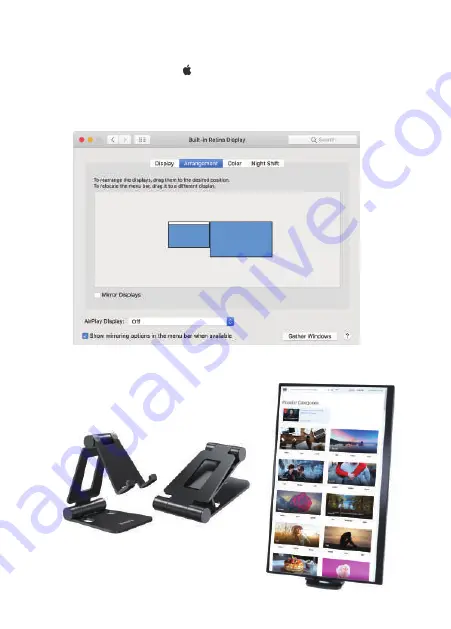
14 Using the Monitor
MacOS
·
Choose Apple menu > System Preferences, click Displays.
·
Click the Arrangement tab.
·
Make sure that the Mirror Displays checkbox isn’t selected for
Extend Mode or is selected for Mirror Mode.
Using the Portrait/Landscape Mode