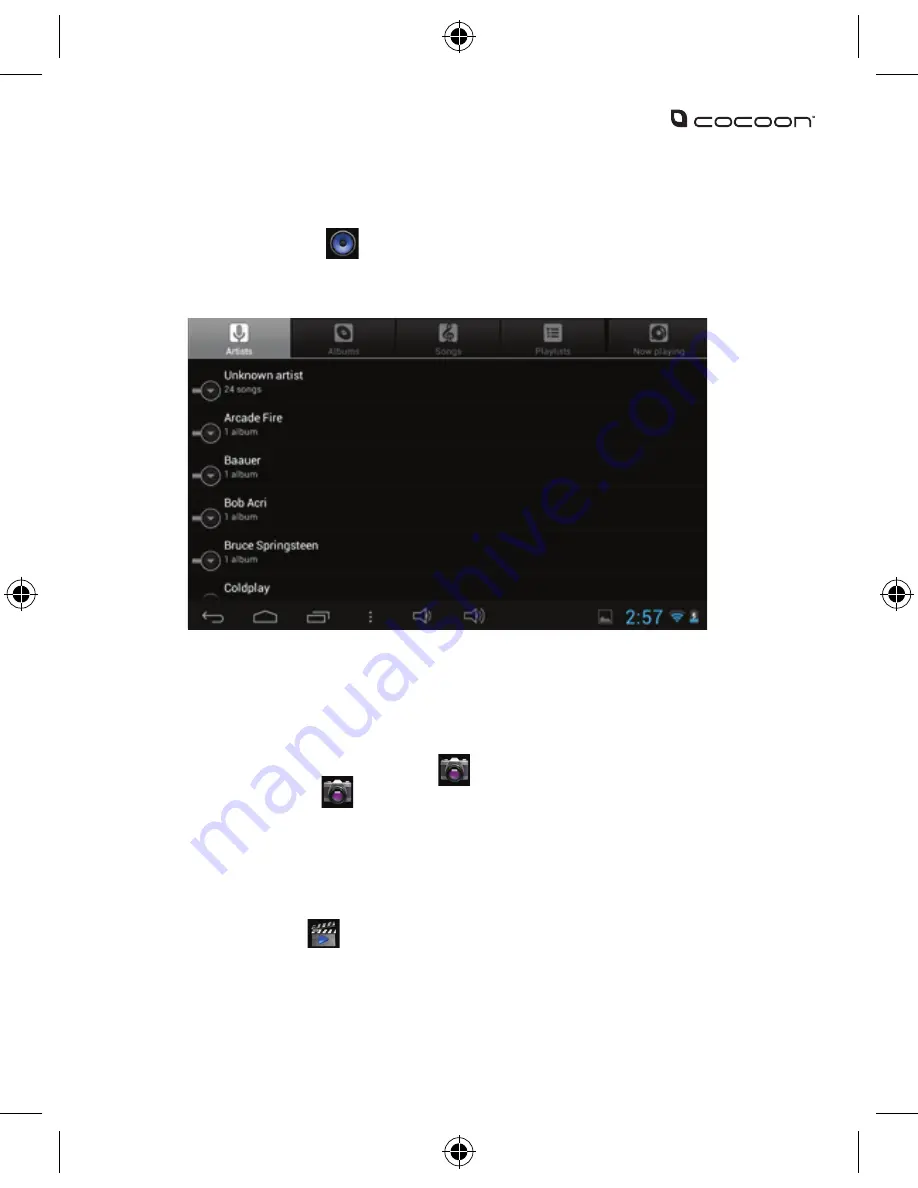
18
Applications (Cont.)
Music Player:
1. Touch the music icon to enter the music player interface.
2. Select the music files you wish to play. You can sort either by Artist, Album,
Song or playlist.
Camera:
Taking a picture
1. Select the Camera application icon from the desktop.
2. Select camera mode
3. Adjust zoom and settings as required.
4. Select the shutter button.
Recording a Video
1. Select the Camera application from the desktop.
2. Select video mode
3. Adjust zoom and settings as required.
4. Select the shutter button to start recording.
5. Select the shutter button again to stop recording.
Summary of Contents for TA6222
Page 24: ...24...





















