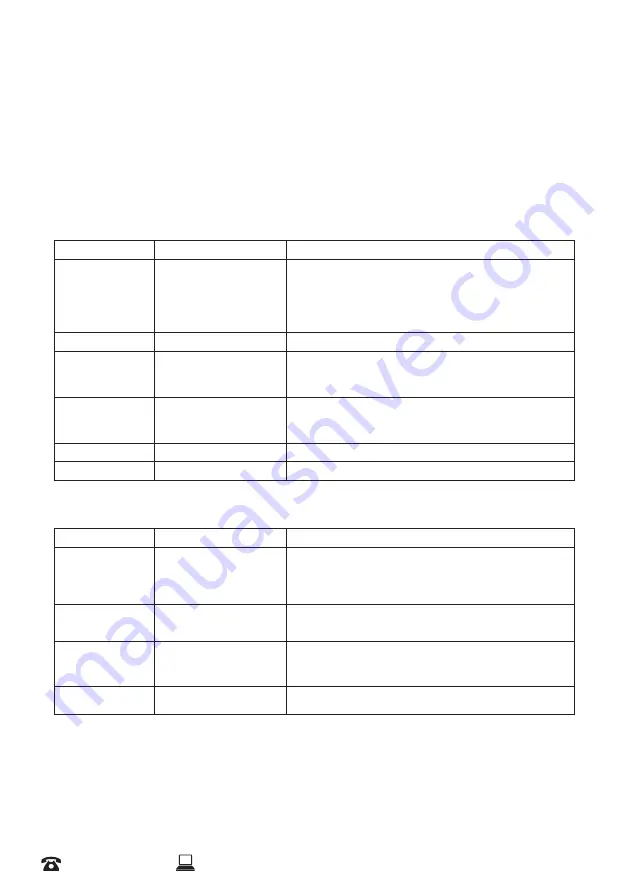
17
1300 663 907
Model Number
HE190041
After Sales Support
Action Camera Menu
Settings menu
To access the settings menu, press the Power/Mode button to toggle through the modes until you
reach the Settings menus. When you arrive at the setting menus, press the OK button to enter. You will
see Video settings, Photo settings, General settings, System settings and Exit. Use the Up/Down button
to scroll up/down; use the OK button to enter or confirm a selection, and use the Power/Mode button to
switch between each of these settings menus
Video settings
Option
Setting
Description
Video resolution
4K 30FPS,
2.7K 30FPS
1080P/60FPS,
1080P/30FPS,
720P/120FPS,
720P/60FPS,
720P/30FPS
Choose from different recording resolutions and frame rates
Recording Sound
Checkbox
To enable or disable sound recording during video capturing mode
Time Lapse
Close, 0.5s, 1s, 2s, 5s, 10s,
30s, 60s
Record one frame in the selected times, for example, set to 5s, it will
record one frame every 5 seconds, and the video will playback in
normal speed (for example 30 frames per second); this will create a
fast playback effect
Loop Recording
Close, 2 minutes, 3 minutes,
5 minutes
Enable loop recording function and setup the length for each video.
If this function is enabled (rather than selecting the Close option), the
camera will take videos in loop, when the SD card is full, the oldest
video will be replaced, and the camera will continue recording
Slow motion
1080P, 720P
Set up the resolution for motion mode
FOV
Close, Wide, Middle, Narrow
Selects from different field of view angles
Photo settings
Option
Setting
Description
Photo resolution
2M, 5M, 8M, 12M, 16M
Select the image resolution for Photo mode (M=Megapixels)
Timer
Close, 3S, 5S, 10S, 20S
This enables a delay on the shutter after the shutter button (OK
button) is pressed. The camera will take photos after the selected
delay duration has passed. Default is Close
Auto
Close, 3S,10S, 15S, 20S, 30S Similar to the Timer function, the camera will take a photo after the
selected duration, but it will also automatically restart the timer after
a photo is taken, and continue taking photos until the shutter button
(OK button) is pressed again
Drama shot
Close, 3 P/S, 5 P/S, 10 P/S
Choose the selected quantity of photos taken per second with one
press of the Shutter button
Summary of Contents for HE190041
Page 2: ......
Page 4: ......
Page 8: ...8 After Sales Support 1300 663 907 help cocoonproducts com au Model Number HE190041 ...
Page 23: ......
Page 24: ......






















