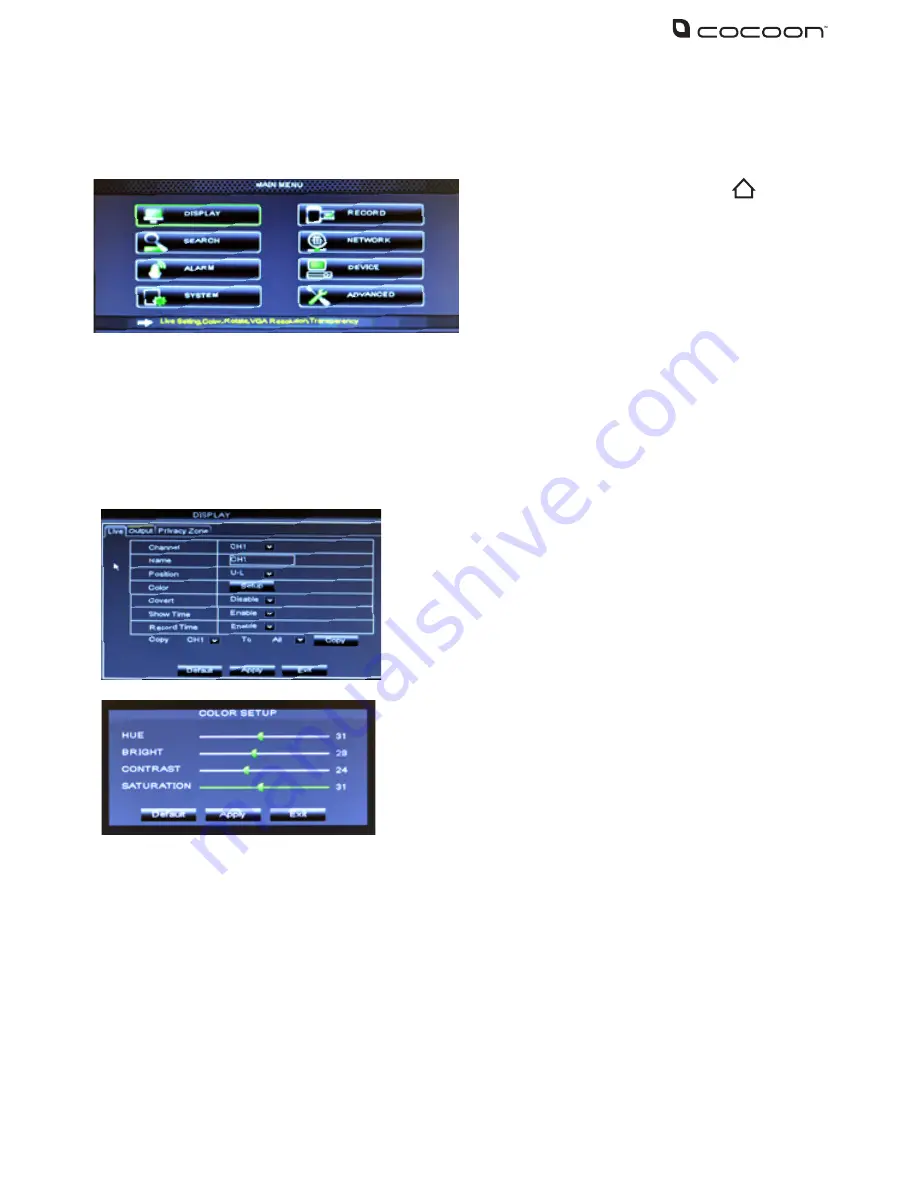
8
4.2 – Main Menu
4.2
Main Menu
4.3
Display
To access the Display settings, select Display from the main menu. Choose the tabs at the top to
switch between Live, Output and Privacy Zone sub-menus. The Display menu provides access to
features related camera images, labels, positioning, video output, privacy zones etc.
4.3.1
Live Settings
To access the main menu, click the icon
or press Menu on the remote control to enter
into Main menu. In the Main Menu, you can
manage all DVR unit settings such as Display,
Recording, Networking, etc.
•
Channel: Select the channel to setup
•
Name: Label the selected camera
(up to 8 characters)
•
Position: Where the title of the channel is
displayed on screen. You can choose any of the
four corners of the display (U-L meaning Up-Left,
and D-R meaning Down-Right)
•
Color: Fine tune the image of each channel by
adjusting hue, bright, contrast and saturation as
pictured left
•
Covert: allow you to disable image on certain
channel from the monitor. Images on the
channel will still be recorded and playback
as normal.
•
Show time: Turn the time display on or off in live view
•
Record time: Turn the time display on or off in
recorded footage
•
Copy: Copy all settings of the current channel to
other channels
Summary of Contents for DVR6093
Page 1: ...INSTRUCTION MANUAL Model Number DVR6093 DIGITAL VIDEO SECURITY SYSTEM...
Page 37: ...33 Notes...
Page 38: ...34 Notes...



























