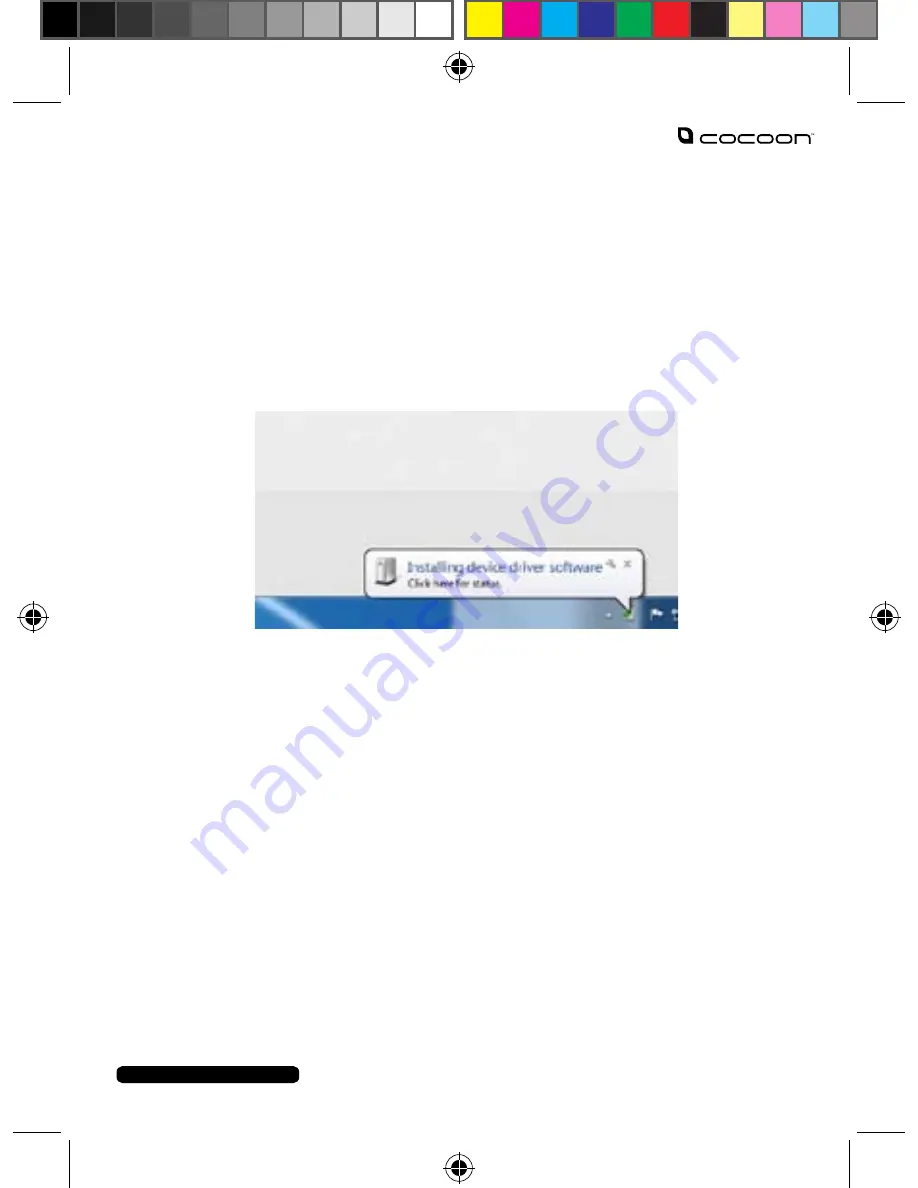
8. Using the Camera Pen as a Webcam
1.
Connect the Camera Pen to the USB extension cable
2.
Plug the extension cable into a USB port on your computer
3.
Once the Camera Pen has entered charging mode press and
release the button to enter webcam mode
4.
The first time webcam mode is activated the operating system will
automatically detect and install the correct drivers’
5.
Test the webcam using any installed video software such
as Skype
13
12
After Sales Support
Telephone:
1300 663 907
Internet:
www.winplus.com.au
Summary of Contents for AV6185
Page 1: ...INSTRUCTION MANUAL Model Number AV6185 RECORD HIGH DEFINITION VIDEOS HD CAMERA PEN 1 ...
Page 18: ...Notes ...
Page 19: ...Notes ...
Page 20: ......




















