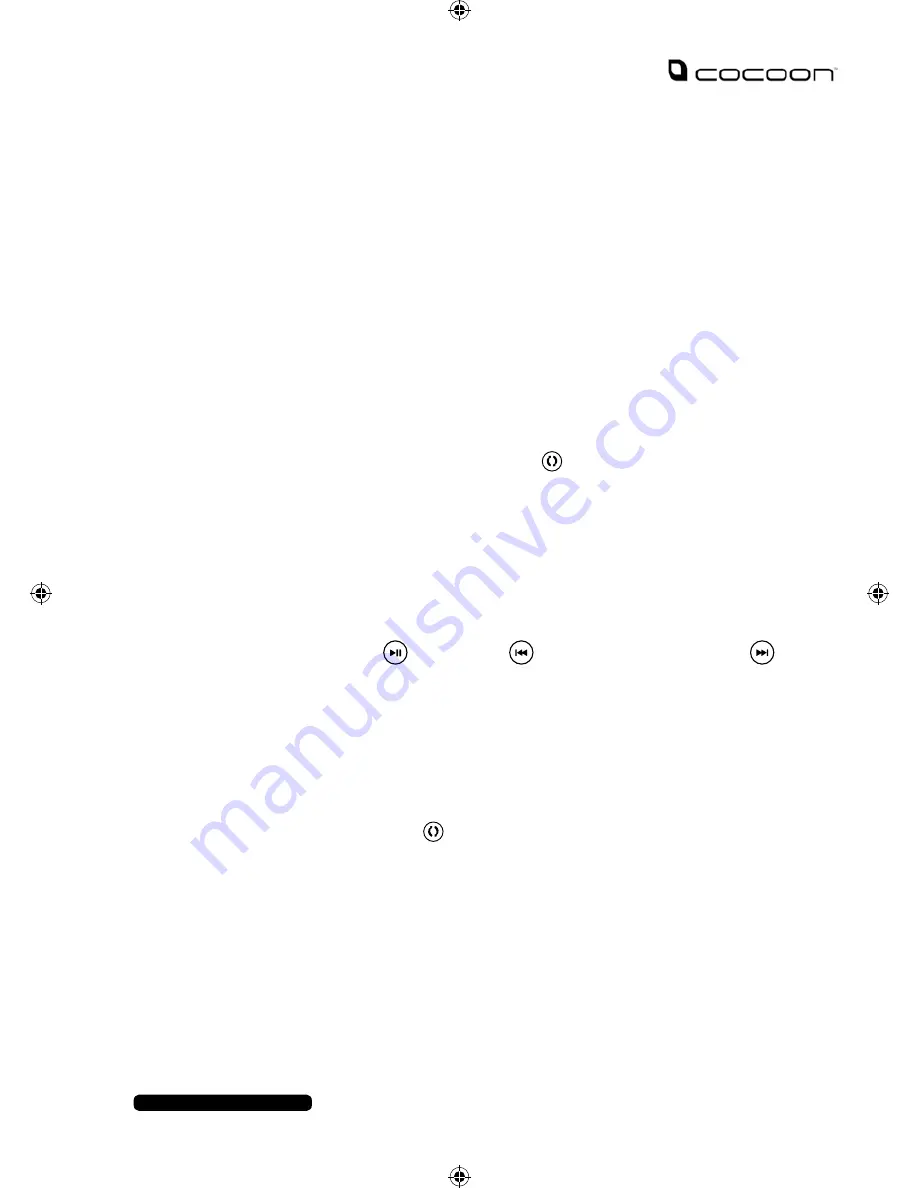
5
After Sales Support
Telephone:
1300 663 907
Internet:
www.winplus.com.au
USB Playback
You can play music files from an USB stick using the USB slot on the speaker system.
1.
Insert your USB stick (not included) into the USB slot.
2.
Once inserted the LCD screen will display USB and begin automatic playback.
3.
You can use the playback functions from pg. 5 to control playback.
Note:
The PA & DJ speaker system can playback the following audio file formats: MP3, MP4, WMA and WAV
Bluetooth Playback
You can connect your Bluetooth enabled phone or MP3 player to the PA & DJ Speaker System.
1.
Turn on the PA & DJ Speaker System.
2.
Cycle through the functions by using the button until BLUE is
shown on the LCD display.
3.
The Bluetooth Symbol will begin to flash on the display. This indicates that the
PA & DJ Speaker System is searching for a Bluetooth device to pair with.
4.
On your Bluetooth enabled phone or MP3 player, search for the PA & DJ
Speaker System. It will be displayed at
BT Speaker
.
5.
Pair with the unit as you normally would on your device. Refer to your devices
manual if you require help with its Bluetooth functions.
6.
You can now begin music playback on your device.
7.
You can use your paired device to control playback, you can also use some DJ
speaker controls to play/pause, to select the previous track and
to select the next track.
Note:
If there is no sound through the PA & DJ Speaker System check the sound controls on your
Bluetooth device.
Using the Radio
1.
Turn on the PA & DJ Speaker System.
2.
Press the mode button until the FM frequency is displayed. On first use
this will be 87.6mhZ.
3.
Ensure that you have extended the two antennas located at the back of the
unit. This will ensure the best possible radio quality and signal strength.
4.
First time users will need to scan for all available FM radio stations. Press the
SCAN button to begin the frequency search.
5.
All available frequencies will be scanned and saved automatically.
6.
As an available station is scanned, it will be saved to a Channel. Each channel
will be shown on the display as they are saved.
7.
You can use the CH+/CH- buttons to cycle through the saved station channels
Note:
You can scan for new stations at any time by hitting the scan button again. This may be
useful if you move into an area with stronger reception or a different set of stations available.
Instructions
7
Summary of Contents for AS43515
Page 16: ......
















