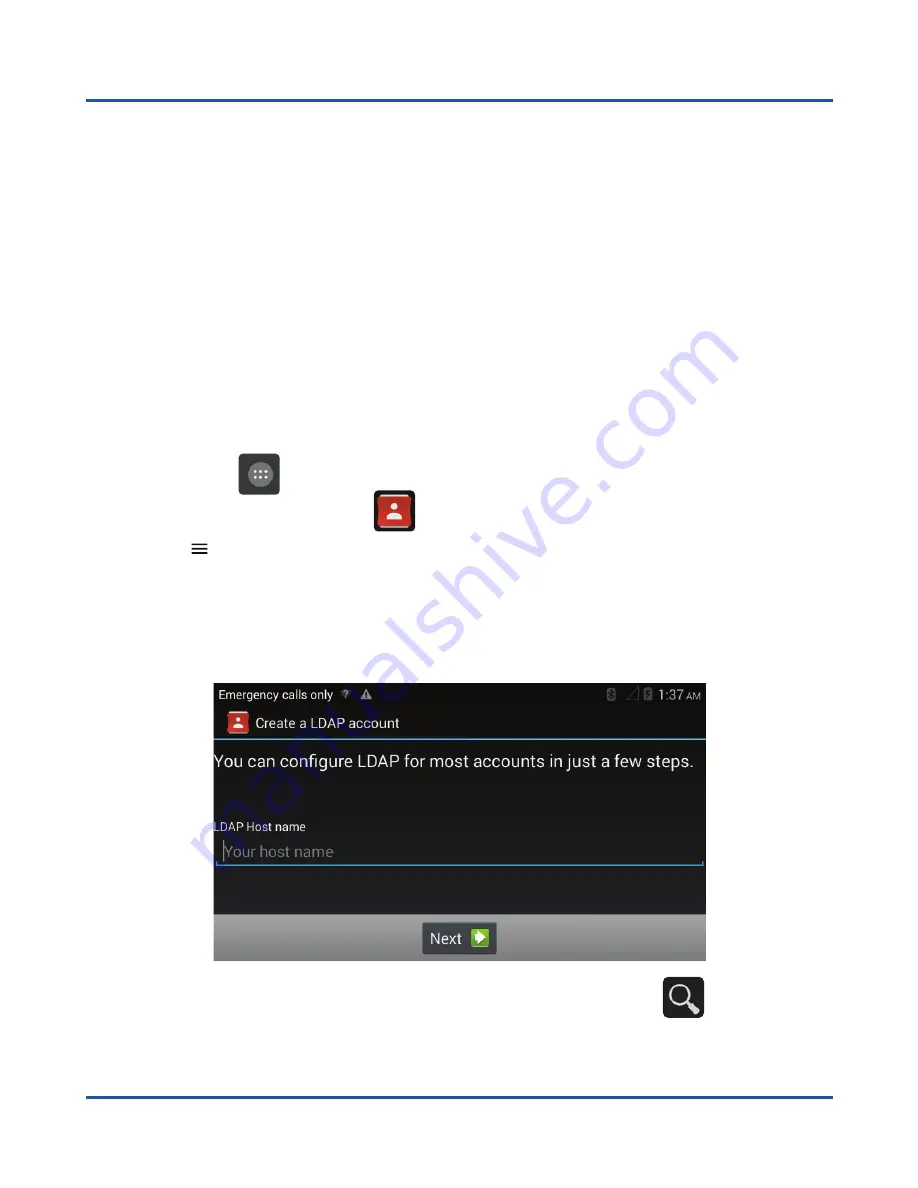
37
LDAP contacts
Your Co-Comm F800 terminal allows you to create LDAP contact accounts. An LDAP
account (Lightweight Directory Access Protocol) is used to search for contacts on
a server that can be found on the Internet, at the organization’s intranet, or through
another company that hosts an LDAP server.
The LDAP service requires a network connection to the server, so it must be configured
a connection to Wi-Fi network on your phone. To configure the LDAP contacts, you
need the name and port number of the LDAP server and a user name and password
to connect to server.
Add an account of a LDAP contact server
1.
Press on the
icon on the right side of the main menu to access the application
menu, and then click on the
icon to access the
Contacts in line
application.
2.
Press
[
]
button, and then choose
Accounts
from the popup menu.
3.
Press on
LDAP inline
to add a new LDAP account.
4.
Enter the name or IP address of the server, and follow the steps on the screen to
set up your LDAP contact account.
Once the LDAP contact book is configured, you can press on the
icon to search
for names of contacts stored on the server.
Summary of Contents for F800
Page 2: ......
Page 3: ...3 F800 User manual ...
Page 4: ...4 ...
Page 51: ......
Page 52: ...Copyright CO COMM Servicios Telecomunicaciones S L 2016 Todos los derechos reservados ...






























