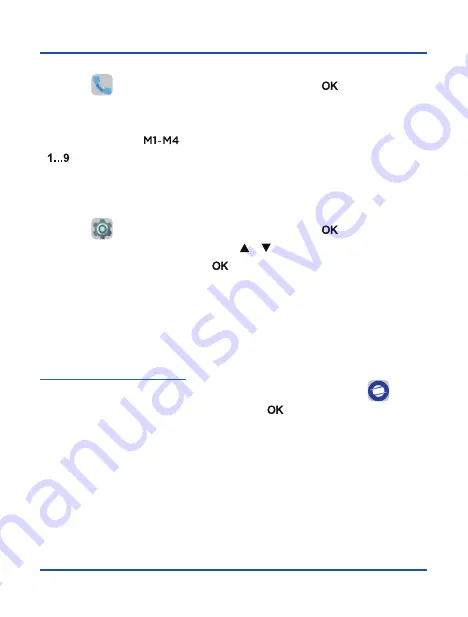
27
Applications menu
Call menu
Select the
icon on the applications menu, and press
[
]
button to access
call menu. From this menu you can make calls to contacts from the phonebook,
dial a phone number, or send text messages. You can also assign phone numbers
to speed dial keys
[
]
, as well as to buttons from the numeric keypad
[
]
. Press left selection key to display menu options, and follow on-screen
instructions.
System settings menu
Select the
icon on the applications menu, and press
[
]
button to access
system settings menu. Use the arrow keys
[
]
[
]
to select display settings, sound,
language, Bluetooth, etc., and press
[
]
button to access configuration.
PC suite
There is a PC application available for your Co-Comm F700 that allows you to
manage your calls, messages, contacts, etc. easily from your personal computer.
You can download the PC application for your Co-Comm F700 from our website
http://www.cocomm.es/pcsuite
.
Install and launch the application downloaded on your PC. Select the
icon on
the applications menu of your phone, and press
[
]
button to access the PC suite
mode. Connect an USB cable between the terminal and the PC, and then press
Options
and select
Start PC Suite
on the pop up window to connect your Co-Comm
F700 to the application installed on your PC.
















































