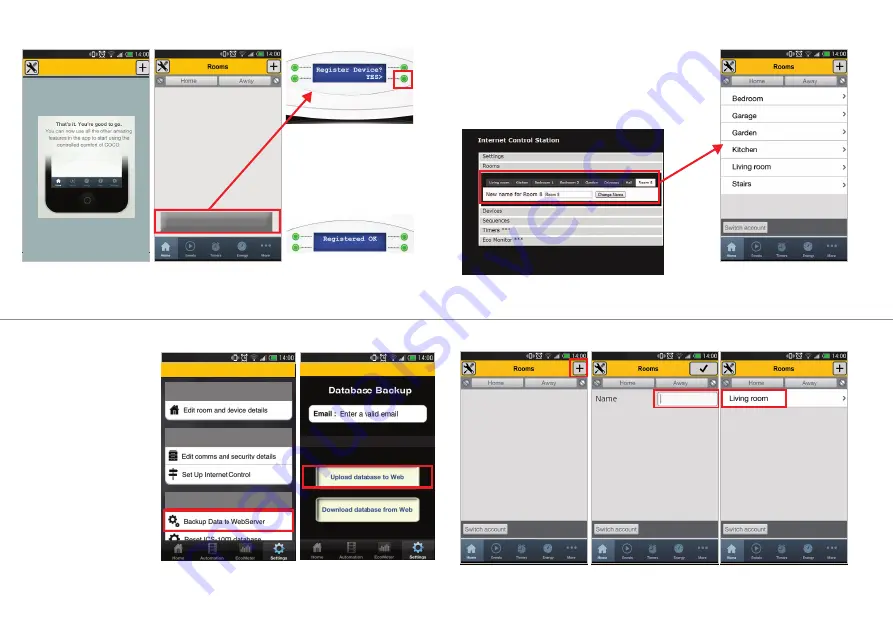
10
10
11
After pressing the green button the
display will show the text:
“Registered OK“.
To exit this explanation press “Done”.
Make sure you are near your
470801.
As soon as this message appears,
look at the display of your 470801
Check the ICS-1000 and press Yes to
register this phone
12
13
Existing iPhone/iPad users
To use the confi guration you have
set up on your iPhone or iPad you
fi rst need to make a backup of your
confi guration by uploading your
database.
This can be done by pressing
Settings >> Database management
>> Backup Data to webserver >>
Upload database to Web.
You can now use this confi guration
on your Android smartphone/tablet
by going to the settings screen
and pressing “Get settings from
webserver“. If you now go back to
the Homescreen of your Android
app you will notice that your existing
confi guration is active.
Go to “Settings“ and press
“Backup Data to WebServer“.
Check your e-mail address
and afterwards press
“Upload database to Web”.
4B. LOADING YOUR EXISTING CONFIGURATION (IPHONE/IPAD)
Settings
Connected to Web Server
Settings
Device Settings
Security Settings
Database management
10
11
4A. LOADING YOUR EXISTING CONFIGURATION (ANDROID)
Existing Android users
If you have previously set up a
configuration on the SLV website
(like depicted below), you will
directly see these rooms and
devices in the Android app of
your existing configuration.
New Android users
Go to chapter 5 on page 13..
12
13
5. SET UP A NEW CONFIGURATION
1. Press the plus button to create
a new room.
2. Enter the desired name for this
room and press
.
3. You will now see the first room
(in this example: Living room)
Now select this room.


























