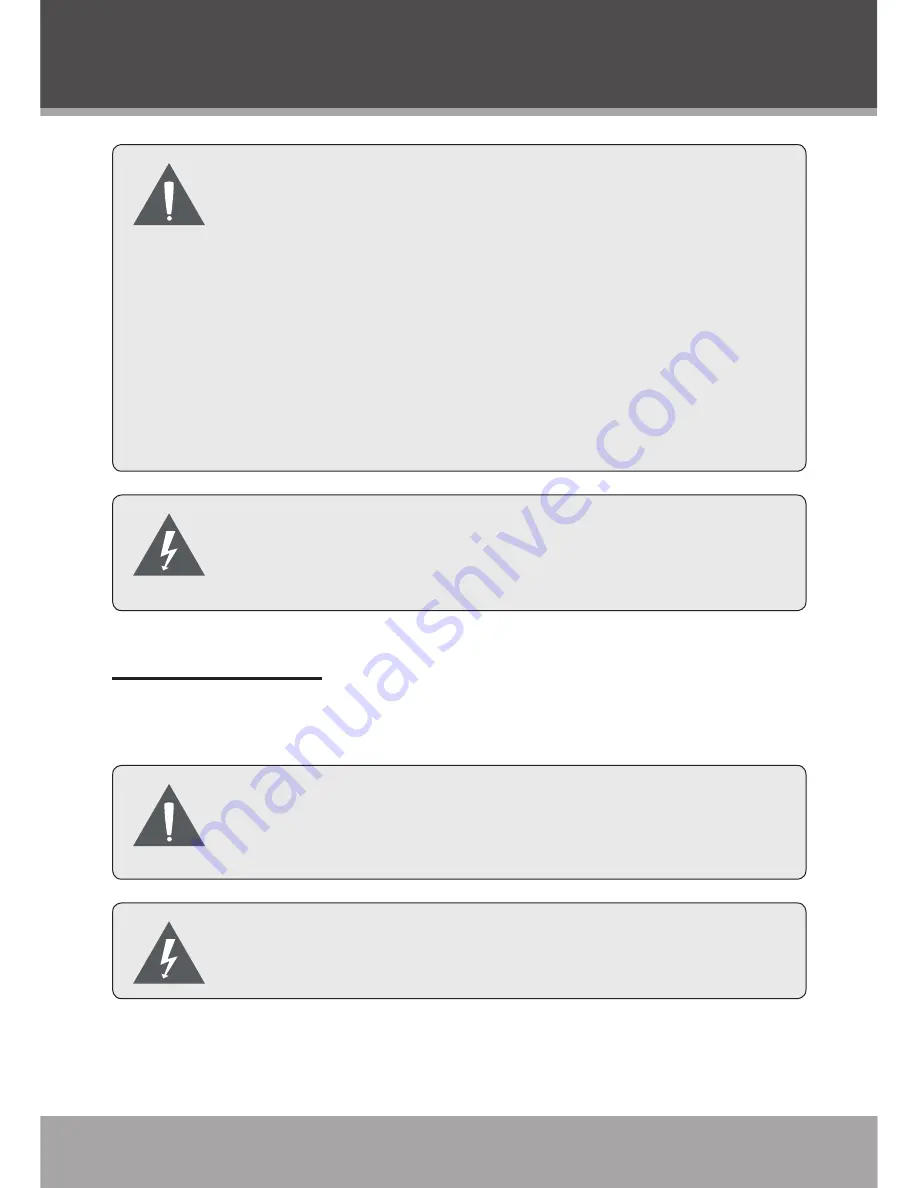
Page
Coby Electronics Corporation
The receiver MUST contain a Dolby Digital or MPEG
audio decoder.
Attempting to play DVDs through a receiver with-
out the correct Dolby Digital or MPEG decoder may
produce extreme levels of noise. This could dam-
age both your ears & your loudspeakers.
The SPDIF Digital option should be set to “RAW” or
“PCM” when using this connection (refer to the sec-
tion “DVD Mode > DVD Setup > Audio” for details).
Turn off all devices before making system connec-
tions. Do not connect the power until all connections
have been made.
Power Connection
After all system connections have been made, connect the AC
Power Cord to a AC 120V/60Hz wall outlet.
If the player will not be in use for a long period of
time, turn the TV off, unplug the unit, and remove
the batteries from the remote control.
Make all system connections before plugging the
unit into a wall outlet.
Cable Connections















































