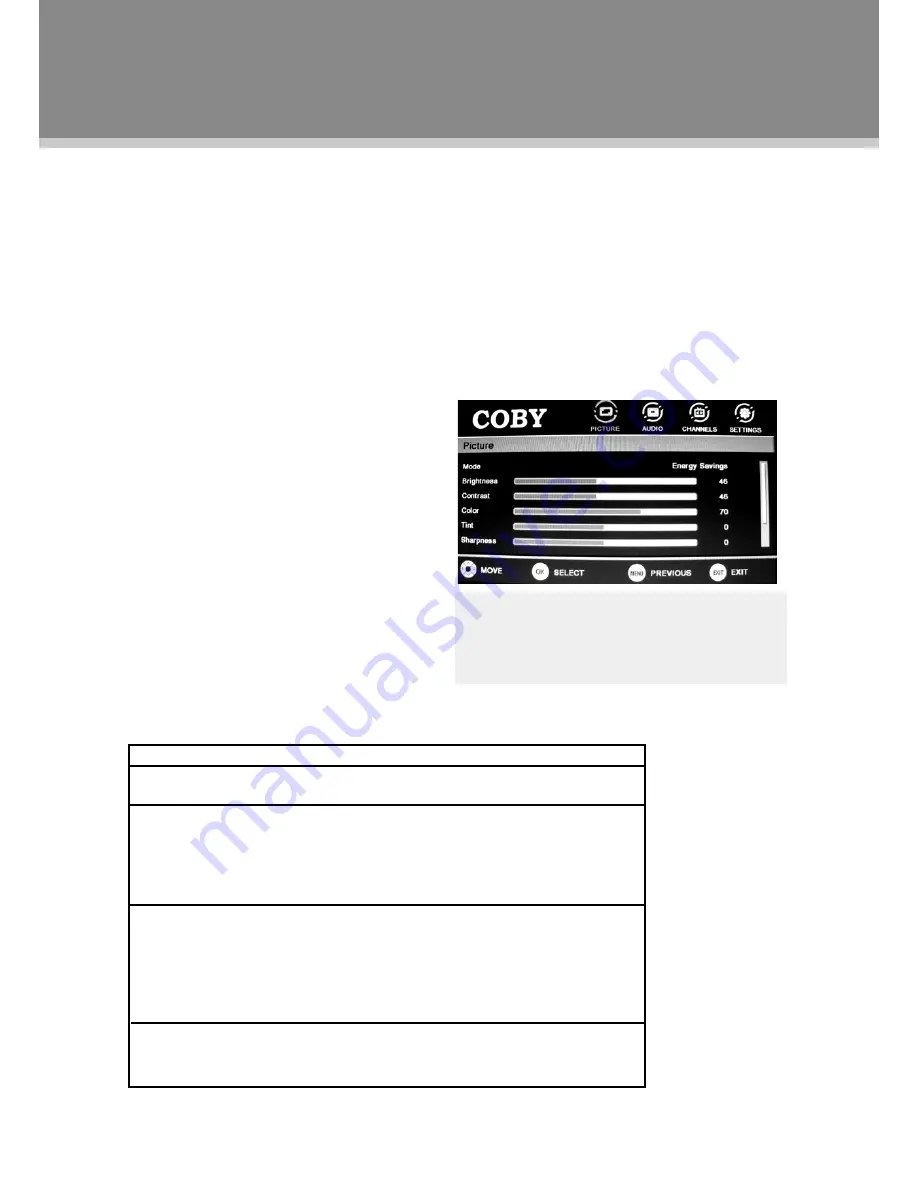
11
Preparations
Connect cables.(Refer to the “Cable Connections” section for details).
1.
Press the POWER button to turn on the player.
2.
Select the TV signal mode, using the SOURCE button.
3.
Press CH+/- to skip channels. Or you can use number buttons to access a channel directly.
4.
. For an initial use, you need to scan channels under the Channesl Menu, please follow steps below.
Press the MENU button to display system menu window, use direction buttons to access the CHANNELS
menu. In the Channels menu, select "Auto Channel Search", press OK to enter - - > Set the TV source
as Antenna/Cable (ATV/DTV) - - > Select "Start", press OK to scan. To quit, press MENU.
Picture Menu
TV Function
Note:
Menu option availability is dependent on
the TV’s current input source mode. Options that
are grayed out are not selectable from the current
mode.
ITEM
DESCRIPTION
Mode
- Setup the picture mode as Custom/Sports/Theater/Energy Savings/
Standard/Vivid.
Brightness/Contrast/Color/Tint/Sharpness
- Press the left/right direction
button to adjust settings. When you select a picture Mode other than "Custom",
these items are automatically given parameters to correspond with the chosen
preset mode, so any change to these parameters would return the Mode setting
to “Custom”.
Advanced Video
- Press the right button to enter this option.
Aspect Ratio
- Set the screen aspect ratio as Normal/Zoom/Wide/Cinema.
Color Temperature
- Set color preference as Cool/Normal/Warm.
Noise Reduction
- Set the noise reduction function as Off/Low/Middle/Right.
Adaptive Contrast
- Set the adaptive contrast function on/off.
Over Scan
- Set the over scan function on/off.
Reset Picture Settings
- Select this item and press OK or the right direction
button to set all items under this menu to the factory default.
System Setup Menu
Various features can be preset through the setup
menu, please read this section carefully.
Press MENU to display the system menu
•
window.
Press the left/right direction button to select the
•
desired menu, press the down direction button or
the OK button to enter.
While working with the menu,
Always use direction buttons to select an option,
press OK to confirm. Press MENU to back up/exit
the setup menu, or press EXIT to quit.























