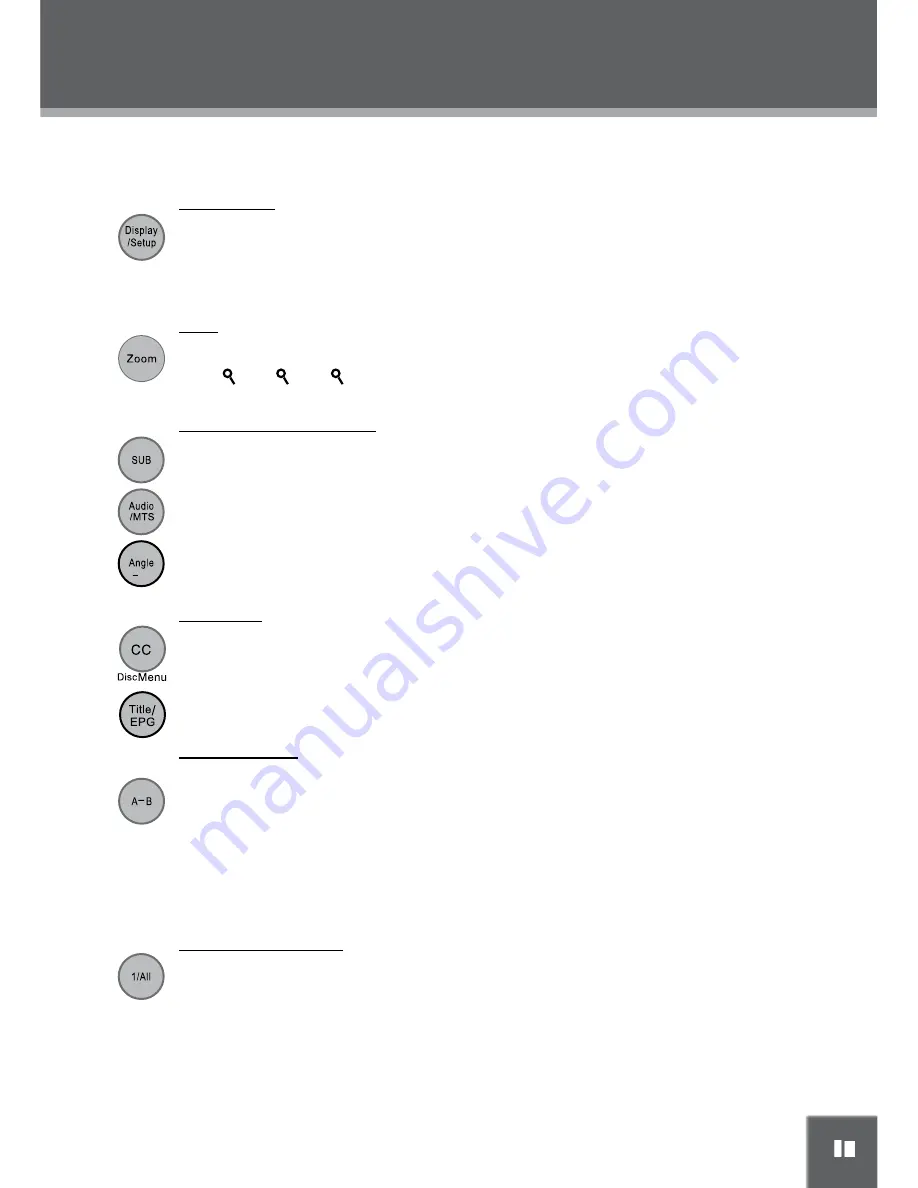
FUNCTION BUTTONS
Display/Setup
Zoom
Multi-Subtitle / Audio / Angle
Menu / Title
Repeat A-B Mode
To repeat playback of a spec
ifi
c section of a disc (loop):
Press A-B to set the desired start point (“A”) of the section to be repeated.
1.
Press A-B again to set the desired end point (“B” )of the section to be repeated.
2.
The section “A-B” will now play repeatedly as a loop. Press A-B again to resume normal
3.
playback.
Repeat Playback Modes
2x - - 3x - - 4x - - Zoom Off
/
The buttons referred to in the following instructions are located on the remote control unless indicated
otherwise.
• Press once to display current track or program information.
• Press twice to display a quick setup menu. Use the direction buttons to adjust
DVD playback options.
• During playback of a DVD that has been mastered with subtitles, press to view the available
subtitle tracks. (A DVD may have up to 32 selectable subtitles.)
• During playback of a DVD that has been mastered with alternate language/audio tracks, press to
hear the alternate tracks. (A DVD may have up to 8 selectable audio tracks.) In DTV mode, press
this button to select a audio mode.
• During playback of a DVD that has been mastered with multiple angles, press to view the
available alternate camera angles. (A DVD may have up to 9 selectable angles.) In DTV mode,
use this button to access DTV subchannels.
• Press to change the picture magnification level.
Press this button to display a DVD root menu. In the DTV mode, press this button to select a desired
closed caption type.
Press during DVD playback to return to the DVD’s Title menu. In DTV mode, press this button to
display the electronic program guide.
In DTV mode, press this button to switch to the channel that was last viewed.
Press to change the repeat mode of the player. Each successive press will change the
mode as follows:
Repeat Chapter → Repeat Title → Repeat All → Repeat Off
























