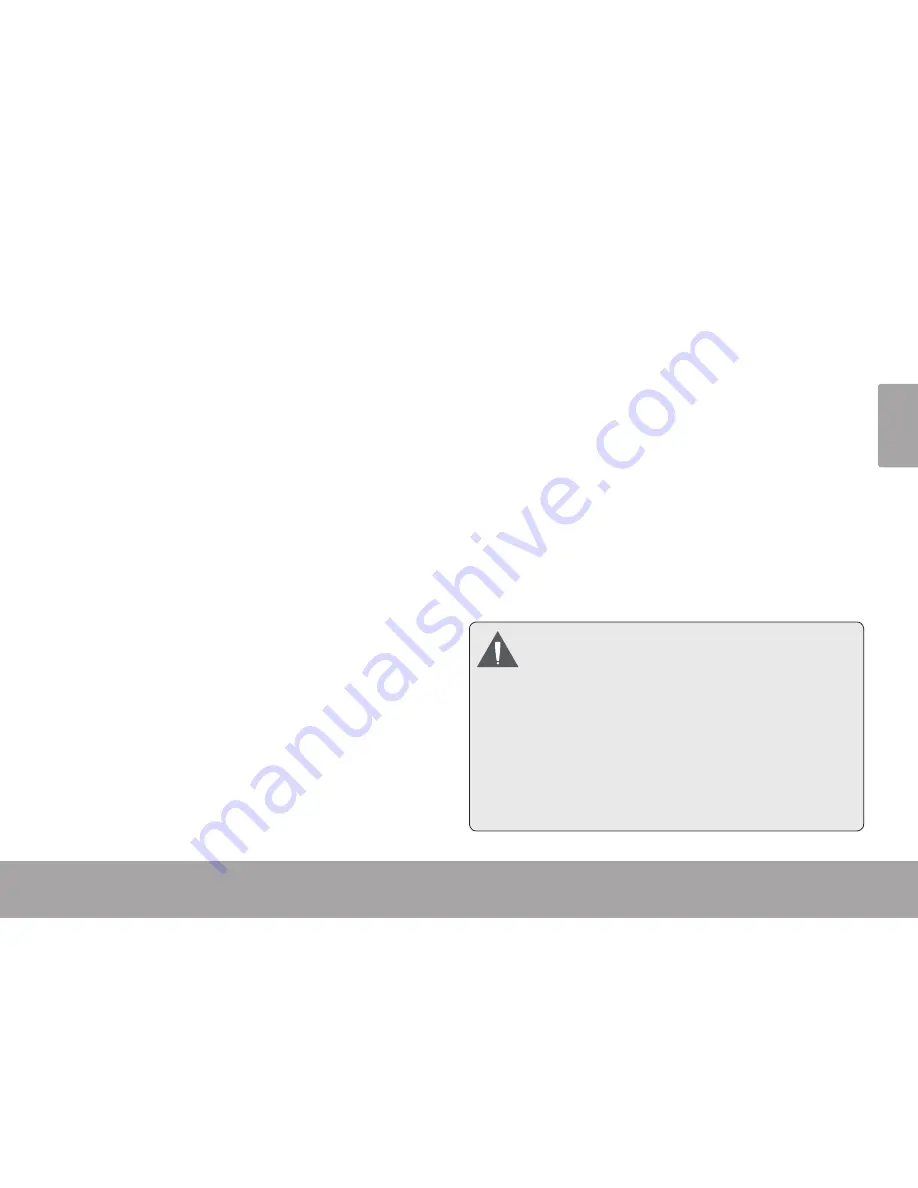
En
gl
ish
Transferring Files To A Computer
Page 33
If you have not made the web camera
connection yet (PC CAM), you may see
the message “Device driver software
was not successfully installed”. This is
normal and will not affect operation of the
camcorder. This message will not appear
once the PC CAM connection is made;
please refer to the section “Web Camera
(PC CAM)” for more information.
4. Follow the prompt on the computer screen
to view files on the camcorder (e.g., “Open
folders to view files”).
If no prompt appears, you may view files
on the camcorder via “My Computer”
on a Windows computer, or via a Finder
window on Mac OS X.
5. Use your computer’s operating system com-
mands to transfer files from the camcorder
to your computer as you would with any
external disk.
Use your mouse to drag and drop files
from one window to another.
Use your keyboard to copy/paste files
(e.g., Ctrl-C/Ctrl-V).
When the camcorder is connected to a com-
puter, you can also use the operating system
commands to browse, delete, and move files on
the camcorder.
The camcorder must be connected to a
powered USB computer port. The cam-
corder will not work with low-power USB
ports designed for use with keyboards/
mice.
The first time you connect the camera
to a computer, it may take a moment for
the computer to recognize and install
the appropriate drivers for the camera.
Summary of Contents for SNAPP CAM3005 Series
Page 38: ...Page 38 Using The Included Software English Double click the file setup to start the installer...
Page 40: ...Page 40 Using The Included Software English Restart your computer to complete the installation...
Page 59: ...English Safety Regulatory Statements Page 59...






























