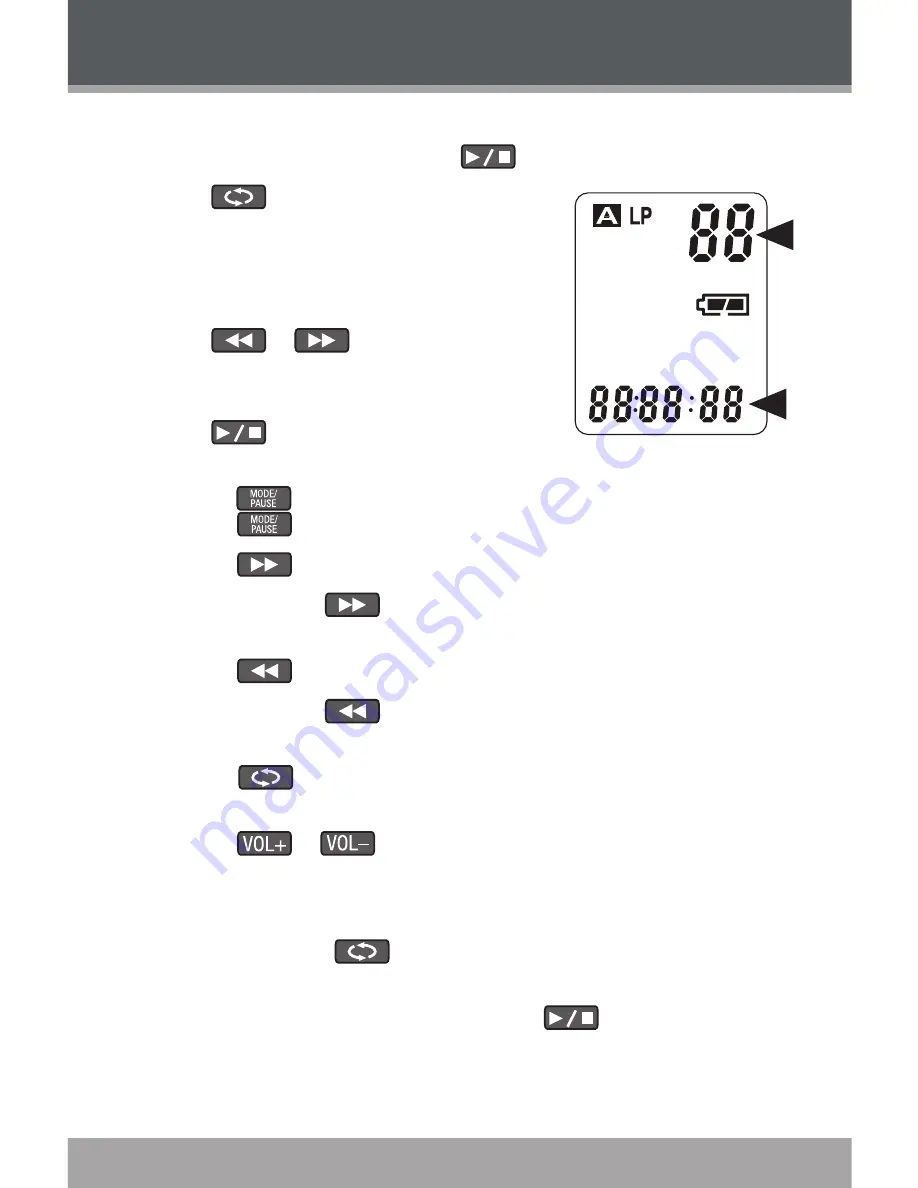
Page 1
Coby Electronics Corporation
www.cobyusa.com
Page 1
2
1
Playing a Recording
If the recorder is in Time mode, press
to enter Standby mode.
Press
(File/Time) to select a folder
(A, B, C, D). The Recording Number indica-
tor in the upper-right corner will display the
total number of recordings in the selected
folder.
Press
or
to select a recording.
The Time indicator at the bottom will display
the length of the selected recording.
Press
to play the selected recording.
During playback:
Press
to pause playback. The display will flash “PAUSE”.
Press
again to resume playback.
Press
to play the next recording.
Press and hold
to scan quickly through the current re-
cording in a forward direction.
Press
to play the previous recording.
Press and hold
to scan quickly through the current re-
cording in reverse.
Press
to change the Repeat Playback options (Repeat,
Repeat All).
Press
or
to adjust the volume level.
Repeat Playback Options
During playback, press
to change the Repeat Playback options
(Repeat, Repeat All).
Repeat:
Repeat the current recording until
is pressed.
Repeat All: Repeat all recordings.
1.
2.
3.
OPERATION


























