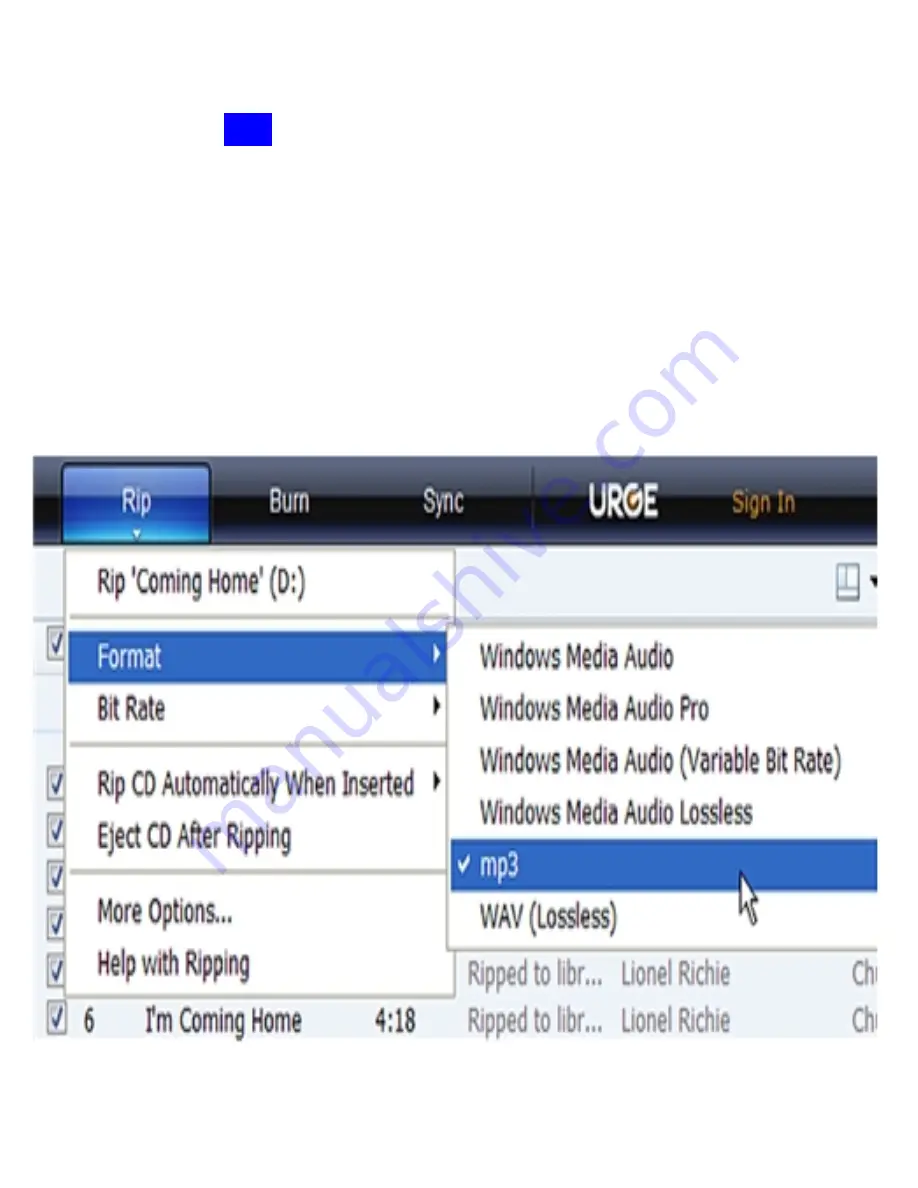
Select “More Options” to change the directory to which WMP saves
your ripped music files
ª
WMP will save your music to your “My
Documents > My Music” default folder.
3) Set the Rip Options (optional).
²
Click the
“
Rip
”
button to set the Rip options. The recommended Rip settings are:
²
Select “Format > mp3”
²
Select “Bit Rate > 128 Kbps”










